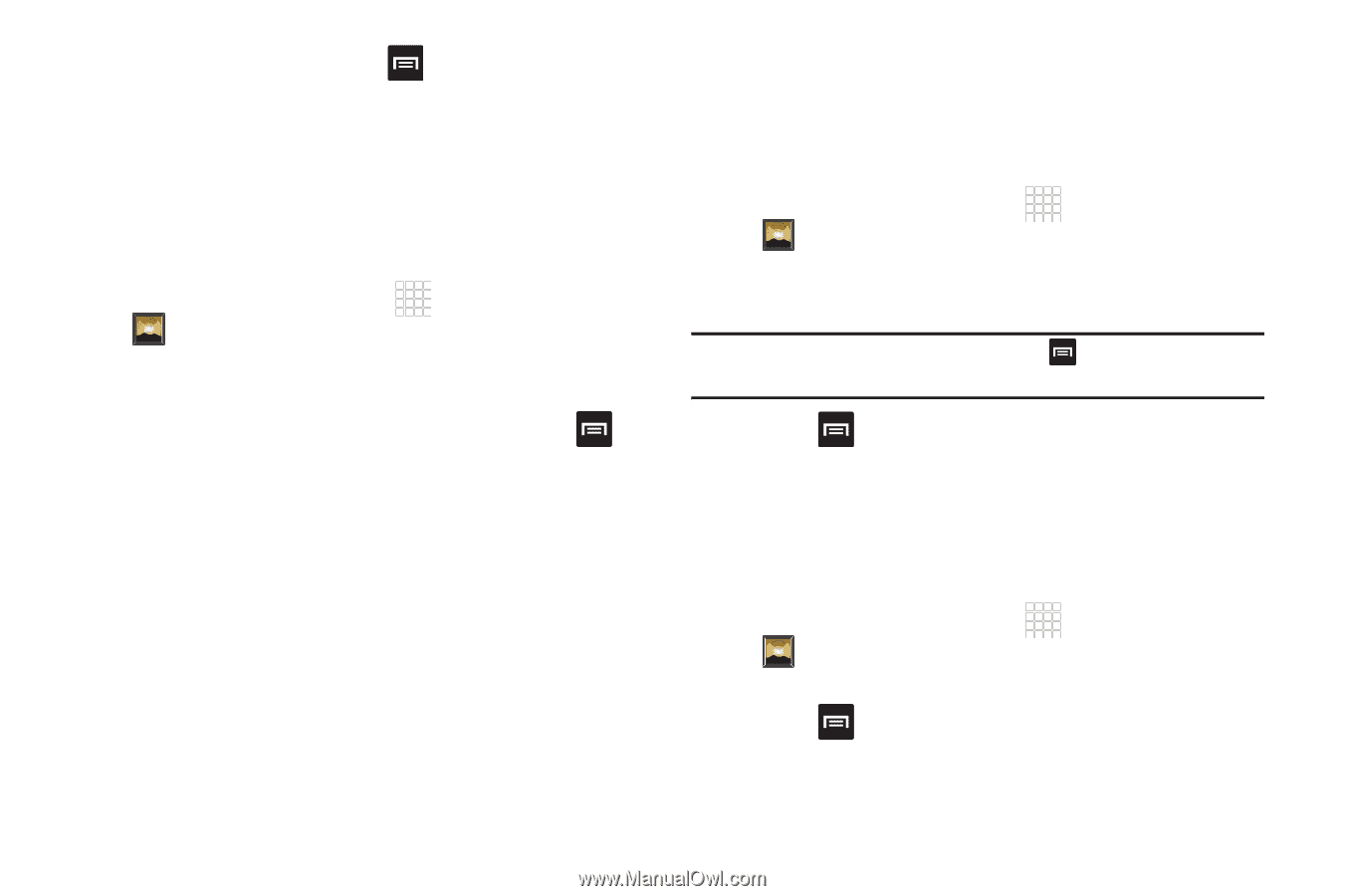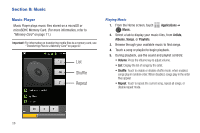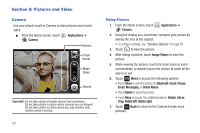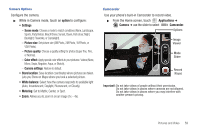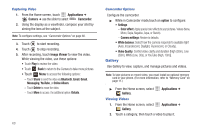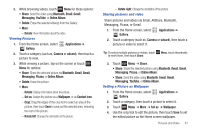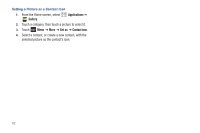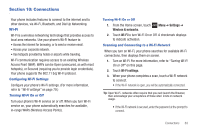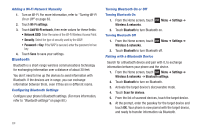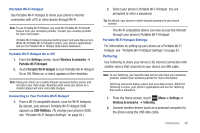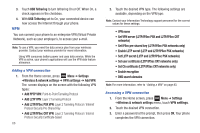Samsung SCH-R680 User Manual (user Manual) (ver.ei22) (English(north America)) - Page 65
Viewing Pictures, Sharing pictures and video, Setting a Picture as Wallpaper, Details, Rotate, right
 |
View all Samsung SCH-R680 manuals
Add to My Manuals
Save this manual to your list of manuals |
Page 65 highlights
3. While browsing videos, touch Menu for these options: • Share: Send the video using Bluetooth, Email, Gmail, Messaging, YouTube, or Online Album. • Delete: Erase the selected video(s) from the Gallery. • More: - Details: View information about the video. Viewing Pictures 1. From the Home screen, select Gallery. Applications ➔ 2. Touch a category (such as, Camera or sdcard), then touch a picture to view. 3. While viewing a picture, tap on the screen or touch Menu for options: • Share: Share the selected picture via Bluetooth, Email, Gmail, Messaging, Picasa, or Online Album. • Delete: Erase the picture. • More: - Details: Display information about the picture. - Set as: Assign the picture as a Wallpaper, or as Contact icon.. - Crop: Drag the edges of the crop tool to select an area of the picture, then touch Save to save just the selected area, removing the rest of the picture. - Rotate left: Change the orientation of the picture. - Rotate right: Change the orientation of the picture. Sharing pictures and video Share pictures and videos via Email, AllShare, Bluetooth, Messaging, Picasa, or Gmail. 1. From the Home screen, select Gallery. Applications ➔ 2. Touch a category (such as, Camera or sdcard), then touch a picture or video to select it. Tip: To select multiple pictures or videos, touch Menu, touch thumbnails to mark them, then touch Share. 3. Touch Menu ➔ Share. • Share: Share the selected picture using Bluetooth, Email, Gmail, Messaging, Picasa, or Online Album. • Share: Send the video using Bluetooth, Email, Gmail, Messaging, YouTube, or Online Album. Setting a Picture as Wallpaper 1. From the Home screen, select Gallery. Applications ➔ 2. Touch a category, then touch a picture to select it. 3. Touch Menu ➔ More ➔ Set as ➔ Wallpaper. 4. Use the crop tool to edit the picture, then touch Save to set the edited picture as the Home screen wallpaper. Pictures and Video 61