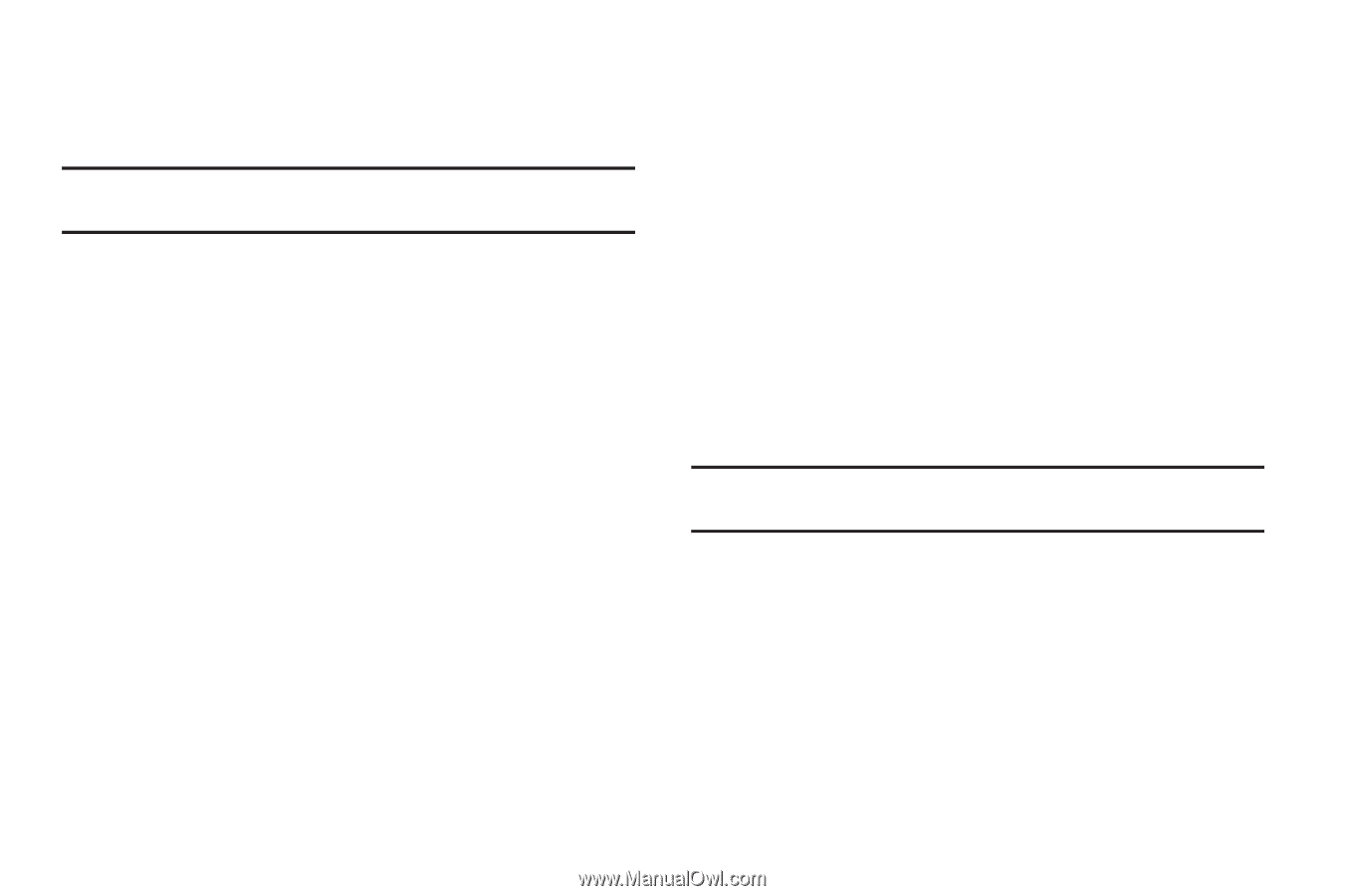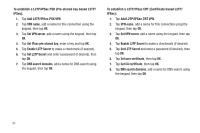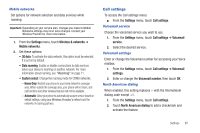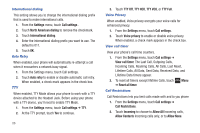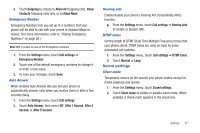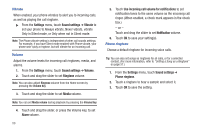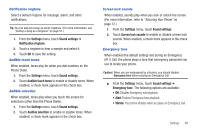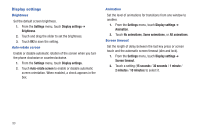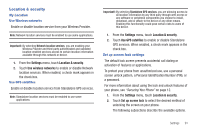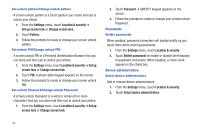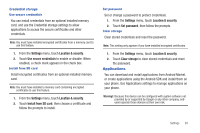Samsung SCH-R680 User Manual (user Manual) (ver.ei22) (English(north America)) - Page 93
Notification ringtone, Audible touch tones, Audible selection, Screen lock sounds, Emergency tone
 |
View all Samsung SCH-R680 manuals
Add to My Manuals
Save this manual to your list of manuals |
Page 93 highlights
Notification ringtone Select a default ringtone for message, alarm, and other notifications. Tip: You can also set songs as alarm ringtones. (For more information, see "Setting a Song as a Ringtone" on page 57.) 1. From the Settings menu, touch Sound settings ➔ Notification ringtone. 2. Touch a ringtone to hear a sample and select it. 3. Touch OK to save the setting. Audible touch tones When enabled, tones play for when you dial numbers on the Phone Dialer. 1. From the Settings menu, touch Sound settings. 2. Touch Audible touch tones to enable or disable tones. When enabled, a check mark appears in the check box. Audible selection When enabled, tones play when you touch the screen for selections (other than the Phone Dialer). 1. From the Settings menu, touch Sound settings. 2. Touch Audible selection to enable or disable tones. When enabled, a check mark appears in the check box. Screen lock sounds When enabled, sounds play when you lock or unlock the screen. (For more information, refer to "Securing Your Phone" on page 12.) 1. From the Settings menu, touch Sound settings. 2. Touch Screen lock sounds to enable or disable screen lock sounds. When enabled, a check mark appears in the check box. Emergency tone When enabled (the default setting) and during an Emergency (911) Call, the phone plays a tone that emergency personnel can use to locate your phone. Caution!: When you are endangered by intruders, you should disable Emergency tone before placing an Emergency Call. ᮣ From the Settings menu, touch Sound settings ➔ Emergency tone. The following options are available: • Off: Disables Emergency tone playback. • Alert: Enables Emergency tone playback. • Vibrate: Your phone vibrates when you place an Emergency Call. Settings 89