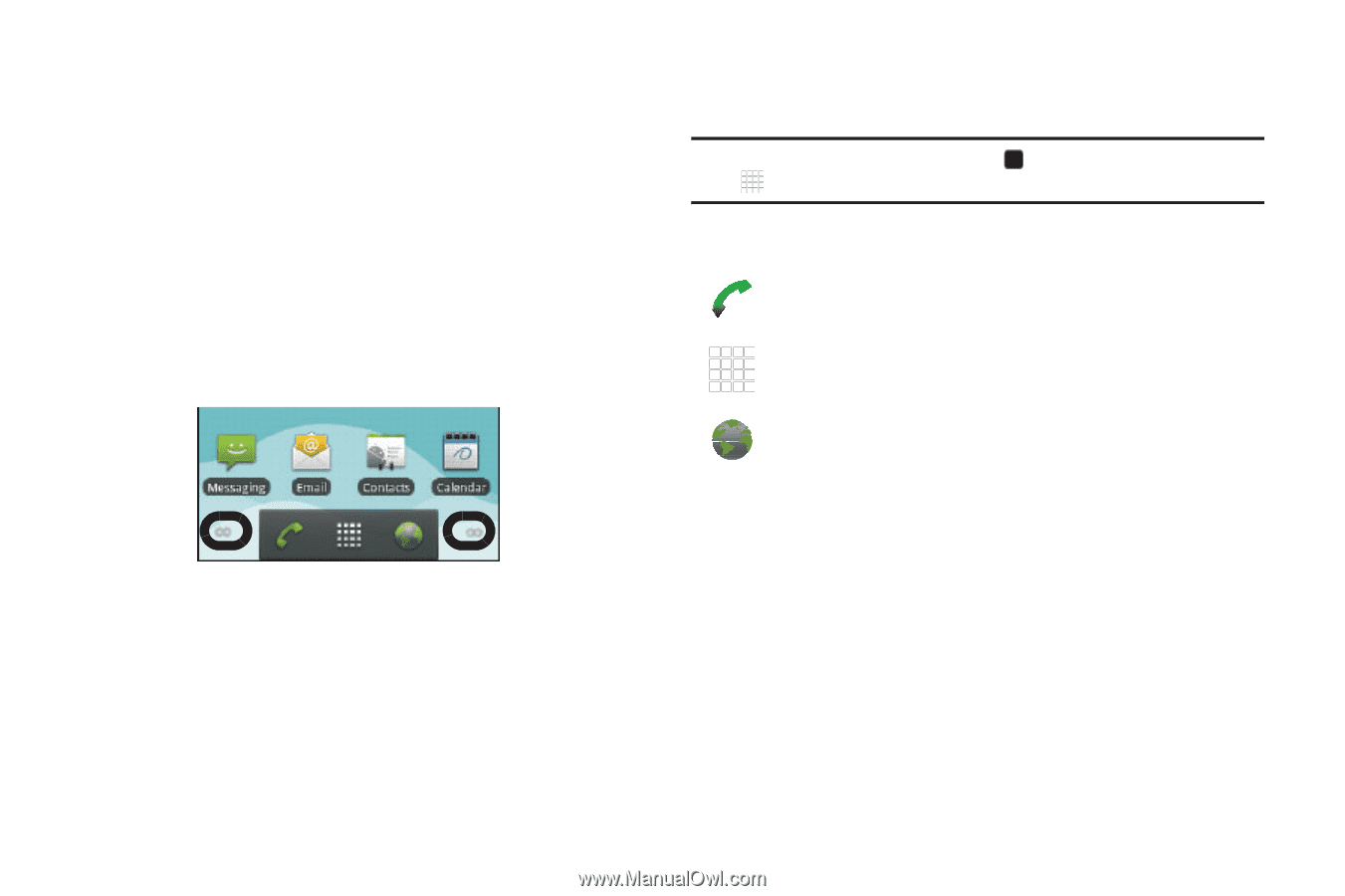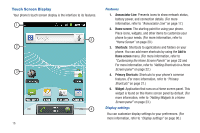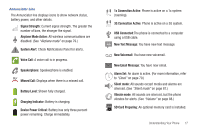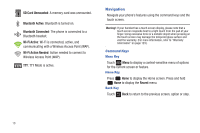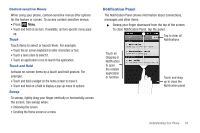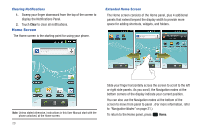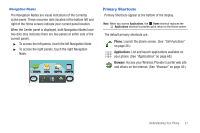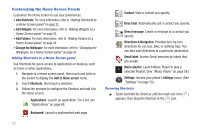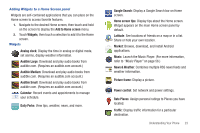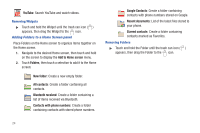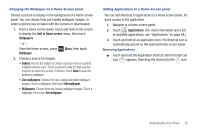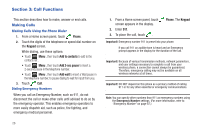Samsung SCH-R680 User Manual (user Manual) (ver.ei22) (English(north America)) - Page 25
Navigation Nodes, Primary Shortcuts
 |
View all Samsung SCH-R680 manuals
Add to My Manuals
Save this manual to your list of manuals |
Page 25 highlights
Navigation Nodes The Navigation Nodes are visual indications of the currently active panel. These onscreen dots (located at the bottom left and right of the Home screen) indicate your current panel location. When the Center panel is displayed, both Navigation Nodes have two dots (this indicates there are two panels at either side of the current panel). ᮣ To access the left panels, touch the left Navigation Node. ᮣ To access the right panels, touch the right Navigation Node. Primary Shortcuts Primary Shortcuts appear at the bottom of the display. Note: When you access Applications, the Home shortcut replaces the Applications shortcut to provide quick return to the Home screen. The default primary shortcuts are:. Phone: Launch the phone screen. (See "Call Functions" on page 26.) Applications: List and launch applications available on your phone. (See "Applications" on page 68.) Browser: Access your Wireless Provider's portal web site and others on the Internet. (See "Browser" on page 49.) Understanding Your Phone 21