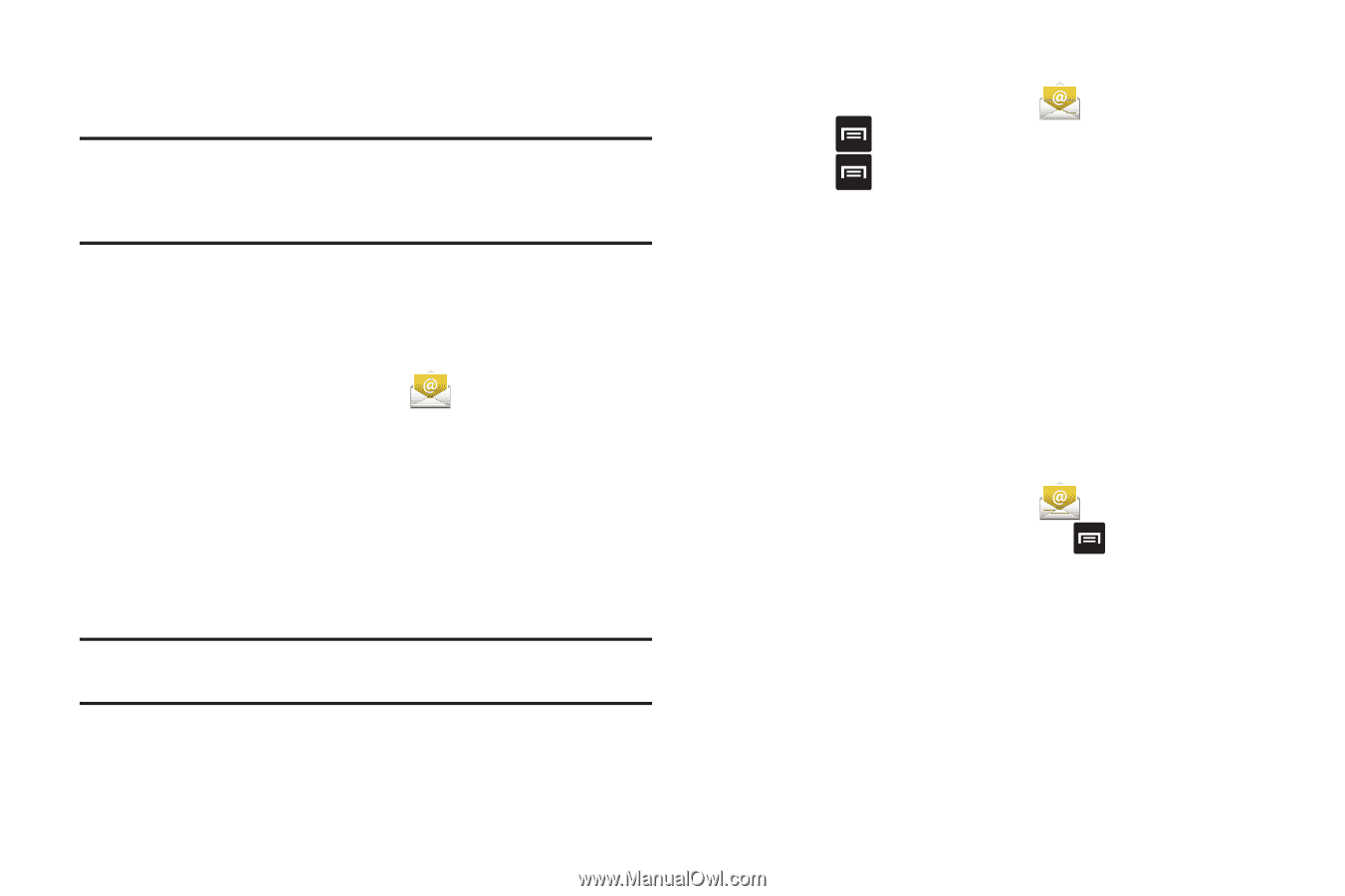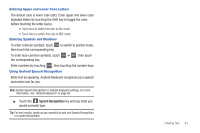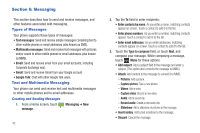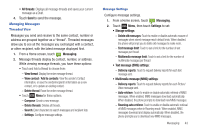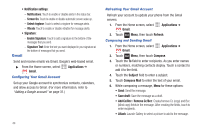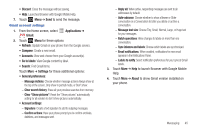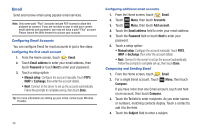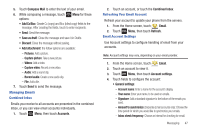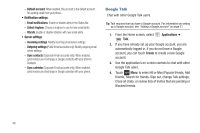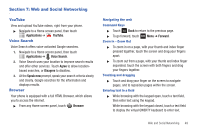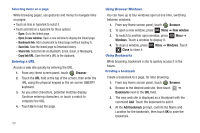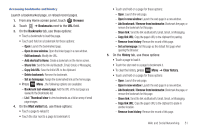Samsung SCH-R680 User Manual (user Manual) (ver.ei22) (English(north America)) - Page 50
Email, Configuring Email Accounts, Composing and Sending Email - manual programming
 |
View all Samsung SCH-R680 manuals
Add to My Manuals
Save this manual to your list of manuals |
Page 50 highlights
Email Send and receive email using popular email services. Note: Only some paid "Plus" accounts include POP access to allow this program to connect. If you are not able to sign in with your correct email address and password, you may not have a paid "Plus" account. Please launch the Web browser to access your account. Configuring Email Accounts You can configure Email for most accounts in just a few steps. Configuring the first email account 1. From the Home screen, touch Email. 2. Touch Email address to enter your email address, then touch Password or touch Next to enter your password. 3. Touch a setup option: • Manual setup: Configure the account manually. Touch POP3, IMAP or Exchange, then enter the account details. • Next: Connect to the server to set up the account automatically. Follow the prompts to complete set-up, then touch Done. Tip: For more information on setting up your email, contact your Wireless Provider. 46 Configuring additional email accounts 1. From the Home screen, touch Email. 2. Touch Menu, then touch Accounts. 3. Touch Menu, then touch Add account. 4. Touch the Email address field to enter your email address. 5. Touch the Password field or touch Next to enter your password. 6. Touch a setup option: • Manual setup: Configure the account manually. Touch POP3, IMAP or Exchange, then enter the account details. • Next: Connect to the server to set up the account automatically. Follow the prompts to complete set-up, then touch Done. Composing and Sending Email 1. From the Home screen, touch Email. 2. For a single Email account, Touch Compose. Menu, then touch If you have more than one Email account, touch and hold on an account, then touch Compose. 3. Touch the To field to enter recipients. As you enter names or numbers, matching contacts display. Touch a contact to add it to the field. 4. Touch the Subject field to enter a subject.