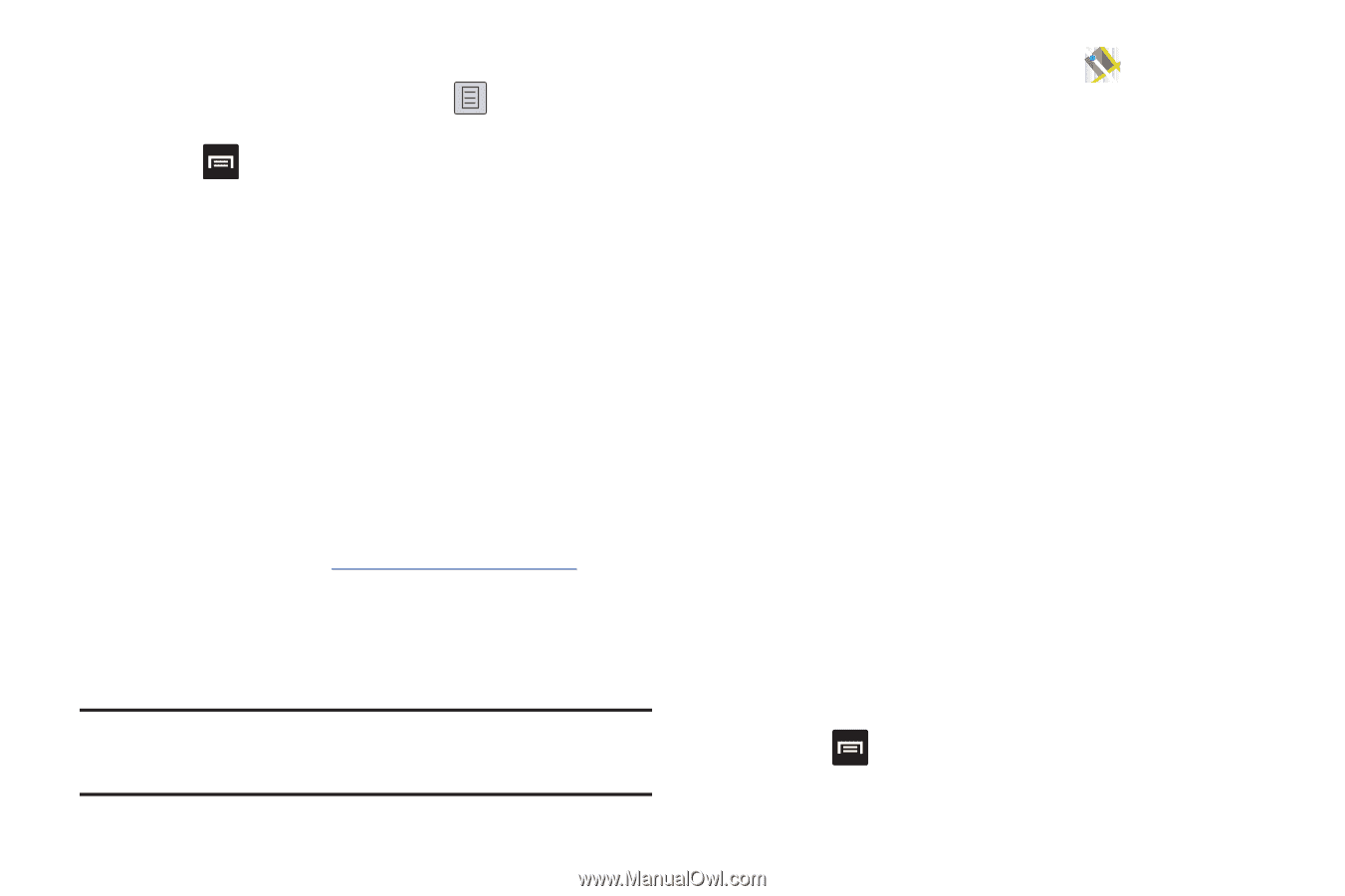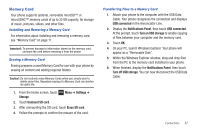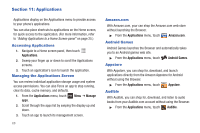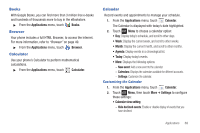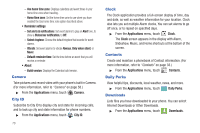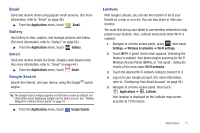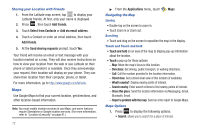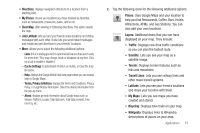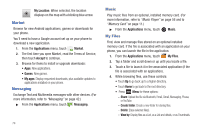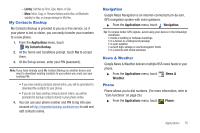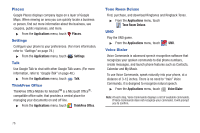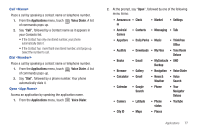Samsung SCH-R680 User Manual (user Manual) (ver.ei22) (English(north America)) - Page 76
Sharing your Location with Friends, Maps, Navigating the Map, Zooming, Scrolling
 |
View all Samsung SCH-R680 manuals
Add to My Manuals
Save this manual to your list of manuals |
Page 76 highlights
Sharing your Location with Friends 1. From the Latitude map screen, tap to display your Latitude friends. At first, only your name is displayed. 2. Press , then touch Add friends. 3. Touch Select from Contacts or Add via email address. 4. Touch a Contact or enter an email address, then touch Add friends. 5. At the Send sharing requests prompt, touch Yes. Your friend will receive an email or text message with your location marked on a map. They will also receive instructions on how to view your location from the web or use Latitude on their phone or tablet provided it is available. Once they acknowledge your request, their location will display on your phone. They can share their location from their computer, phone, or tablet. For more information, go to http://www.google.com/latitude. Maps Use Google Maps to find your current location, get directions, and other location-based information. Note: You must enable location services to use Maps, and some features require Standalone or Google location services. (For more information, refer to "Location & security" on page 91.) 72 ᮣ From the Applications menu, touch Navigating the Map Maps. Zooming • Double-tap on the screen to zoom in. • Touch Zoom in or Zoom out. Scrolling • Touch and drag on the screen to reposition the map in the display. Touch and Touch and hold • Touch and hold on an area of the map to display pop-up information about the location. • Touch a pop-up for these options: - Map: Move the map's focus to this location. - Directions: Get driving, public transport, or walking directions. - Call: Call the number provided in the location information. - Street view: Get a street-level view of this location (if available). - What's nearby?: Display nearby points of interest. - Search nearby: Enter search criteria to find nearby points of interest. - Share this place: Send the location information via Messaging, Gmail, Bluetooth, Email. - Report a problem with the map: Send an error report to Google Maps. Maps Options 1. Press to display the following options: • Search: allows you to search for a place of interest.