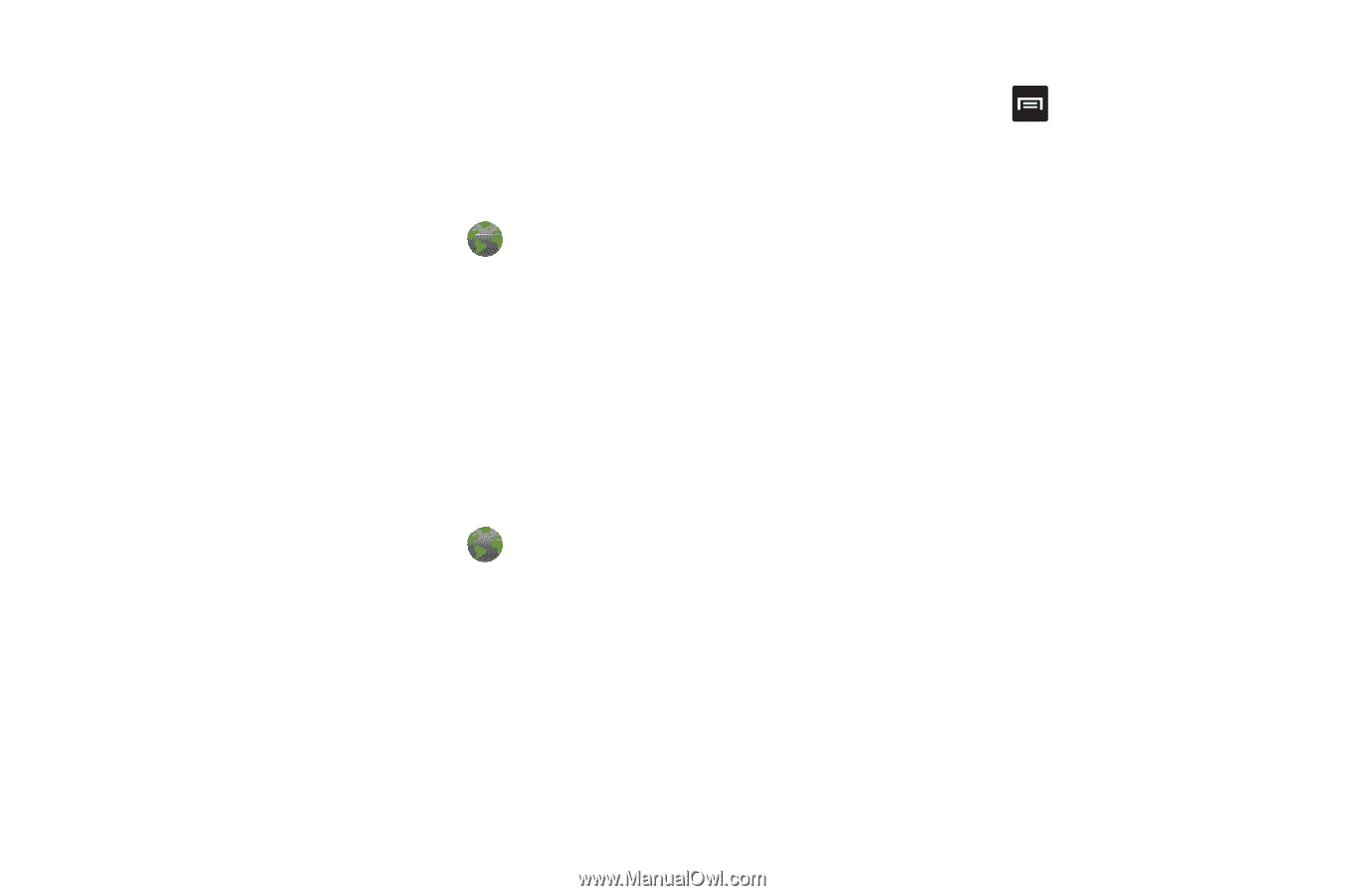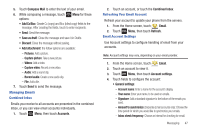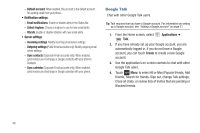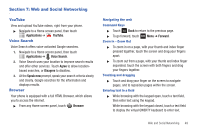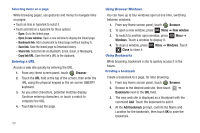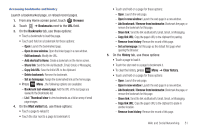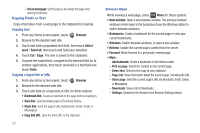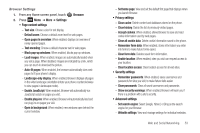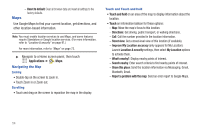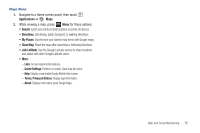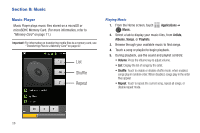Samsung SCH-R680 User Manual (user Manual) (ver.ei22) (English(north America)) - Page 56
Copying Fields or Text, Copying text, Copying a hyperlink or URL, Browser Menu
 |
View all Samsung SCH-R680 manuals
Add to My Manuals
Save this manual to your list of manuals |
Page 56 highlights
- Set as homepage: Set this page as the default first page when opening the Browser. Copying Fields or Text Copy information from a web page to the clipboard for pasting. Copying text 1. From any Home screen panel, touch Browser. 2. Browse to the desired web site. 3. Touch and hold a populated text field, then touch Select word / Select all, then touch and hold your selection. 4. Touch Cut / Copy. The text is saved to the clipboard. 5. To paste the copied text, navigate to the desired field (or to another application), then touch and hold in a text field and touch Paste. Copying a hyperlink or URL 1. From any Home screen panel, touch Browser. 2. Browse to the desired web site. 3. Touch and hold on a hyperlink or URL for these options: • Bookmark link: Create a bookmark to the page (without loading it). • Save link: Save the linked page to Download history. • Share link: Send the page's URL via Bluetooth, Email, Gmail, or Messaging. • Copy link URL: Save the link's URL to the clipboard. 52 Browser Menu While viewing a web page, press Menu for these options: • New window: Open a new browser window. The previous browser windows remain open in the background (use the Windows option to switch between windows). • Bookmarks: Create a bookmark for the current page or view your current bookmarks. • Windows: Switch between windows, or open a new window. • Refresh: Update the current page's content from the server. • Forward: Move forward to a previously-viewed page. • More: - Add bookmark: Create a bookmark on the Home screen. - Find on page: Search for content on the current page. - Select text: Select text to copy to your clipboard. - Page info: View information about the current page, including the URL. - Share page: Send the current page's URL via Bluetooth, Email, Gmail, or Messaging. - Downloads: View a list of downloads. - Settings: Customize the Browser (see Browser Settings below).