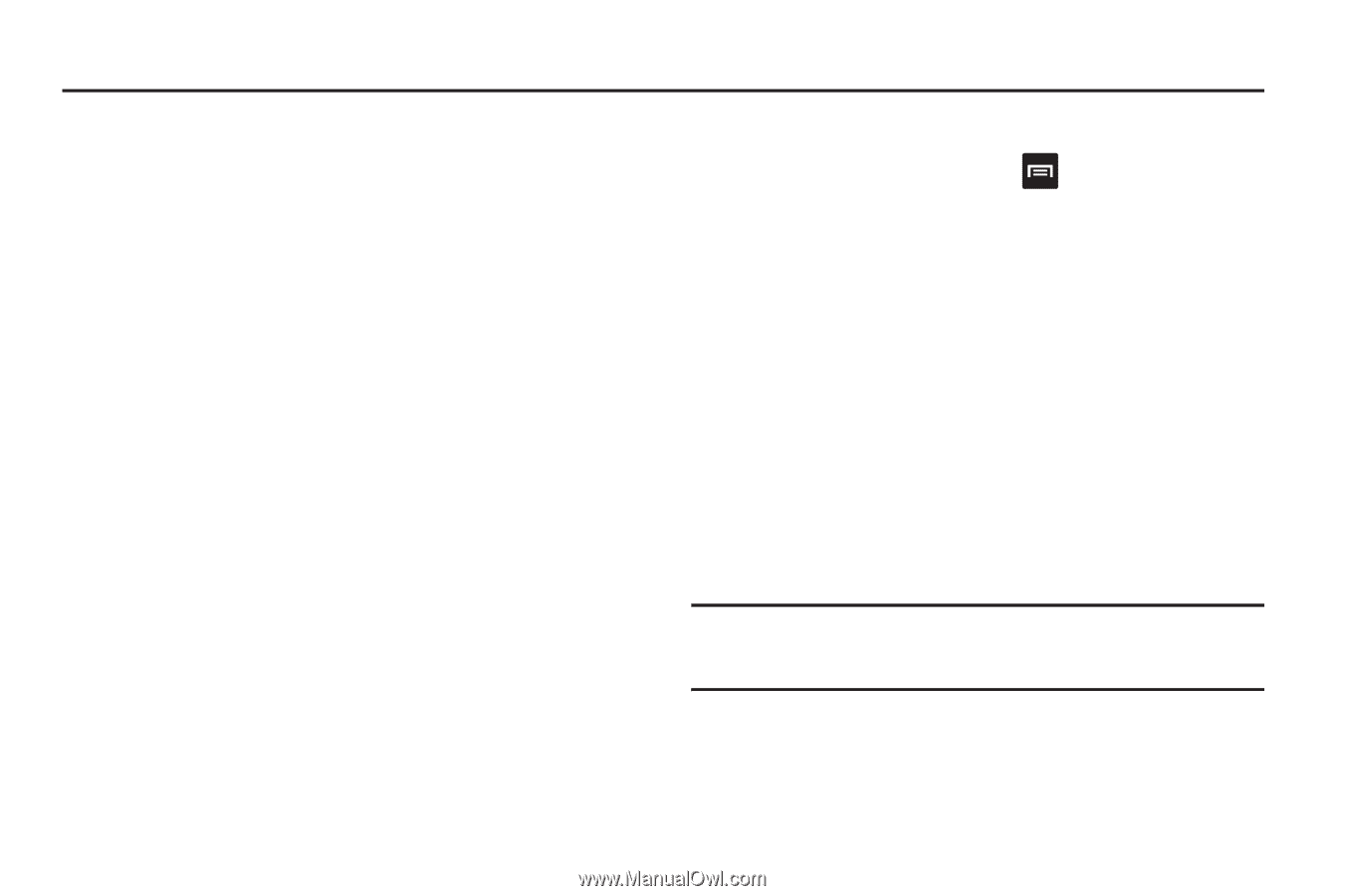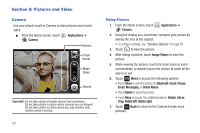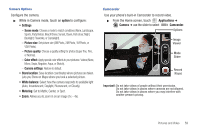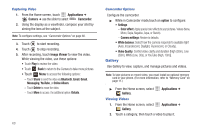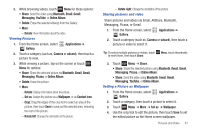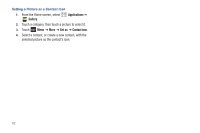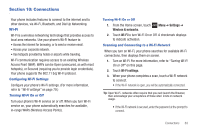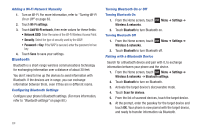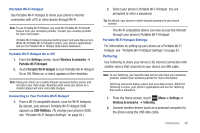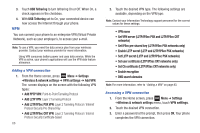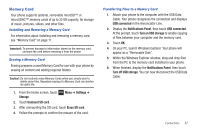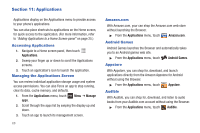Samsung SCH-R680 User Manual (user Manual) (ver.ei22) (English(north America)) - Page 67
Connections, Wi-Fi, Configuring Wi-Fi Settings, Turning Wi-Fi On or Off
 |
View all Samsung SCH-R680 manuals
Add to My Manuals
Save this manual to your list of manuals |
Page 67 highlights
Section 10: Connections Your phone includes features to connect to the internet and to other devices, via Wi-Fi, Bluetooth, and Dial Up Networking. Wi-Fi Wi-Fi is a wireless networking technology that provides access to local area networks. Use your phone's Wi-Fi feature to: • Access the internet for browsing, or to send or receive email. • Access your corporate network. • Use hotspots provided by hotels or airports while traveling. Wi-Fi communication requires access to an existing Wireless Access Point (WAP). WAPs can be Open (unsecured, as with most hotspots), or Secured (requiring you to provide login credentials). Your phone supports the 802.11 b/g Wi-Fi protocol. Configuring Wi-Fi Settings Configure your phone's Wi-Fi settings. (For more information, refer to "Wi-Fi settings" on page 79.) Turning Wi-Fi On or Off Turn your phone's Wi-Fi service on or off. When you turn Wi-Fi service on, your phone automatically searches for available, in-range WAPs (Wireless Access Points). Turning Wi-Fi On or Off 1. From the Home screen, touch Wireless & networks. Menu ➔ Settings ➔ 2. Touch Wi-Fi to turn Wi-Fi On or Off. A checkmark displays to indicate activation. Scanning and Connecting to a Wi-Fi Network When you turn on Wi-Fi, your phone searches for available Wi-Fi connections, then displays them on screen. 1. Turn on Wi-Fi. For more information, refer to "Turning Wi-Fi On or Off" on this page. 2. Touch Wi-Fi settings. 3. When your phone completes a scan, touch a Wi-Fi network to connect. • If the Wi-Fi network is open, you will be automatically connected. Tip: Open Wi-Fi- networks often require that you next launch the Browser, then acknowlege your acceptance of those sites' limits on network usage. • If the Wi-Fi network is secured, enter the password at the prompt to connect. Connections 63