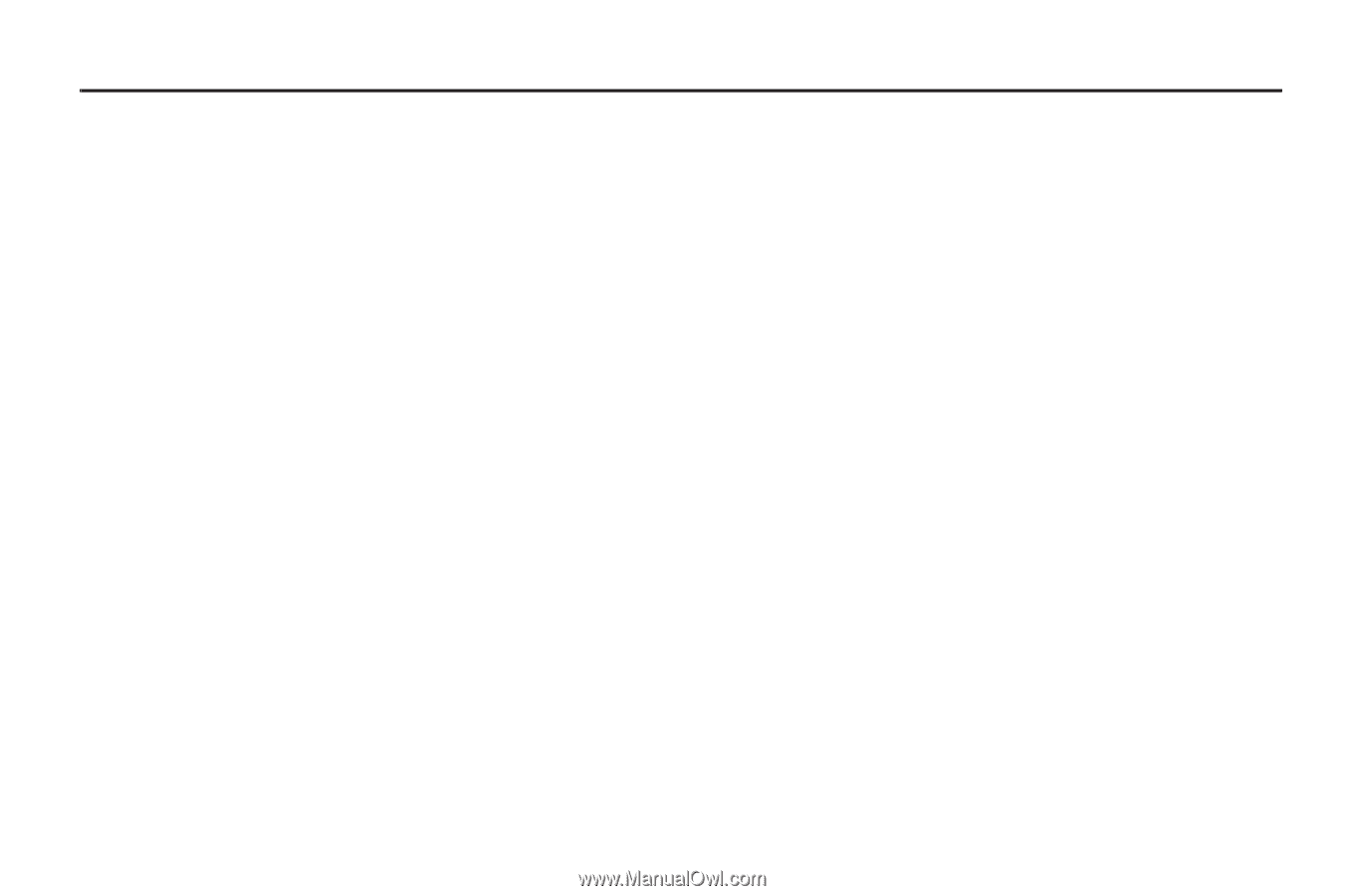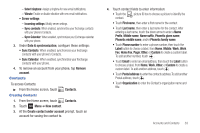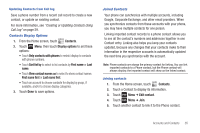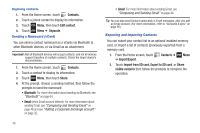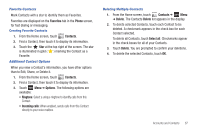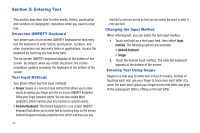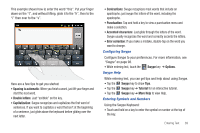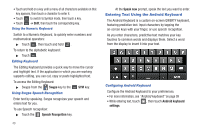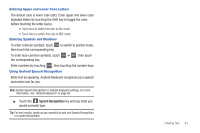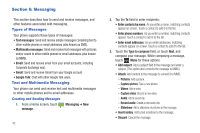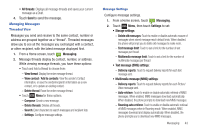Samsung SCH-R680 User Manual (user Manual) (ver.ei22) (English(north America)) - Page 42
Entering Text, On-screen QWERTY Keyboard, Text Input Methods, Changing the Input Method
 |
View all Samsung SCH-R680 manuals
Add to My Manuals
Save this manual to your list of manuals |
Page 42 highlights
Section 5: Entering Text This section describes how to enter words, letters, punctuation and numbers or ideographic characters when you need to enter text. On-screen QWERTY Keyboard Your phone uses an on-screen QWERTY keyboard for text entry. Use the keyboard to enter letters, punctuation, numbers, and other characters into text entry fields or applications. Access the keyboard by touching any text entry field. The on-screen QWERTY keyboard displays at the bottom of the screen. By default, when you rotate the phone, the screen orientation updates to display the keyboard at the bottom of the screen. Text Input Methods Your phone offers two text input methods: • Swype: Swype is a new text input method that allows you to enter words by gliding your finger over the on-screen QWERTY keyboard, lifting your finger between words. You can also enable Word prediction, which matches your key touches to common words. • Android Keyboard: The Android Keyboard is a on-screen QWERTY keyboard that allows you to enter text by touching keys on the screen. Android Keyboard includes predictive text, which matches your key 38 touches to common words so that you can select the word to enter it into your text. Changing the Input Method When entering text, you can select the text input method. 1. Touch and hold on a text input field, then select Input method. The following options are available: • Android keyboard • Swype 2. Touch the desired input method. The selected keyboard appears at the bottom of the screen. Entering Text Using Swype Swype is a new way to enter text on touch screens. Instead of touching each key, use your finger to trace over each letter of a word. For each word, place your finger on the first letter and glide to the subsequent letters, lifting on the last letter.