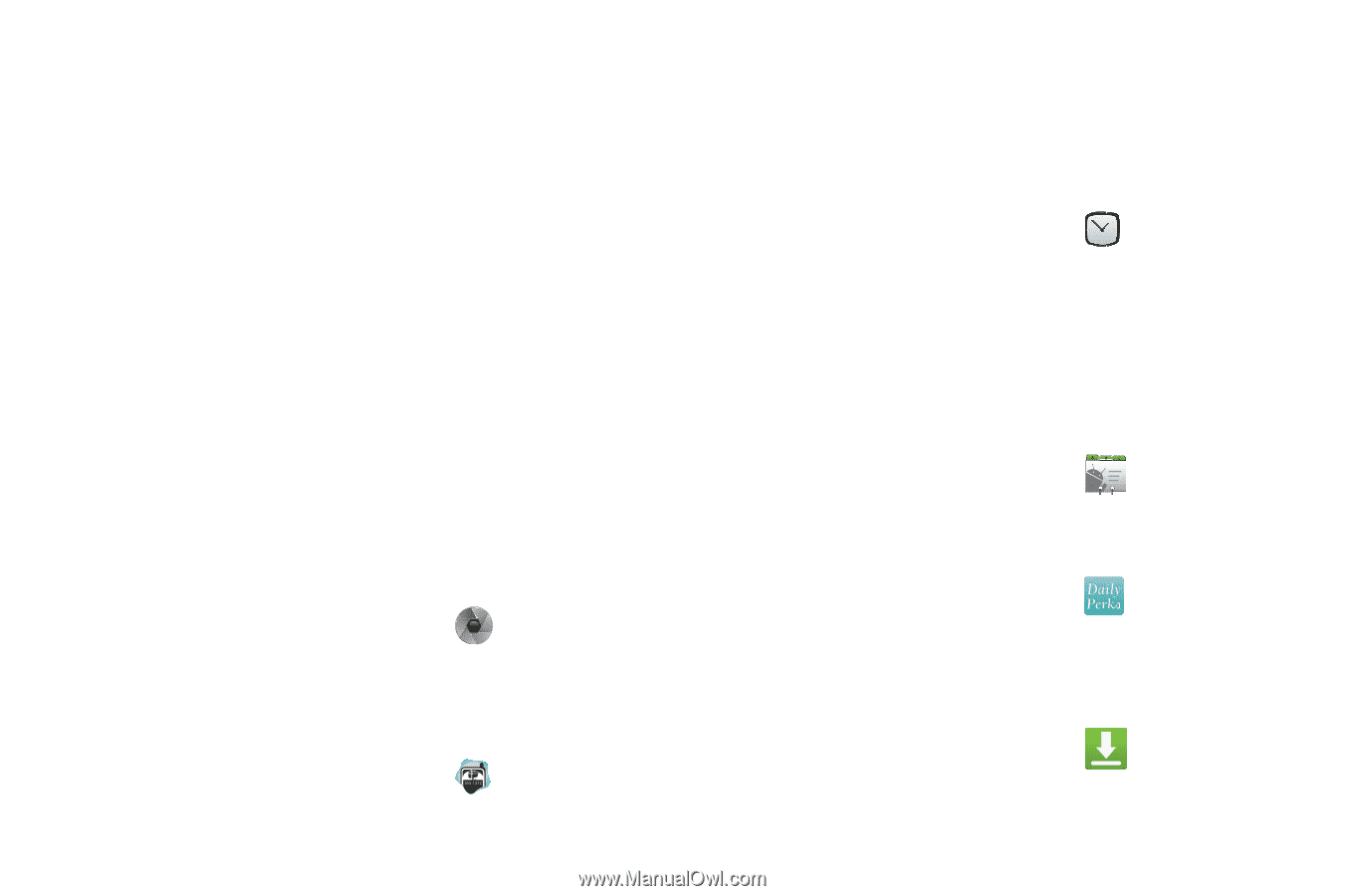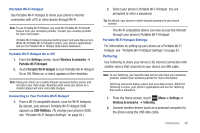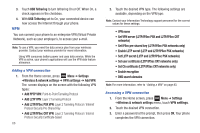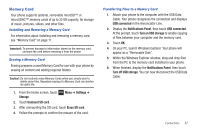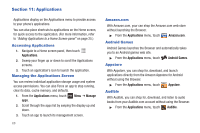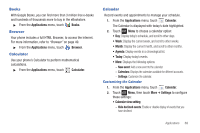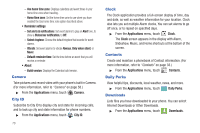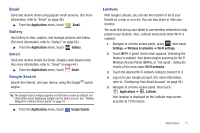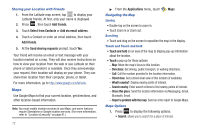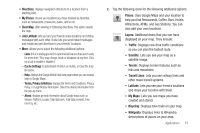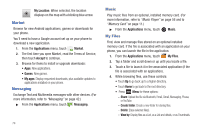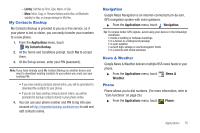Samsung SCH-R680 User Manual (user Manual) (ver.ei22) (English(north America)) - Page 74
Camera, City ID, Clock, Contacts, Daily Perks, Downloads
 |
View all Samsung SCH-R680 manuals
Add to My Manuals
Save this manual to your list of manuals |
Page 74 highlights
- Use home time zone: Displays calendars and event times in your home time zone when traveling. - Home time zone: Set the home time zone to use when you have enabled the Use home time zone option described above. • Reminder settings - Set alerts & notifications: Set event alarms to play an Alert tone, to show a Status bar notification, to Off. - Select ringtone: Choose the default ringtone that sounds for event alarms. - Vibrate: Set event alarms to vibrate Always, Only when silent, or Never. - Default reminder time: Set the time before an event that you will receive a reminder. • About - Build version: Displays the Calendar build version. Camera Take pictures and record video with your phone's built in Camera. (For more information, refer to "Camera" on page 58.) ᮣ From the Applications menu, touch Camera. City ID Subscribe to City ID to display city and state for incoming calls, and to look up city and state information for phone numbers. ᮣ From the Applications menu, touch City ID. 70 Clock The Clock application provides a full-screen display of time, day and date, as well as weather information for your location. Clock also lets you set multiple Alarm clocks, You can set alarms to go off once, or to repeat on specified days. ᮣ From the Applications menu, touch Clock. The Clock screen appears in the display with Alarm, Slideshow, Music, and Home shortcuts at the bottom of the screen. Contacts Create and maintain a phonebook of Contact information. (For more information, refer to "Contacts" on page 33.) ᮣ From the Applications menu, touch Contacts. Daily Perks View helpful tips, discounts, local weather, news, and more. ᮣ From the Applications menu, touch Daily Perks. Downloads Lists files you have downloaded to your phone. You can select Internet Downloads or Other Downloads. ᮣ From the Applications menu, touch Downloads.