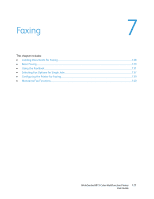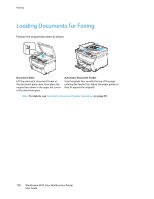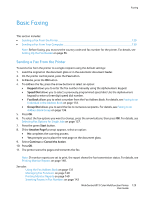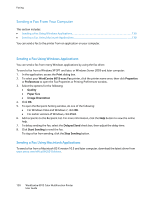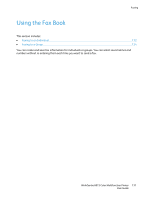Xerox 6015/NI User Guide - Page 126
Limiting Access to Scanning
 |
View all Xerox 6015/NI manuals
Add to My Manuals
Save this manual to your list of manuals |
Page 126 highlights
Scanning Limiting Access to Scanning The Scan Lock options limit access to scanning by requiring a password to use the Scan function. You can also turn off scanning. To set the Scan Lock: 1. On the printer control panel, press the System button. 2. To select Admin Menu, press the arrow buttons, then press OK. 3. If prompted, enter the four-digit password, then press OK. 4. Select Secure Settings, then press OK. Note: Panel Lock must be enabled before setting the service locks. For more information, see Changing the Panel Lock Password on page 142. 5. Select Service Lock, then press OK. 6. Select an option: Scan to Computer PC Scan Scan to Email Scan to Network Scan to USB Memory 7. Press OK. 8. Select an option: Unlocked turns off the service lock. Locked turns on the service lock, and turns off the scan function. Password Locked requires a password to use the scan function. Enter a new password, then press OK. 9. Press OK. 126 WorkCentre 6015 Color Multifunction Printer User Guide