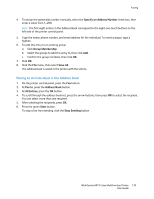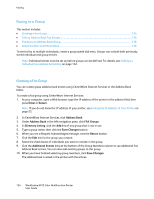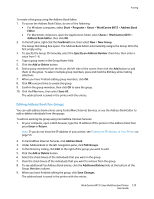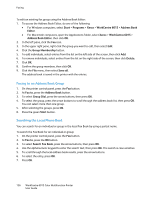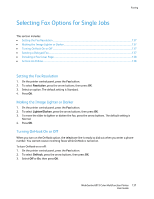Xerox 6015/NI User Guide - Page 138
Sending a Delayed Fax, Including a Fax Cover Setting Up Polling, Delayed Start, Forward, Start
 |
View all Xerox 6015/NI manuals
Add to My Manuals
Save this manual to your list of manuals |
Page 138 highlights
Faxing Sending a Delayed Fax You can set a time in the future for the printer to send your fax job. The time delay can be from 15 minutes to 24 hours from the current time. Note: The printer must be set to the current time before you can use this feature. To send a fax at a specified time: 1. On the printer control panel, press the Fax button. 2. To select Delayed Start, press the arrow buttons, then press OK. 3. Select On, then press OK. 4. Select the time to send the fax: a. To select a number from 0-23 for the hour, press the arrow buttons. b. To select Minutes, press the Forward or Back Arrow buttons. c. To select a number from 0-59 for minutes, press the Up or Down Arrow buttons, then press OK. 5. Press the green Start button. The fax is scanned and saved, and sent at the time you specified. Including a Fax Cover Page 1. On the printer control panel, press the Fax button. 2. To select Fax Cover Page, press the arrow buttons, then press OK. 3. Select On, then press OK. Setting Up Polling Fax Polling allows you to store a fax document on the printer and make it available for other fax machines to poll. You can also retrieve faxes stored on other fax machines. Note: Both printers must have the Fax Polling feature. To turn on Polling: 1. On the printer control panel, press the Fax button. 2. To select Polling, press the arrow buttons, then press OK. 3. Select On, then press OK. 138 WorkCentre 6015 Color Multifunction Printer User Guide