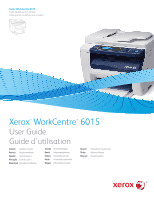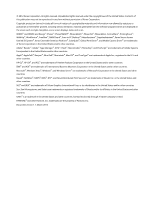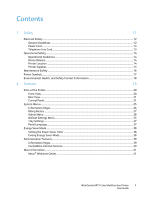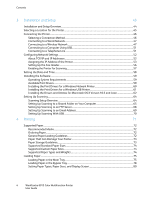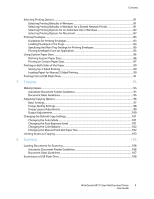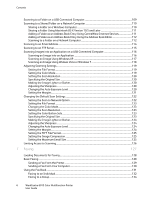Contents
4
WorkCentre 6015 Color Multifunction Printer
User Guide
3
Installation and Setup
43
Installation and Setup Overview
.............................................................................................................................
44
Selecting a Location for the Printer
.......................................................................................................................
45
Connecting the Printer
................................................................................................................................................
46
Selecting a Connection Method
......................................................................................................................
46
Connecting to a Wired Network
......................................................................................................................
47
Connecting to a Wireless Network
.................................................................................................................
47
Connecting to a Computer Using USB
..........................................................................................................
51
Connecting to a Telephone Line
.....................................................................................................................
51
Configuring Network Settings
..................................................................................................................................
52
About TCP/IP and IP Addresses
......................................................................................................................
52
Assigning the IP Address of the Printer
........................................................................................................
53
Setting Up the Fax Header
................................................................................................................................
56
Enabling the Printer for Scanning
...................................................................................................................
57
Setting the Date and Time
........................................................................................................................................
58
Installing the Software
...............................................................................................................................................
59
Operating System Requirements
....................................................................................................................
59
Available Print Drivers
.........................................................................................................................................
59
Installing the Print Drivers for a Windows Network Printer
..................................................................
60
Installing the Print Drivers for a Windows USB Printer
...........................................................................
61
Installing the Drivers and Utilities for Macintosh OS X Version 10.5 and Later
...........................
62
Setting Up Scanning
....................................................................................................................................................
64
Scanning Setup Overview
..................................................................................................................................
64
Setting Up Scanning to a Shared Folder on Your Computer
................................................................
65
Setting Up Scanning to an FTP Server
..........................................................................................................
68
Setting Up Scanning to an Email Address
...................................................................................................
69
Setting Up Scanning With USB
.......................................................................................................................
70
4
Printing
71
Supported Paper
............................................................................................................................................................
72
Recommended Media
.........................................................................................................................................
72
Ordering Paper
.......................................................................................................................................................
72
General Paper Loading Guidelines
.................................................................................................................
72
Paper That Can Damage Your Printer
...........................................................................................................
73
Paper Storage Guidelines
...................................................................................................................................
73
Supported Standard Paper Sizes
.....................................................................................................................
74
Supported Custom Paper Sizes
........................................................................................................................
74
Supported Paper Types and Weights
............................................................................................................
74
Loading Paper
................................................................................................................................................................
75
Loading Paper in the Main Tray
......................................................................................................................
75
Loading Paper in the Bypass Tray
..................................................................................................................
78
Setting Paper Types, Paper Sizes, and Display Screen
............................................................................
80