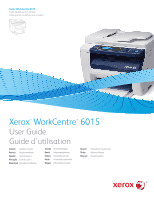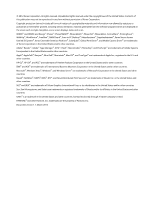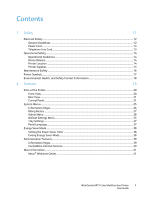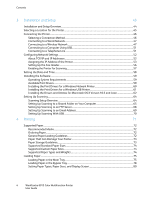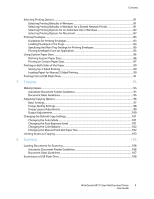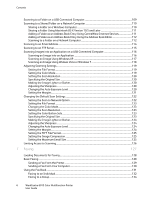Contents
6
WorkCentre 6015 Color Multifunction Printer
User Guide
Scanning to a Folder on a USB Connected Computer
..................................................................................
109
Scanning to a Shared Folder on a Network Computer
.................................................................................
110
Sharing a Folder on a Windows Computer
................................................................................................
110
Sharing a Folder Using Macintosh OS X Version 10.5 and Later
......................................................
111
Adding a Folder as an Address Book Entry Using CentreWare Internet Services
.......................
111
Adding a Folder as an Address Book Entry Using the Address Book Editor
..................................
112
Scanning to a Folder on a Network Computer
........................................................................................
112
Scanning to an Email Address
................................................................................................................................
114
Scanning to an FTP Server
.......................................................................................................................................
115
Scanning Images into an Application on a USB Connected Computer
.................................................
116
Scanning an Image into an Application
....................................................................................................
116
Scanning an Image Using Windows XP
.....................................................................................................
117
Scanning an Image Using Widows Vista or Windows 7
......................................................................
118
Adjusting Scanning Settings
...................................................................................................................................
119
Setting the File Format
.....................................................................................................................................
119
Setting the Color Mode
.....................................................................................................................................
119
Setting the Scan Resolution
............................................................................................................................
120
Specifying the Original Size
............................................................................................................................
120
Making the Image Lighter or Darker
...........................................................................................................
120
Adjusting the Sharpness
...................................................................................................................................
120
Changing the Auto Exposure Level
..............................................................................................................
120
Setting the Margins
............................................................................................................................................
121
Changing the Default Scan Settings
...................................................................................................................
122
Setting the Scan to Network Option
............................................................................................................
122
Setting the File Format
.....................................................................................................................................
123
Changing the Color Mode
................................................................................................................................
123
Setting the Scan Resolution
............................................................................................................................
123
Setting the Color Button Sets
.........................................................................................................................
123
Specifying the Original Size
............................................................................................................................
123
Making the Image Lighter or Darker
...........................................................................................................
124
Adjusting the Sharpness
...................................................................................................................................
124
Changing the Auto Exposure Level
..............................................................................................................
124
Setting the Margins
............................................................................................................................................
124
Setting the TIFF File Format
...........................................................................................................................
125
Setting the Image Compression
...................................................................................................................
125
Setting the Maximum Email Size
..................................................................................................................
125
Limiting Access to Scanning
...................................................................................................................................
126
7
Faxing
127
Loading Documents for Faxing
.............................................................................................................................
128
Basic Faxing
..................................................................................................................................................................
129
Sending a Fax From the Printer
.....................................................................................................................
129
Sending a Fax From Your Computer
............................................................................................................
130
Using the Fax Book
....................................................................................................................................................
131
Faxing to an Individual
.....................................................................................................................................
132
Faxing to a Group
...............................................................................................................................................
134