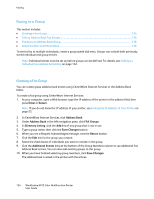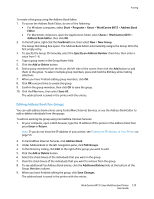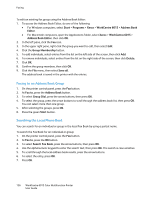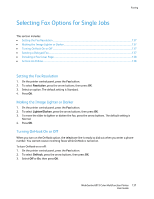Xerox 6015/NI User Guide - Page 139
Configuring the Printer for Faxing, Changing the Default Fax Settings
 |
View all Xerox 6015/NI manuals
Add to My Manuals
Save this manual to your list of manuals |
Page 139 highlights
Faxing Configuring the Printer for Faxing Before you use the fax, you must configure the Fax Settings to make it compatible with your local connection and regulations. The Fax Settings include optional features you can use to configure the printer for faxing. To configure the printer for faxing: 1. On the printer control panel, press the System button. 2. To select Admin Menu, press the arrow buttons, then press OK. If prompted, enter the password, then press OK. 3. Select Fax Settings, then press OK. 4. Change the fax settings as desired. 5. Press OK. For details on the Fax Settings menu items, see Fax Settings on page 30. Changing the Default Fax Settings 1. On the printer control panel, press the System button. 2. To select Default Settings, press the arrow buttons, then press OK. 3. Select Fax Defaults, then press OK. 4. To select the option that you want to modify, press the arrow buttons, then press OK. 5. To select the new setting, press the arrow buttons, then press OK. For details on Fax Default menu items, see Fax Defaults on page 36. WorkCentre 6015 Color Multifunction Printer 139 User Guide