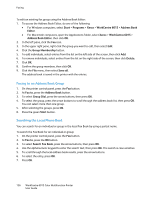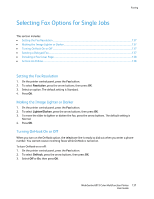Xerox 6015/NI User Guide - Page 141
Turning Secure Fax Receive On or Off, Printing Secure Faxes, Limiting Access to Faxing
 |
View all Xerox 6015/NI manuals
Add to My Manuals
Save this manual to your list of manuals |
Page 141 highlights
Faxing Turning Secure Fax Receive On or Off When the Secure Receive setting is enabled, you must enter a password before faxes can be printed. To turn Secure Receive Lock on or off: 1. On the printer control panel, press the System button. 2. To select Admin Menu, press the arrow buttons, then press OK. 3. If prompted, enter the password, then press OK. 4. Select Secure Settings, then press OK. 5. Select Secure Receive, then press OK. 6. At Secure Receive Set, press OK. 7. Select Enable or Disable, then press OK. 8. To change your password: a. Select Change Password, then press OK. b. Enter the current password, then press OK. c. Enter a new four-digit password, then press OK. The default password is 0000. Printing Secure Faxes When the Secure Receive setting is enabled, you must enter a password before faxes can be printed. To print all secure faxes: 1. On the printer control panel, press the Fax button. 2. At Secure Receive, press OK. When prompted, enter your four-digit password, then press OK. Limiting Access to Faxing The Fax Lock options limit access to faxing by requiring a password to use the Fax function. You can also turn off faxing. To set the Fax Lock: 1. On the printer control panel, press the System button. 2. To select Admin Menu, press the arrow buttons, then press OK. 3. If prompted, enter the password, then press OK. 4. Select Secure Settings, then press OK. 5. Select Service Lock, then press OK. 6. Select Fax, then press OK. WorkCentre 6015 Color Multifunction Printer 141 User Guide