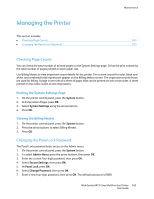Xerox 6015/NI User Guide - Page 158
Adjusting Paper Type, Adjusting the Bias Transfer Roller, System, Admin Menu, Maintenance, Plain
 |
View all Xerox 6015/NI manuals
Add to My Manuals
Save this manual to your list of manuals |
Page 158 highlights
Maintenance Adjusting Paper Type Use Adjust Paper Type to compensate for paper thickness within a paper type. If the printed image is too light, use a heavier setting for the paper you are using. If the printed image is mottled or blotchy-looking, decrease the setting for the paper you are using. To adjust the paper type: 1. On the printer control panel, press the System button. 2. To select Admin Menu, press the arrow buttons, then press OK. 3. Select Maintenance, then press OK. 4. Select Adjust Paper Type, then press OK. 5. Select Plain or Label, then press OK. 6. Select Lightweight or Heavyweight, then press OK. 7. To return to the Ready screen, press Return. Adjusting the Bias Transfer Roller Use Adjust BTR to specify the bias transfer roller (BTR) voltage for printing on the selected paper type. If the printed image is too light, increase the offset for the paper you are using. If the printed image is mottled or blotchy-looking, decrease the offset for the paper you are using. To adjust the bias transfer roller: 1. On the printer control panel, press the System button. 2. To select Admin Menu, press the arrow buttons, then press OK. 3. Select Maintenance, then press OK. 4. Select Adjust BTR, then press OK. 5. Press the arrow buttons to select the paper type for the adjustment, then press OK. 6. Press the arrow buttons to increase or decrease the amount of offset, then press OK. 7. Repeat this procedure for each paper type you need to adjust. 8. To return to the Ready screen, press Return. 158 WorkCentre 6015 Color Multifunction Printer User Guide