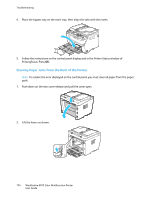Xerox 6015/NI User Guide - Page 179
Troubleshooting Paper Jams, Multiple Sheets Pulled Together, Paper Misfeeds
 |
View all Xerox 6015/NI manuals
Add to My Manuals
Save this manual to your list of manuals |
Page 179 highlights
Troubleshooting Troubleshooting Paper Jams This section includes: Multiple Sheets Pulled Together ...179 Paper Misfeeds...179 Label and Envelope Misfeeds ...180 Paper Jam Message Stays On ...180 Multiple Sheets Pulled Together Probable Causes The paper tray is too full. The edges of the paper are not even. The paper is moist from humidity. Too much static electricity is present. Using unsupported paper. Humidity is too high for coated paper. Solutions Remove some of the paper. Do not load paper past fill line. Remove the paper, align the edges, and then reload it. Remove the paper from the tray, and replace it with new dry paper. Try a new ream of paper. Do not fan transparencies before loading in tray. Use only Xerox®-approved paper. For details, see Supported Paper on page 72. Feed paper one sheet at a time. Paper Misfeeds Probable Causes Solutions The paper is not correctly positioned in the tray. Remove the misfed paper and reposition it properly in the tray. Adjust the paper guides in the tray to match the size of the paper. The paper tray is too full. Remove some of the paper. Do not load paper past the fill line. The paper guides are not correctly adjusted to Adjust the paper guides in the tray to match the size of the paper. the paper size. The tray contains warped or wrinkled paper. Remove the paper, smooth it out, and reload it. If it still misfeeds, do not use that paper. The paper is moist from humidity. Remove the moist paper and replace it with new, dry paper. Using paper of the wrong size, thickness, or type. Use only Xerox® approved paper. For details, see Supported Paper on page 72. WorkCentre 6015 Color Multifunction Printer 179 User Guide