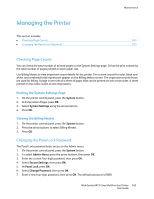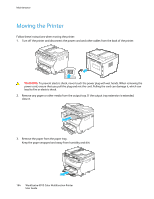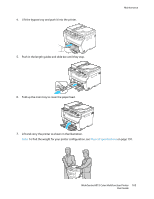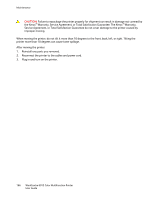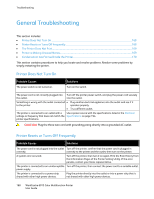Xerox 6015/NI User Guide - Page 163
Managing the Printer, Checking Counts, Printing the System Settings Viewing the Billing
 |
View all Xerox 6015/NI manuals
Add to My Manuals
Save this manual to your list of manuals |
Page 163 highlights
Maintenance Managing the Printer This section includes: Checking Page Counts...163 Changing the Panel Lock Password...163 Checking Page Counts You can check the total number of printed pages on the System Settings page. It lists the print volume by the total number of pages printed on each paper size. Use Billing Meters to view impression count details for the printer. The current counts for color, black and white, and combined total impressions appear on the Billing Meters screen. The impression counts shown are used for billing. A page is one side of a sheet of paper that can be printed on one or two sides. A sheet printed on two sides counts as two impressions. Printing the System Settings Page 1. On the printer control panel, press the System button. 2. At Information Pages, press OK. 3. Select System Settings using the arrow buttons. 4. Press OK. Viewing the Billing Meters 1. On the printer control panel, press the System button. 2. Press the arrow buttons to select Billing Meters. 3. Press OK. Changing the Panel Lock Password The Panel Lock password limits access to the Admin menu. 1. On the printer control panel, press the System button. 2. To select Admin Menu, press the arrow buttons, then press OK. 3. Enter the current four-digit password, then press OK. 4. Select Secure Settings, then press OK. 5. At Panel Lock, press OK. 6. Select Change Password, then press OK. 7. Enter a new four-digit password, then press OK. The default password is 0000. WorkCentre 6015 Color Multifunction Printer 163 User Guide