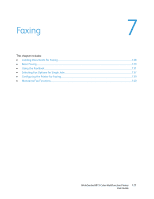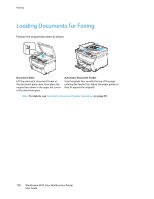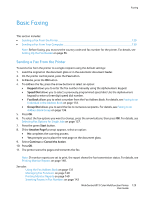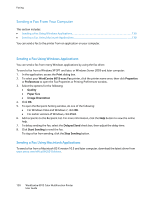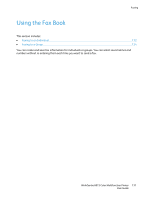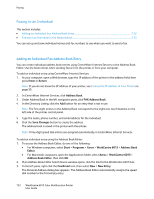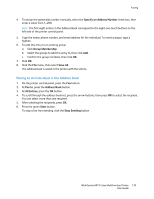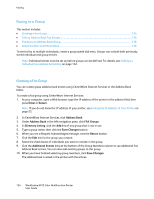Xerox 6015/NI User Guide - Page 129
Basic Faxing, Sending a Fax From the Printer
 |
View all Xerox 6015/NI manuals
Add to My Manuals
Save this manual to your list of manuals |
Page 129 highlights
Faxing Basic Faxing This section includes: Sending a Fax From the Printer ...129 Sending a Fax From Your Computer...130 Note: Before faxing, you must set the country code and fax number for the printer. For details, see Setting Up the Fax Header on page 56. Sending a Fax From the Printer To send a fax from the printer to a single recipient using the default settings: 1. Load the original on the document glass or in the automatic document feeder. 2. On the printer control panel, press the Fax button. 3. At Fax to, press the OK button. 4. To address the fax, press the arrow buttons to select an option: Keypad allows you to enter the fax number manually using the alphanumeric keypad. Speed Dial allows you to select a previously programmed speed dial. Use the alphanumeric keypad to enter a three-digit speed dial number. Fax Book allows you to select a number from the Fax Address Book. For details, see Faxing to an Individual in the Address Book on page 133. Group Dial allows you to send the fax to numerous recipients. For details, see Faxing to an Address Book Group on page 136. 5. Press OK. 6. To select the fax options you want to change, press the arrow buttons, then press OK. For details, see Selecting Fax Options for Single Jobs on page 137. 7. Press the green Start button. 8. If the Another Page? prompt appears, select an option: No completes the scanning process. Yes prompts you to place the next page on the document glass. 9. Select Continue or Cancel the Action. 10. Press OK. 11. The printer scans the pages and transmits the fax. Note: If monitor reports are set to print, the report shows the fax transmission status. For details, see Printing Monitor Reports on page 140. See also: Using the Fax Address Book on page 131 Managing Fax Functions on page 140 Printing Monitor Reports on page 140 Inserting Pauses in Fax Numbers on page 143 WorkCentre 6015 Color Multifunction Printer 129 User Guide