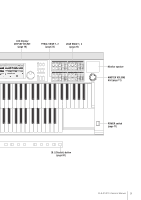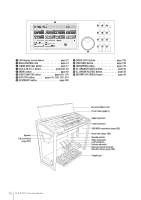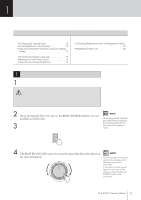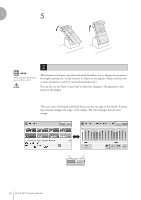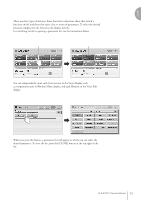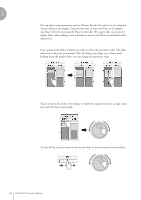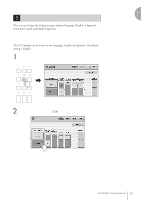Yamaha 01C Owner's Manual - Page 14
Adjusting Parameter Values by Using the Display, Sliders, Touching the display slider directly
 |
View all Yamaha 01C manuals
Add to My Manuals
Save this manual to your list of manuals |
Page 14 highlights
Quick Introductory Guide 1 Adjusting Parameter Values by Using the Display Sliders You can adjust some parameters such as Volume, Reverb, Pan and so on, by using the 'virtual' sliders in the display. There are two ways to move the slider in the display: touching it directly, and using the Data Control dial. We suggest that you touch the display slider when making coarse adjustments and use the Data Control dial for fine adjustment. Touching the display slider directly: Press a point in the slider to which you want to adjust the parameter value. The slider will move to the point you pressed. Also, by sliding your finger up or down while holding down the display slider, you can change the parameter value. or Slider will move to the point you touch Slider will follow your finger Using the Data Control dial: Touch on/above the slider in the display to enable the parameter and set a rough value, then turn the Data Control dial. Touch here to enable the parameter DATA CONTROL Blue mark To control Pan, you can move the horizontal slider in the same way as vertical sliders. DATA CONTROL 14 ELS-01/01C Owner's Manual