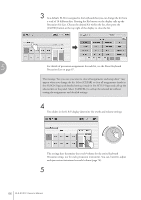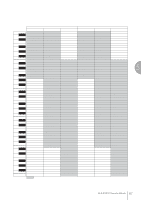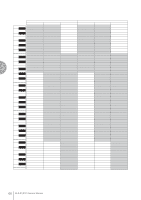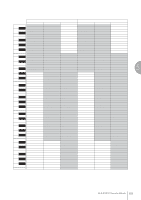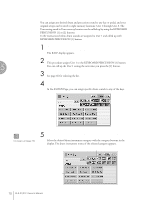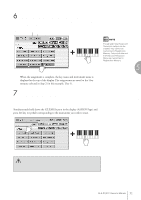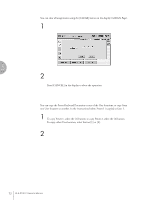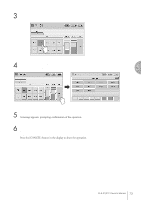Yamaha 01C Owner's Manual - Page 71
To erase one instrument, own User Keyboard Percussion set.
 |
View all Yamaha 01C manuals
Add to My Manuals
Save this manual to your list of manuals |
Page 71 highlights
6 Assign an instrument to a particular key or pedal by simultaneously holding down the desired instrument name in the display and pressing the key (or pedal) to which the instrument is to be assigned. ˙ The key to which the instrument is to be assigned Instrument Name Hold down the Instrument name... Press the key. NOTE Though eight User Keyboard Percussion setups can be created, they cannot be memorized to Registration Memory. Only on/off data and the Keyboard Percussion Menu are memorized to Registration Memory. 5 When the assignment is complete, the key name and instrument name is displayed at the top of the display. The assignments are saved to the User memory selected in Step 2 (in this example, User 1). 7 Repeat the operation steps above as necessary to construct your own User Keyboard Percussion set. Rhythm/Keyboard Percussion To erase one instrument: Simultaneously hold down the [CLEAR] button in the display (ASSIGN Page) and press the key (or pedal) corresponding to the instrument you wish to erase. The Keyboard Percussion setting you have created is automatically saved when you switch to another display. While data is being saved, the square at the top left of the display turns light blue for a few seconds. Do not turn the power off while the Keyboard Percussion settings are being saved. ELS-01/01C Owner's Manual 71