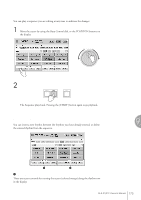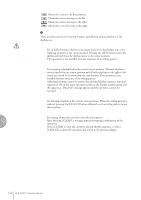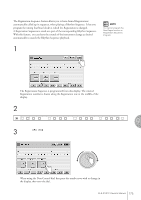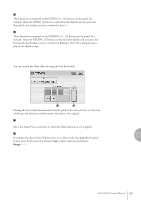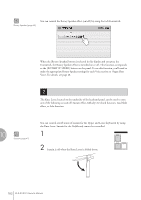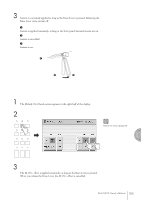Yamaha 01C Owner's Manual - Page 178
Saving Rhythm Pattern and Rhythm Sequence Data to external media
 |
View all Yamaha 01C manuals
Add to My Manuals
Save this manual to your list of manuals |
Page 178 highlights
To start a sequence using the Left Footswitch: You can start or stop the Rhythm Sequence playback using the left footswitch. 1 Press the desired Sequence buttons, making sure that all their LEDs are lit. 2 Press the [FOOT SWITCH] button on the panel to call up the Footswitch display, LEFT Page. 3 Set the control mode of the Footswitch to RHYTHM STOP. (See page 179 for information about the Footswitch settings.) 4 Press the Left Footswitch with your right foot to turn the sequence on. Pressing the Left Footswitch again in the middle of the sequence playback cancels the Rhythm Sequence. When you are playing a Rhythm Sequence that is made up of several sequences (SEQ. buttons), pressing the Left footswitch turns off the currently playing Rhythm Sequence, and pressing it again starts the next sequence. 4 Saving Rhythm Pattern and Rhythm Sequence Data to external media You can save your own rhythm patterns (created in the Rhythm Pattern Program) and 9 Rhythm Sequence (created in the Rhythm Sequence Program) to external media, such as SmartMedia cards. Refer to the section "Saving Registrations as Registration Data (File)" on page 107 for instructions. When loading your original Rhythm data from external media back to the Electone, be sure to stop the rhythm if it is playing. Loading cannot be executed when a rhythm is running. Rhythm Program 178 ELS-01/01C Owner's Manual