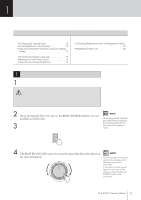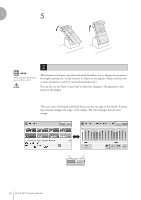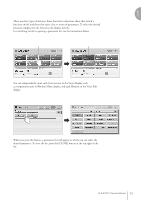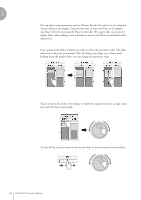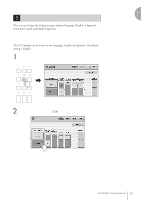Yamaha 01C Owner's Manual - Page 16
Muting the Touch Panel Sound, Adjusting the Display Brightness, Utility Display.
 |
View all Yamaha 01C manuals
Add to My Manuals
Save this manual to your list of manuals |
Page 16 highlights
1 Muting the Touch Panel Sound The Electone is set by default with the touch panel sound turned on, giving you audio feedback when you press a button or control. If you want to mute the touch panel sound, follow the procedure below. Quick Introductory Guide 1 Press [UTILITY] button to call up GLOBAL Page of the Utility Display. 2 Press the [OFF] button of the TOUCH PANEL SOUND to mute the sound. TOUCH PANEL SOUND To turn the sound on again, select [ON] in Step #2. Adjusting the Display Brightness You can adjust the display brightness to a comfortable, easy-to-read level. 1 Press the [UTILITY] button to call up the GLOBAL Page of the Utility Display. 2 Move the LCD BRIGHTNESS slider by touching it directly or using the Data Control dial. Higher settings make the display brighter and lower settings make it darker. DATA CONTROL 16 ELS-01/01C Owner's Manual LCD BRIGHTNESS