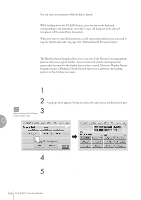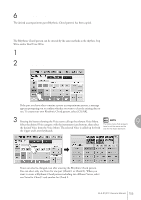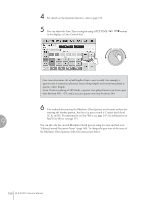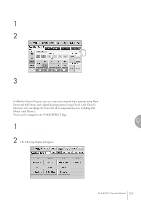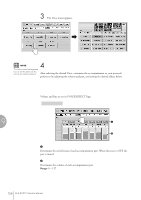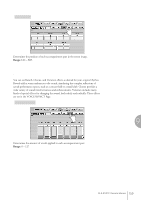Yamaha 01C Owner's Manual - Page 154
Creating Backing Patterns Rhythmic Chord Function, To erase an instrument/key assignment
 |
View all Yamaha 01C manuals
Add to My Manuals
Save this manual to your list of manuals |
Page 154 highlights
You can erase an instrument while rhythm is played. To erase an instrument/key assignment: While holding down the [CLEAR] button, press the key on the keyboard corresponding to the instrument you wish to erase. All instances of the selected instrument will be erased from the pattern. When you want to erase all instruments, or edit entered percussion notes, you need to stop the rhythm then edit. See page 148, "Editing Entered Percussion Notes." Creating Backing Patterns (Rhythmic Chord Function) The Rhythm Pattern Program allows you to use one of the Electone's Accompaniment patterns with your original rhythm. You can select and save the Accompaniment pattern that best matches the rhythm that you have created. Moreover, Rhythm Pattern Program features a Rhythmic Chord function that lets you add your own backing patterns to the rhythms you create. To select an appropriate Accompaniment pattern for your newly created rhythm: 1 Press the [SETTING] button at the top of the display to call up the SETTING Page. 2 Press the [ASSEMBLE] button. A pop-up menu appears, letting you select the copy source and destination part. Reference Page Basic settings for the Rhythm Pattern (page 142) 3 Using the COPY FROM [RHYTHM] and [SECTION] buttons, select the rhythm and the section which has the accompaniment you wish to use. 9 Rhythm Program 4 Using the COPY TO [PART] button, select the desired accompaniment part (CHORD 1 or CHORD 2) to be used for the Rhythmic Chord pattern. 5 Using the COPY FROM [PART] button, select the accompaniment part you want to copy. 154 ELS-01/01C Owner's Manual