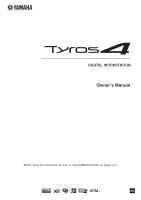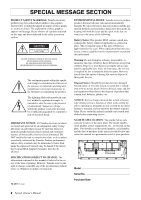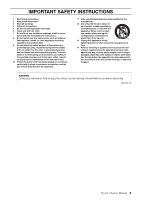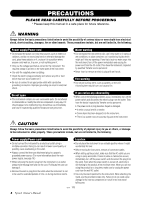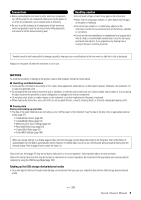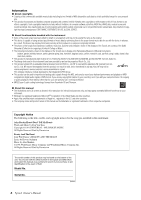Yamaha Tyros4 Owner's Manual
Yamaha Tyros4 Manual
 |
UPC - 086792947280
View all Yamaha Tyros4 manuals
Add to My Manuals
Save this manual to your list of manuals |
Yamaha Tyros4 manual content summary:
- Yamaha Tyros4 | Owner's Manual - Page 1
Owner's Manual Before using the instrument, be sure to read "PRECAUTIONS" on pages 4-5. EN - Yamaha Tyros4 | Owner's Manual - Page 2
COVER (OR BACK). NO USER-SERVICEABLE PARTS INSIDE. REFER SERVICING TO QUALIFIED SERVICE record the model number, serial number, and the date of purchase in the spaces provided below and retain this manual as a permanent record of your purchase. Model Serial No. Purchase Date 2 Tyros4 Owner's Manual - Yamaha Tyros4 | Owner's Manual - Page 3
used, use caution when moving the cart/apparatus combination to avoid injury from tip-over. 13 Unplug this apparatus during lightning storms or when unused for long periods of time. 14 Refer all servicing to qualified service personnel. Servicing OR MOISTURE. (UL60065_03) Tyros4 Owner's Manual 3 - Yamaha Tyros4 | Owner's Manual - Page 4
to unplug the power cord from the wall AC outlet. • Use only the stand specified for the instrument. When attaching the stand, use the provided screws only. Failure to do so could cause damage to the internal components or result in the instrument falling over. (7)-1 1/2 4 Tyros4 Owner's Manual - Yamaha Tyros4 | Owner's Manual - Page 5
/Edited Voices (page 45) • Created/Edited Styles (page 54) • Memorized One Touch Settings (page 54) • Recorded/Edited Songs (page 63) • Created Multi Pads (page 65) • Edited MIDI Settings (page 104) When you change settings in a display page and then exit from that page, System Setup data (listed - Yamaha Tyros4 | Owner's Manual - Page 6
in which Yamaha owns copyrights or with respect to which it has license to use others' copyrights. Such copyrighted materials include, without limitation, all computer software, style files, MIDI files, WAVE data, musical scores and sound recordings. Any unauthorized use of such programs and - Yamaha Tyros4 | Owner's Manual - Page 7
cord • Music rest and brackets • CD-ROM • Owner's Manual • Installation Guide • My Yamaha Product User Registration * The PRODUCT ID on the sheet will be needed when you fill out the User Registration form. About the included CD-ROM The accompanying CD-ROM features special software for use with - Yamaha Tyros4 | Owner's Manual - Page 8
features of the Tyros4, not explained in the Owner's Manual. For example, you can learn how to create original Voices, Styles, Songs or Multi Pads, or find detailed explanations of specific parameters. Data List Contains various important preset content lists such as Voices, Styles, Effects, as well - Yamaha Tyros4 | Owner's Manual - Page 9
music-tyros.com/) featuring Premium Voices, Waves, Songs and Styles, etc. (called Premium Pack data) that can be purchased and loaded to the Tyros4. (In order to use the additional Waves and Voices you purchased, you'll need to install the optional Flash Memory Expansion Module.) Audio recording - Yamaha Tyros4 | Owner's Manual - Page 10
Touch Setting 51 Turning Style Parts On/Off and Changing Voices 52 Adjusting the Volume Balance Between the Style and Keyboard 53 3 Songs - Recording Your Performances and Creating Songs - 55 Creating a Song (Quick Recording) ...55 Saving Files ...57 Playback of Songs ...58 Displaying Music - Yamaha Tyros4 | Owner's Manual - Page 11
Data Playback...80 Additional Multi Track options - Converting an Audio File (.wav/.mp3) to a Multi Track recording file (.aud) ...81 8 Vocal Harmony - Adding Harmony Vocals and Synth Vocoder to Your Singing - 82 Using Vocal Harmony ...83 Using Synth Vocoder ...85 9 Mixing Console - Editing - Yamaha Tyros4 | Owner's Manual - Page 12
Style playback. !4 TEMPO buttons Page 49 Controls the tempo for Style, Song and Metronome playback. !5 MULTI PAD CONTROL buttons Page 64 Selects and plays a rhythmic or melodic Multi Pad phrase. !6 TRANSPOSE buttons Page 39 Transposes the pitch in semitone steps. 12 Tyros4 Owner's Manual - Yamaha Tyros4 | Owner's Manual - Page 13
(See Reference Manual on website.) Lets you make some advanced settings and create your original Voices, Styles, Songs and Multi Pads. @2 AUDIO RECORDER/PLAYER buttons........ Page 76 Records your performance in audio format. @3 VOICE EFFECT buttons Page 42 Applies some effects to the keyboard - Yamaha Tyros4 | Owner's Manual - Page 14
that all parts (two music rest brackets and one music rest) are included before following the instructions below. 1 Attach the two music rest brackets to the inside slot on the rear panel. 2 Attach the music rest to the brackets. Use the inside slots 2 (as shown). 1 14 Tyros4 Owner's Manual - Yamaha Tyros4 | Owner's Manual - Page 15
the TRS-MS04 to the Tyros4, see page 106. For instructions on connecting other speakers, see page 96. CAUTION Do not listen with the headphones at high volume for long periods of time. Doing so may cause hearing loss. Shown here is the optional L-7S Keyboard Stand. Tyros4 Owner's Manual 15 - Yamaha Tyros4 | Owner's Manual - Page 16
Tyros4 is WARNING set to off. Make sure your Tyros4 is rated for the AC voltage supplied in the area in which it is to be used (as 2 listed Use only the AC power cord supplied with the Tyros4. If the supplied cord is lost or damaged and needs to be replaced, contact your Yamaha dealer. The use - Yamaha Tyros4 | Owner's Manual - Page 17
determines the language used in the display for messages, file names, and character input. 1 Call up the operation display. [FUNCTION] [I] UTILITY TAB [][] OWNER 1 2 2 Use [4 ]/[5 ] above. Press the [EXIT] button or [8 ] button to return to the original display. Tyros4 Owner's Manual 17 - Yamaha Tyros4 | Owner's Manual - Page 18
Playing the Demo Overview Demo will play back continuously, calling up the various displays in sequence. 1 Press the [DEMO] button to start the Demo. 2 Press the [EXIT] button to exit from the Demo. 18 Tyros4 Owner's Manual - Yamaha Tyros4 | Owner's Manual - Page 19
) Example 2 The [A] and [B] buttons are used to move the cursor up or down. In the File Selection display (page 24), the [A]-[J] buttons can be used to select the corresponding respective files. The [G], [H] and [I] buttons are used to select the corresponding parameter. Tyros4 Owner's Manual 19 - Yamaha Tyros4 | Owner's Manual - Page 20
for functions shown directly above them. 20 Tyros4 Owner's Manual If a menu appears in this section of the display, use the [1 ]- [8 ] buttons. If a menu appears in this section of the display, use the [1 ]- [8 ] buttons. If list of the menu appears, use the [1 ]-[8 ] button to select the - Yamaha Tyros4 | Owner's Manual - Page 21
in the following two ways. Selecting files (Voice, Style, Song, and so on) When one of the File Selection displays (page 24) is shown, you can use the [DATA ENTRY] dial and the [ENTER] button to select a file (Voice, Style, Song, and so on). Rotate the [DATA ENTRY] dial to move the cursor. Press - Yamaha Tyros4 | Owner's Manual - Page 22
ACMP] button calls up the display in which the Chord Fingering type for accompaniment playback can be set. Refer to the Data List for a list of the displays that can be called up with the Direct Access function. The Data List is available at the Yamaha website. (See page 8.) 22 Tyros4 Owner's Manual - Yamaha Tyros4 | Owner's Manual - Page 23
display (page 73). o Transpose Displays the amount of transposition in semitone units (page 39). NOTE When the Guide function is ON on the SONG SETTING display, a "G" indication appears next to q. For information on the Guide function, see the Reference Manual, Chapter 3. Tyros4 Owner's Manual 23 - Yamaha Tyros4 | Owner's Manual - Page 24
buttons, MULTI PAD CONTROL [SELECT] button, etc. SONG selection buttons MULTI PAD CONTROL [SELECT] button REGIST BANK selection buttons AUDIO RECORDER/PLAYER [SELECT] button [VH TYPE SELECT] button STYLE category selection buttons VOICE category selection buttons 24 Tyros4 Owner's Manual - Yamaha Tyros4 | Owner's Manual - Page 25
Operations q w e q Location (drive) of data • PRESET Location where pre-programmed (preset) data is stored. • USER Location where recorded or edited data is saved. • HD Location where data is saved to an internal hard disk drive. • USB Location where data on USB storage device (flash memory - Yamaha Tyros4 | Owner's Manual - Page 26
number. To select Voice number 012, for example, press the buttons corresponding to "1" and "2" in sequence, and press the [ENTER] button. Entering one-digit numbers is done in the same way. Selects the next or previous file. Press this to cancel the number you've input. 26 Tyros4 Owner's Manual - Yamaha Tyros4 | Owner's Manual - Page 27
call up the memorized path. To call up the memorized path for a Song, simply press the appropriate SONG button selected in step 2. To call up the memorized path for a Style, first turn on the [FILE ACCESS] button, then press the appropriate STYLE button selected in step 2. Tyros4 Owner's Manual 27 - Yamaha Tyros4 | Owner's Manual - Page 28
appropriate tab (USER, HD or USB) to which you want to save the data by using the TAB [][] buttons. If you want to create a new folder within the existing folder, also select the folder here. 1 NOTE A new folder cannot be made in the PRESET tab. NOTE The maximum number of files/folders which can - Yamaha Tyros4 | Owner's Manual - Page 29
containing the file/folder you want to copy. NOTE Files in the PRESET tab cannot be moved. They can only be copied. 2 Press the [3 ] (COPY) button to copy or [2 ] (CUT) to move. The pop-up window for the Cut operation appears at the bottom of the display. NEXT PAGE Tyros4 Owner's Manual 29 - Yamaha Tyros4 | Owner's Manual - Page 30
. 5 Follow the on-display instructions. • YES Delete the file/folder • YES ALL Delete all selected files/folders • NO Leave the file/folder as is without deleting • CANCEL Cancel the Delete operation NOTE To cancel the Delete operation, press the [8 ] (CANCEL) button. 30 Tyros4 Owner's Manual - Yamaha Tyros4 | Owner's Manual - Page 31
or space 1 Press the [6 ] (SYMBOL) button to call up the mark list. 2 Use the [DATA ENTRY] dial to move the cursor to the desired mark or space, then press the [8 ] (OK) button. Selecting custom icons for files (shown at left of file name) 1 Press the [1 ] (ICON) button to call up the ICON - Yamaha Tyros4 | Owner's Manual - Page 32
instrument will be restarted automatically. NOTE To save the Music Finder Record, Effect, MIDI Template and System File, call up the operation display: [FUNCTION] [I] UTILITY TAB [][] SYSTEM RESET. For more information, refer to the Reference Manual on the website. 32 Tyros4 Owner's Manual - Yamaha Tyros4 | Owner's Manual - Page 33
selection buttons, refer to page 36. The preset Voices are categorized and contained in appropriate folders. Voice buttons on the panel correspond to the categories of the preset Voices. For example, press the [PIANO] button to display various piano Voices. NEXT PAGE Tyros4 Owner's Manual 33 - Yamaha Tyros4 | Owner's Manual - Page 34
making it perfect for virtually every musical application. However, the sheer number of Voices may seem overwhelming at first. By using the [USER DRIVE] button, you can easily recall your favorite Voice. 1 Copy your favorite Voice from the Preset drive to the User drive. Refer to page 29 for details - Yamaha Tyros4 | Owner's Manual - Page 35
and those higher than the Split Point are set for playing the RIGHT 1-3 parts. NOTE To change the Split Point, press: [FUNCTION] [C] STYLE SETTING/SPLIT POINT/CHORD FINGERING TAB [][] SPLIT POINT. For more information, refer to the Reference Manual on the website. Tyros4 Owner's Manual 35 - Yamaha Tyros4 | Owner's Manual - Page 36
Data List on the website. Organ Flutes Voices (page 44) [USER DRIVE] button (page 34) Expansion Voices This is used for calling up Custom Voices (your original Voices created with the Voice Creator function), or Premium Voices (obtained via the Internet at our special website). For details, refer - Yamaha Tyros4 | Owner's Manual - Page 37
vibrato setting and articulation effects applied by the [ART] buttons) are effective for real-time performance; however, these effects may not be completely reproduced when you play back a Song which has been recorded using SA2 Voices. AEM Technology When you play the piano, pressing a "C" key - Yamaha Tyros4 | Owner's Manual - Page 38
Premium Voices, Songs and Styles, etc. (called Premium Pack data). This data can be installed to the instrument and used to expand the creative potential. On your computer, access the following special website. http://music-tyros.com/ In the process of purchasing Premium Pack data, a license key may - Yamaha Tyros4 | Owner's Manual - Page 39
You can also adjust the pitch for each part (keyboard parts, Style parts and Song parts) on the TUNE page of the Mixing Console display (page 86). For details, refer to the Reference Manual on the website. Using the Wheels Using the Pitch Bend Wheel Use the PITCH BEND wheel to bend notes up (roll - Yamaha Tyros4 | Owner's Manual - Page 40
[D] CONTROLLER TAB [][] KEYBOARD/PANEL [A]/[B] 3 MODULATION WHEEL. NOTE The effects caused by using the MODULATION wheel may not be applied to the LEFT part during Style playback depending on the Style setting. Adding Articulation Effects to Super Articulation Voices With the [ART. 1]/[ART - Yamaha Tyros4 | Owner's Manual - Page 41
are selected for multiple parts When you select SA/SA2 Voices for two or more keyboard parts, using an [ART] button simultaneously affects all parts on which SA/SA2 Voices are selected. When a Example 3 effect is assigned to both the Right and Left parts and an [ART] button flashes in red (standby - Yamaha Tyros4 | Owner's Manual - Page 42
of the DSP effect. You could use this while you play, for example, to change the rotating speed (slow/fast) of the rotary speaker effect. NOTE The effect type can be changed. On the Voice Selection display, select [5 ] (VOICE SET) TAB [][] EFFECT/ EQ [A]/[B] 2 DSP. 42 Tyros4 Owner's Manual - Yamaha Tyros4 | Owner's Manual - Page 43
to the notes played in the right-hand range of the keyboard. You can also use the Harmony effect with the Style stopped. Simply hold down a chord with your left hand and play a melody with your right. Many of the Voices have been automatically set to play certain Harmony/Echo types that match the - Yamaha Tyros4 | Owner's Manual - Page 44
the Vibrato depth to one of three levels: 1 (low), 2 (mid), or 3 (high). Opens the File Selection display of the Organ Flutes Voices for selecting a preset Organ Flutes Voice. 3 Press the [I] (PRESETS) button to return to the Organ Flutes Voice Selection display. NEXT PAGE 44 Tyros4 Owner's Manual - Yamaha Tyros4 | Owner's Manual - Page 45
Save operation. Advanced Features Refer to the Reference Manual on the website, Chapter 1. 1 Selecting GM/XG or other Voices from the Panel: Voice Selection display [8 ] (UP) [2 ] (P2) Effect-related settings: • Setting the touch sensitivity of the keyboard: • Selecting the Harmony/Echo - Yamaha Tyros4 | Owner's Manual - Page 46
button to turn on the Auto Accompaniment. The specific left-hand section of the keyboard (page 35) becomes the Chord section, and chords played in this section are automatically detected and used as a basis for fully automatic accompaniment with the selected Style. NEXT PAGE 46 Tyros4 Owner's Manual - Yamaha Tyros4 | Owner's Manual - Page 47
STYLE SETTING/ SPLIT POINT/CHORD FINGERING TAB [][] CHORD FINGERING. For more information, refer to the Reference Manual on the website. 2 6 Press the [START/STOP] button to stop Style playback. NOTE You can transpose the Style (accompaniment). See page 39. Style Characteristics The Style - Yamaha Tyros4 | Owner's Manual - Page 48
selected sec- tion. • Blue: The section contains data but not currently selected. • Off: The section contains no data and cannot be played. NOTE If you press the ENDING/rit. [I] button when the Style is playing, a fill-in automatically plays before the ENDING/rit [I]. 48 Tyros4 Owner's Manual - Yamaha Tyros4 | Owner's Manual - Page 49
. By using these sections effectively, you can easily make your performance sound more dynamic and professional. The section can be freely changed while the Style is playing back. OUT] button during playback. NOTE This operation is common for Song playback (page 58). Tyros4 Owner's Manual 49 - Yamaha Tyros4 | Owner's Manual - Page 50
automatically calls up the most appropriate panel settings (Voice number, etc.) for the currently selected Style. Before using the Repertoire function, you need to import Music Finder records (see instructions on page 66). 1 Select the desired Style on Style Selection display (steps 1-2 on page 46 - Yamaha Tyros4 | Owner's Manual - Page 51
decided which Style you wish to use, you can have One Touch Setting automatically select the appropriate Voice for you. 1 Select a Style (steps 1-2 on page 46). 2 Press one of the ONE TOUCH SETTING [1]-[4] buttons. Not only does this instantly call up all the settings (Voices, effects, etc.) that - Yamaha Tyros4 | Owner's Manual - Page 52
the Voice to be used for the channel. See page 34. NOTE You can save the settings here to Registration Memory. See page 72. 4 Press the [EXIT] button to close the CHANNEL ON/OFF display. NOTE When the Main display is shown, the CHANNEL ON/OFF display cannot be closed. 52 Tyros4 Owner's Manual - Yamaha Tyros4 | Owner's Manual - Page 53
or buttons) and overall keyboard parts (by [8] slider or buttons). NOTE When the Main display is shown, the BALANCE display cannot be closed. NOTE In the Mixing Console display, you can adjust the volume for each Style part. See page 89. BALANCE (1/2) BALANCE (2/2) Tyros4 Owner's Manual 53 - Yamaha Tyros4 | Owner's Manual - Page 54
the Rhythmic Feel: • Editing Data for Each Channel: • Making Style File Format Settings: [DIGITAL RECORDING] [B] STYLE CREATOR TAB [][] BASIC TAB [][] EDIT [G] STEP REC TAB [][] ASSEMBLY TAB [][] GROOVE TAB [][] CHANNEL TAB [][] PARAMETER 54 Tyros4 Owner's Manual - Yamaha Tyros4 | Owner's Manual - Page 55
keyboard performance-selecting a Voice, Style, etc. 1 Press the SONG [REC] button and the [STOP] button simultane- ously. A blank Song for recording is automatically set. Songs - Recording Your Performances and Creating Songs - 2 Press the SONG [REC] button. This enables recording of all Tyros4 - Yamaha Tyros4 | Owner's Manual - Page 56
Files" on page 57 for instructions. NOTICE The recorded Song will be lost if you change to another Song or you turn the power off without executing the save operation. NOTE By default, pressing the SONG [I] button calls up the PRESET Page and pressing one of the [II]-[IV] buttons calls up the USER - Yamaha Tyros4 | Owner's Manual - Page 57
your original data (such as Songs you've recorded and Voices you've edited) to a file. The explanations here apply when you save your recorded performance as a Song file. 1 In the Song selection display, select the appropriate tab (USER, HD or USB) to which you want to save the data by using the TAB - Yamaha Tyros4 | Owner's Manual - Page 58
display) • Your own recorded Songs (saved to the USER/HD/USB Page) • Commercially available Song data: SMF (Standard MIDI File) or ESEQ 1 Press any of the SONG [I]-[IV] buttons to call up the Song Selection display. 2 NOTE For information on compatible data formats, refer to page 9. NOTE The - Yamaha Tyros4 | Owner's Manual - Page 59
" Song cannot be played back. Also, if you move a "Prot. 2 Edit" Song, be sure to move its original "Prot. 2 Orig" Song to the same location (folder) at the same time. For information about compatible USB storage devices for saving protected Songs, visit the Yamaha website. Tyros4 Owner's Manual 59 - Yamaha Tyros4 | Owner's Manual - Page 60
as commercially available sheet music of the same Song-especially when displaying notation of complicated passages or many short notes. You can change the displayed notation style by using the [1 ]-[8 ] buttons. For details, refer to the Reference manual on the website. Displaying Lyrics (Text - Yamaha Tyros4 | Owner's Manual - Page 61
Songs - Recording Your Performances and Creating Songs - Using Song Position Markers Song Position markers (SP 1-SP 4) can be placed in the Song data. This not only lets you navigate quickly and easily through the Song data, but also lets you set up convenient playback loops-allowing you to create - Yamaha Tyros4 | Owner's Manual - Page 62
SONG SETTING [H] REPEAT FOLDER. For details, refer to the Reference Manual. Turning Song Channels On/Off 1 Press the [CHANNEL ON/OFF] button once or twice to call up the CHANNEL ON/OFF (SONG) display. 2 2 Use the [1 ]-[8 ] button to turn each channel on or off. If you want to play back only - Yamaha Tyros4 | Owner's Manual - Page 63
] Song Playback related parameters: • Keyboard and Vocal Practice Using the Guide Function: • Playing Backing Parts with the Performance Assistant Technology: [FUNCTION] [B] SONG SETTING [A]/[B] GUIDE MODE [8 ] P.A.T. Creating/Editing Songs (Song Creator): [DIGITAL RECORDING] [A] SONG - Yamaha Tyros4 | Owner's Manual - Page 64
: Indicates that the corresponding pad is playing back. • Red (flashing): Indicates that the corresponding pad is in standby (Synchro Start). Refer to page 65 for using the Synchro Start function. • Off: Indicates the corresponding pad contains no data and cannot be played. 64 Tyros4 Owner's Manual - Yamaha Tyros4 | Owner's Manual - Page 65
chord types while playing the Multi Pads. Advanced Features Refer to the Reference Manual on the website, Chapter 4. Multi Pad creating (Multi Pad Creator): [DIGITAL RECORDING] [C] MULTI PAD CREATOR Multi Pad editing: Multi Pad Bank Selection display [8 ] (EDIT) Tyros4 Owner's Manual 65 - Yamaha Tyros4 | Owner's Manual - Page 66
records (panel settings/song data shown in the MUSIC FINDER display). Make sure that all important data has been saved to the USER or USB in the File Section display (step 4 as described at left). 4 4 Press the [7 ] (FILES) button to call up the File Selection display. 66 Tyros4 Owner's Manual - Yamaha Tyros4 | Owner's Manual - Page 67
different records. • Panel Settings: Setting data, such as Styles, Voices, etc. • Song (SONG): Song data which is registered to the Music Finder from the Song Selection display (page 70) • Audio (AUDIO): Audio data which is registered to the Music Finder from the Audio (Simple) File Selection - Yamaha Tyros4 | Owner's Manual - Page 68
1 Press the [MUSIC FINDER] button to call up the MUSIC FINDER display. In the ALL display, all the records are shown. NOTE Refer to page 71 for information on selecting SONG and AUDIO records. Shows the song title (MUSIC) and information of the Style assigned to the panel settings. 2 Use the - Yamaha Tyros4 | Owner's Manual - Page 69
can search the records by specifying a song title or keyword, using the Search function of the Music Finder. 1 From the ALL page of the MUSIC FINDER display, press the [6 ] (SEARCH 1) button to call up the Search display. Music Finder - Calling Up Ideal Panel Settings (Voice, Style, etc.) for Each - Yamaha Tyros4 | Owner's Manual - Page 70
. NOTE Multi Track recording files cannot be registered into Music Finder. Only WAV and MP3 files can be registered. 1-2 Press the TAB [][] buttons to select the location of the desired Audio. 2 Press the [A] - [J] buttons corresponding to the desired file. 2 3 NEXT PAGE 70 Tyros4 Owner's Manual - Yamaha Tyros4 | Owner's Manual - Page 71
website. http://services.music.yamaha.com/musicfinder/ Advanced Features Refer to the Reference Manual on the website, Chapter 5. Creating a Set of Favorite Records: [MUSIC FINDER] TAB [][] ALL [H] (ADD TO FAVORITE) Editing Records: [MUSIC FINDER] [8 ] (RECORD EDIT) Saving the Record - Yamaha Tyros4 | Owner's Manual - Page 72
for eight Registration Memory buttons should be saved as a single Bank (file). Registering Your Panel Setups 1 Set up the panel controls (such as Voice, Style, effects, and so on) as desired. Refer to the separate Data List for a list of parameters that can be registered with the Registration Memory - Yamaha Tyros4 | Owner's Manual - Page 73
turn the power switch on while holding the B5 key (right-most B key on the keyboard) or refer to page 32. Saving the Registration Memory as a Bank file 6 You can save all the eight registered panel - 2 2 Press the [6 ] (SAVE) button to save the Bank file (page 57). Tyros4 Owner's Manual 73 - Yamaha Tyros4 | Owner's Manual - Page 74
Voice part is off, while black indicates the part is on. 3 Press the [F] (CLOSE) button to close the information display. Advanced Features Refer to the Reference Manual on the website, Chapter 6. Disabling recall of specific items (Freeze): [FUNCTION] [E] REGIST SEQUENCE/FREEZE/VOICE SET - Yamaha Tyros4 | Owner's Manual - Page 75
on page 80). 2 Press the AUDIO RECORDER/PLAYER [SETTING] button to call up the Multi Track Recorder display. 3 Press the [J] (MIXDOWN) button convert to the .wav file. For details, refer to step 15 on page 79. Audio Recorder/Player - Recording and Playback Audio Files - Tyros4 Owner's Manual 75 - Yamaha Tyros4 | Owner's Manual - Page 76
of the Tyros4 (Keyboard parts (Right 1, Right 2, Right 3, Left), Multi Pad, Song parts, Style parts) • Input from a microphone (via the [MIC] jack) NOTE Input from the [AUX IN] jacks cannot be recorded. Simple Recording 1 Set the desired Voice, Style, etc. for your recording. For instructions on - Yamaha Tyros4 | Owner's Manual - Page 77
on page 76, but they can be summarized as follows: 1) Record your keyboard performance to the Main track, 2) record your vocal sound to the Sub track, and 3) merge the Sub track to the Main track to complete the entire song by using the Bounce recording operation. NOTE Up to 80 minutes can be - Yamaha Tyros4 | Owner's Manual - Page 78
to the Multi Track Recorder display. 6 Press the [F] (TRACK SELECT) button to select "SUB" as desti- NOTE nation. Make sure that the RECORDING MODE (upper left of the display) is set to "NORMAL REC" here. For details on the RECORDING MODE, refer to the Refer- ence Manual. 7 Press the [REC - Yamaha Tyros4 | Owner's Manual - Page 79
If you want to save the file to a USB flash memory, connect the USB flash memory to the [USB TO DEVICE] terminal. • Before using a USB flash memory, be sure to read "Connecting a USB Storage Device" on page 100. Audio Recorder/Player - Recording and Playback Audio Files - Tyros4 Owner's Manual 79 - Yamaha Tyros4 | Owner's Manual - Page 80
on the Playlist display, refer to the Reference Manual on the website. NOTE • If you want to play back the audio data of a USB flash memory, connect the USB flash memory containing the data to the [USB TO DEVICE] terminal. • The instrument cannot play back DRM protected files. 2 Use the TAB - Yamaha Tyros4 | Owner's Manual - Page 81
. The data of Sub track will be deleted. Advanced Features Refer to the Reference Manual on the website, Chapter 7. Editing the Recorded Data (Multi Track Recording File): • Normalize: • Adjusting the volume: • Deleting a track: AUDIO RECORDER/PLAYER [SELECT] (select a recorded data) [SETTING - Yamaha Tyros4 | Owner's Manual - Page 82
unusual machine‐like or robotic effects, as well as luscious choir sounds, which you can control with your own singing and playing. (Microphone and carrier) The sub-mode of each Type can be edited. For information on editing, refer to the Reference Manual on the website. 82 Tyros4 Owner's Manual - Yamaha Tyros4 | Owner's Manual - Page 83
. For information on the connection, refer to "Connecting a Microphone" on pages 94-95. 2 From the Main display, adjust the balance of the microphone (MIC) sound with the other sounds of the instrument (i.e., Song, Style, Voices, Audio Recorder/Player, Multi Pads, etc.). Use the [BALANCE] button to - Yamaha Tyros4 | Owner's Manual - Page 84
your righthand-played part; select LOWER to have the Vocoder effect on your lefthand part. For more information on the Keyboard setting to control the Vocoder effect, refer to the Reference manual on the website. 7-3 Play melodies on the keyboard, and speak into the microphone as you play. You'll - Yamaha Tyros4 | Owner's Manual - Page 85
] (KEYBOARD). For details, refer to the Reference manual on the website. Advanced Features Refer to the Reference Manual on the website, Chapter 8. Setting up the Vocal Harmony Control parameters: [VH TYPE SELECT] [8 ] (SETUP) 8 Editing the Vocal Harmony Types: • Editing the Overview - Yamaha Tyros4 | Owner's Manual - Page 86
the overall sound of the Tyros4. These include MIDI sequence data from the Styles, Songs, and Multi Pads, and audio input from a microphone, as well as the various parts of your keyboard performance. The Mixing Console gives you control over the volume and pan settings of each of these componentsand - Yamaha Tyros4 | Owner's Manual - Page 87
the Style Selection display for saving your data, then save it (page 57). • To save the SONG CH 1-8/9-16 display settings: 9 First register the edited settings as part of the Song data (SETUP), then save the Song. 1 Call up the operation display. [DIGITAL RECORDING] [A] SONG CREATOR 2 Use - Yamaha Tyros4 | Owner's Manual - Page 88
information on the KIT EDIT function , refer to the Reference Manual on the website, Chapter 1. 5 Save them as Style data. Follow the steps "To save the STYLE PART display settings:" on page 87. Master Compressor Compressor is an effect commonly used to limit and compress the dynamics (softness - Yamaha Tyros4 | Owner's Manual - Page 89
left of the display. Advanced Features Refer to the Reference Manual on the website, Chapter 9. 9 Editing VOL/VOICE parameters: MIXING CONSOLE display TAB [][] VOL/VOICE Editing FILTER parameters: MIXING CONSOLE display TAB [][] FILTER Editing TUNE parameters: MIXING CONSOLE display - Yamaha Tyros4 | Owner's Manual - Page 90
of data from the special website by directly connecting to the Internet. This section provides the overview of the Internet Direct Connection. For specific instructions on connecting and Internet-related terms, refer to the Internet Connection Guide, which can be downloaded from the Yamaha Manual - Yamaha Tyros4 | Owner's Manual - Page 91
Library website on the computer browser. Click "Manual Library" from the menu of included CD-ROM, or enter the following URL directly. http://www.yamaha.co.jp/manual/ 2 Enter your model name (Tyros4) in the Model Name area, then click "Search." 3 Click "Internet Connection Guide" from Search Results - Yamaha Tyros4 | Owner's Manual - Page 92
can also use the TAB [][] buttons instead of the [1 ] (BACK)/[2 ] (FORWARD) buttons. To return to the top page of the special website, press the [3 ] (HOME) button. Press the [5 ] (REFRESH) button to reload a web page and press the [6 ] (STOP) to cancel loading. 92 Tyros4 Owner's Manual - Yamaha Tyros4 | Owner's Manual - Page 93
using data encryption and other tools. Advanced Features Refer to the Reference Manual on the website, Chapter 10. Editing the Browser settings: [INTERNET] [5 ] SETTING [D] BROWSER SETTINGS Registering bookmarks of your favorite pages: [INTERNET] [4 ] BOOKMARK [3 ] ADD 10 Tyros4 - Yamaha Tyros4 | Owner's Manual - Page 94
your keyboard performance or with Song playback (KARAOKE), as well as recording your vocal performance using the Audio Recorder function. Make sure you have a conventional dynamic microphone. NOTE A dynamic microphone with an impedance of 250 ohms is recommended. 1 Before turning the power on, set - Yamaha Tyros4 | Owner's Manual - Page 95
the Tyros4. Adding Vocal Effects to The Microphone Sound Use the [EFFECT] button to determine the on/off setting of the effect applied to the microphone. For information on setting the effect, refer to the Reference manual on the website. Connections - Using Tyros4 with Other Devices - Using the - Yamaha Tyros4 | Owner's Manual - Page 96
's stereo sound. NOTE You can send a specific part to desired LINE OUT jack(s). The operation display can be called up: [MIXING CONSOLE] TAB [][] LINE OUT. For details, refer to the Reference Manual on the website. Powered speakers NOTE You can also use the [AUX OUT/LOOP SEND] jacks instead - Yamaha Tyros4 | Owner's Manual - Page 97
selected from the Function menu: [FUNCTION] [I] UTILITY TAB [][] CONFIG 2. The sound is output at a fixed level, regardless of the [MASTER VOLUME] control setting. Use the [AUX OUT] jacks to output the Tyros4 sound through an external audio system, or to record the sound with an external audio - Yamaha Tyros4 | Owner's Manual - Page 98
to "NTSC." [3 ]/ [4 ] SCREEN CONTENT Determines the contents of the Video Out signal. • LYRICS/TEXT: Only the lyrics of the song or text files are output, regardless of the display that is called up on the instrument. • LCD: The currently selected display is output. 98 Tyros4 Owner's Manual - Yamaha Tyros4 | Owner's Manual - Page 99
only when the power is off. Connections - Using Tyros4 with Other Devices - FC4 FC5 FC7 Advanced Features Refer to the Reference Manual on the website, Chapter 11. Assigning specific functions to each foot pedal [FUNCTION] [D] CONTROLLER TAB [][] FOOT PEDAL 11 Tyros4 Owner's Manual 99 - Yamaha Tyros4 | Owner's Manual - Page 100
about the handling of USB devices, refer to the owner's manual of the USB device. Compatible USB devices • USB storage devices (flash memory, etc.) • USB hub • USB-LAN adaptor The instrument does not necessarily support all commercially available USB devices. Yamaha cannot guarantee operation of - Yamaha Tyros4 | Owner's Manual - Page 101
By using the [LAN] or [USB TO DEVICE] terminal, you can connect the instrument to the Internet. For instructions on connecting, refer to page 91 and Internet Connection Guide downloadable from the Yamaha website. Connections - Using Tyros4 with Other Devices - 11 Tyros4 Owner's Manual 101 - Yamaha Tyros4 | Owner's Manual - Page 102
MIDI, and use the computer to control, edit and organize data on the Tyros4. For example, you can use the included Voice Editor program to edit the Tyros4's Custom Voices. NOTE You need to install a USB-MIDI driver to connect the computer and the instrument. Refer to the separate Installation Guide - Yamaha Tyros4 | Owner's Manual - Page 103
[MUSIC FINDER] button. NOTE You cannot operate the Tyros4 from the panel while the USB storage mode is engaged. Also, the Tyros4 cannot receive MIDI signals or execute some functions from the pedals while the mode is engaged. Connections - Using Tyros4 with Other Devices - 3 Manage files/folders - Yamaha Tyros4 | Owner's Manual - Page 104
and each can transmit MIDI messages of 16 channels. MIDI IN MIDI OUT MIDI transmit MIDI receive (playback) MIDI IN MIDI device MIDI OUT Advanced Features Refer to the Reference Manual on the website, Chapter 11. MIDI settings: [FUNCTION] [H] MIDI [8] EDIT 104 Tyros4 Owner's Manual - Yamaha Tyros4 | Owner's Manual - Page 105
If necessary, use the [A]/[B] buttons to select the desired 12 parameter. 4 Change the settings by using the [1 ]-[8 ] buttons or execute the operation by using the [A]-[J] buttons. For details of the Utility settings, refer to the Reference Manual on the website. Tyros4 Owner's Manual 105 - Yamaha Tyros4 | Owner's Manual - Page 106
. Place the speaker on the bracket. Adjust the direction of the speaker as desired, then fasten it securely to the bracket. 4 Use the RCA pin cables to connect the speakers to the respec- tive outputs on the Tyros4. NOTE Either cable can be used for either location. 106 Tyros4 Owner's Manual - Yamaha Tyros4 | Owner's Manual - Page 107
5 Use the RCA pin/8-pin combination cable to connect the sub- woofer speaker to the respective outputs on the Tyros4. Tyros4 Sub-Woofer Installing the Optional Speakers 6 Connect the power plugs of the Tyros4 and the subwoofer to an appropriate AC outlet. 7 First, set the volume controls (MASTER - Yamaha Tyros4 | Owner's Manual - Page 108
flash memory expansion module to the Tyros4 allows you to import Wave files on a USB storage device or hard disk drive, letting you create your own original Voices, Normal Voices and Drum Voices. (For information on creating original Voices, refer to the Reference Manual on the website.) This - Yamaha Tyros4 | Owner's Manual - Page 109
be careful NOT to scratch the module or the Tyros4. • Be careful NOT to drop the screws inside the instrument when loosening them. 2 Pull the module vertically out of the socket. 3 Attach the cover to the bottom panel. Installing the Optional Flash Memory Expansion Module Tyros4 Owner's Manual 109 - Yamaha Tyros4 | Owner's Manual - Page 110
the effect or filter settings and change them accordingly, referring to the Reference Manual on the website. You are probably exceeding the maximum polyphony of the instrument. The instrument can play up to 128 notes at the same time including RIGHT 1/RIGHT 2/RIGHT 3/LEFT Voices, Style, Song, and - Yamaha Tyros4 | Owner's Manual - Page 111
tempo, beat, measure and music notation is not displayed correctly. Some Song data for the instrument has been recorded with special "free tempo" settings. For such Song data, the tempo, beat, measure and music notation will not be displayed correctly. Troubleshooting Tyros4 Owner's Manual 111 - Yamaha Tyros4 | Owner's Manual - Page 112
driver which is incompatible with the instrument has been installed to the computer. Disconnect the instrument from the computer and uninstall the old driver, then install the latest USB-MIDI driver. The latest driver can be downloaded from Yamaha website (http://music-tyros.com/). 112 Tyros4 Owner - Yamaha Tyros4 | Owner's Manual - Page 113
in the Reference Manual (download- able from website). No. Button/Control Display q w e r t y u i !0 MIC !1 SONG !2 STYLE !3 STYLE CONTROL !4 TEMPO !5 MULTI PAD CONTROL !6 MIC GAIN control MASTER VOLUME control [DEMO] [FADE IN/OUT] UPPER OCTAVE [-]/[+] PITCH BEND wheel MODULATION wheel [ART - Yamaha Tyros4 | Owner's Manual - Page 114
SEQUENCE/FREEZE/ VOICE SET HARMONY/ECHO SCREEN OUT MIDI UTILITY [VOICE CREATOR] PACK INSTALLATION LIBRARY LOAD LIBRARY EDIT LIBRARY SAVE INDIVIDUAL LOAD EXPANSION MODULE CUSTOM VOICE EDIT via PC CUSTOM VOICE ASSEMBLY VOL/VOICE FILTER TUNE EFFECT EQ CMP LINE OUT STYLE, SONG 1/2, 2/2 Page 86 - Yamaha Tyros4 | Owner's Manual - Page 115
- - - Special Website (only when connected to the internet) MUSIC FINDER display ALL FAVORITE SEARCH1 SEARCH2 Voice Selection display (Preset Voices) Organ Flutes Voice Set display FOOTAGE VOLUME/ATTACK EFFECT/EQ Voice Selection display (Expansion Voices) Voice Selection display (USER - Yamaha Tyros4 | Owner's Manual - Page 116
RAM Capacity per a Song Lyric Display Score Display Song Position Jump Style/Song Control Pack Installation Data Compatibility Audio Recorder/Player Tracks Control File Format MultiPad Vocal Harmony Preset Control Preset User MIC SETTING Vocal Effect USER MEMORY 61 keys (C1-C6) Initial - Yamaha Tyros4 | Owner's Manual - Page 117
Accessories Speaker Headphones Footswitch Foot Controller Flash Memory Expansion Module MIDI Foot Controller Keyboard Stand TRS-MS04 HPE-150/HPE-160/HPE-170 FC4/FC5 FC7 FL1024M/FL512M MFC10 L-7S * Specifications and descriptions in this owner's manual are for information purposes only. Yamaha - Yamaha Tyros4 | Owner's Manual - Page 118
Data List 8 DELETE 30 DEMO 18 DEMO (Voice 34 DIGITAL RECORDING..... 54, 63, 65 DIRECT ACCESS 22 Drum Voice 36 DSP 42 E EFFECT 86 EFFECT (Microphone 95 EFFECT/EQ 45 Encryption 93 ENDING/rit 48 ENTER 21 Entering characters 31 EQ 86 ESEQ 58 EXIT 21 Expansion Module 108 Expansion Voice - Yamaha Tyros4 | Owner's Manual - Page 119
59 Prot. 2 Orig 59 Protected Song 59 Q Quick Recording 55 R RATIO 88 REC (Audio Recorder/Player) ....... 76 REC (Song 55 REC MODE (Song Creator 63 REC MONITOR 76, 78 Record (Music Finder 67 RECORD EDIT 71 Recording 75 RECORDING MODE 79 Redo 77 Reference Manual 8 REFRESH 92 REGIST BANK - Yamaha Tyros4 | Owner's Manual - Page 120
91 USB-MIDI driver 102 USER 25 USER DRIVE 34 Utility 105 V VARIATION 42 VERSION 17 VH TYPE SELECT 83 Vibrato 40 VIBRATO (Organ Flutes 44 VIDEO OUT 98 VIEW 26 VOCAL HARMONY 83, 85 Vocoder 82 Vocoder-Mono 82 VOICE 33 VOICE CREATOR 45 Voice Effect 42 VOICE SET 42, 45 Voice Type - Yamaha Tyros4 | Owner's Manual - Page 121
* şi Elveţia, vizitaţi site-ul la adresa de mai jos (fişierul imprimabil este disponibil pe site-ul nostru) sau contactaţi biroul reprezentanţei Yamaha din ţara dumneavoastră (pagina următoare). * SEE: Spaţiul Economic European Tyros4 Owner's Manual 121 http://europe.yamaha.com/warranty/ URL_3 - Yamaha Tyros4 | Owner's Manual - Page 122
122 Tyros4 Owner's Manual AUSTRIA Yamaha Music Europe GmbH Branch Austria Schleiergasse 20, A-1100 Wien Austria Tel: +43 (0)1 602 03900 Fax: +43 (0)1 602 039051 BELGIUM Yamaha Music Europe Branch Benelux Clarissenhof 5b NL, 4133 AB. Vianen The Netherlands Tel: +31 (0)347 358040 Fax: +31 (0)347 - Yamaha Tyros4 | Owner's Manual - Page 123
1-YEAR LIMITED WARRANTY ON ARRANGER WORKSTATION KEYBOARDS Thank you for selecting a YAMAHA product. YAMAHA products are designed and manufactured to provide a high level of defect-free performance. Yamaha Corporation of America ("YAMAHA") is proud of the experience and craftsmanship that goes into - Yamaha Tyros4 | Owner's Manual - Page 124
COUNTRIES Yamaha Music Europe GmbH Siemensstraße 22-34, 25462 Rellingen, Germany Tel: +49-4101-3030 AFRICA Yamaha Corporation, Asia-Pacific Sales & Gurgaon-122001, Haryana, India Tel: 0124-466-5551 INDONESIA PT. Yamaha Music Indonesia (Distributor) PT. Nusantik Gedung Yamaha Music Center, Jalan Jend. - Yamaha Tyros4 | Owner's Manual - Page 125
as indicated in the instructions contained in this manual, meets FCC requirements. Modifications not expressly approved by Yamaha may void your authority, granted by the FCC, to use the product. 2. IMPORTANT: When connecting this product to accessories and/ or another product use only high quality - Yamaha Tyros4 | Owner's Manual - Page 126
Yamaha Home Keyboards Home Page http://music.yamaha.com/homekeyboard/ Yamaha Manual Library http://www.yamaha.co.jp/manual/ U.R.G., Digital Musical Instruments Division © 2010 Yamaha Corporation 006PODHX.X-01A0 Printed in Japan WU61880
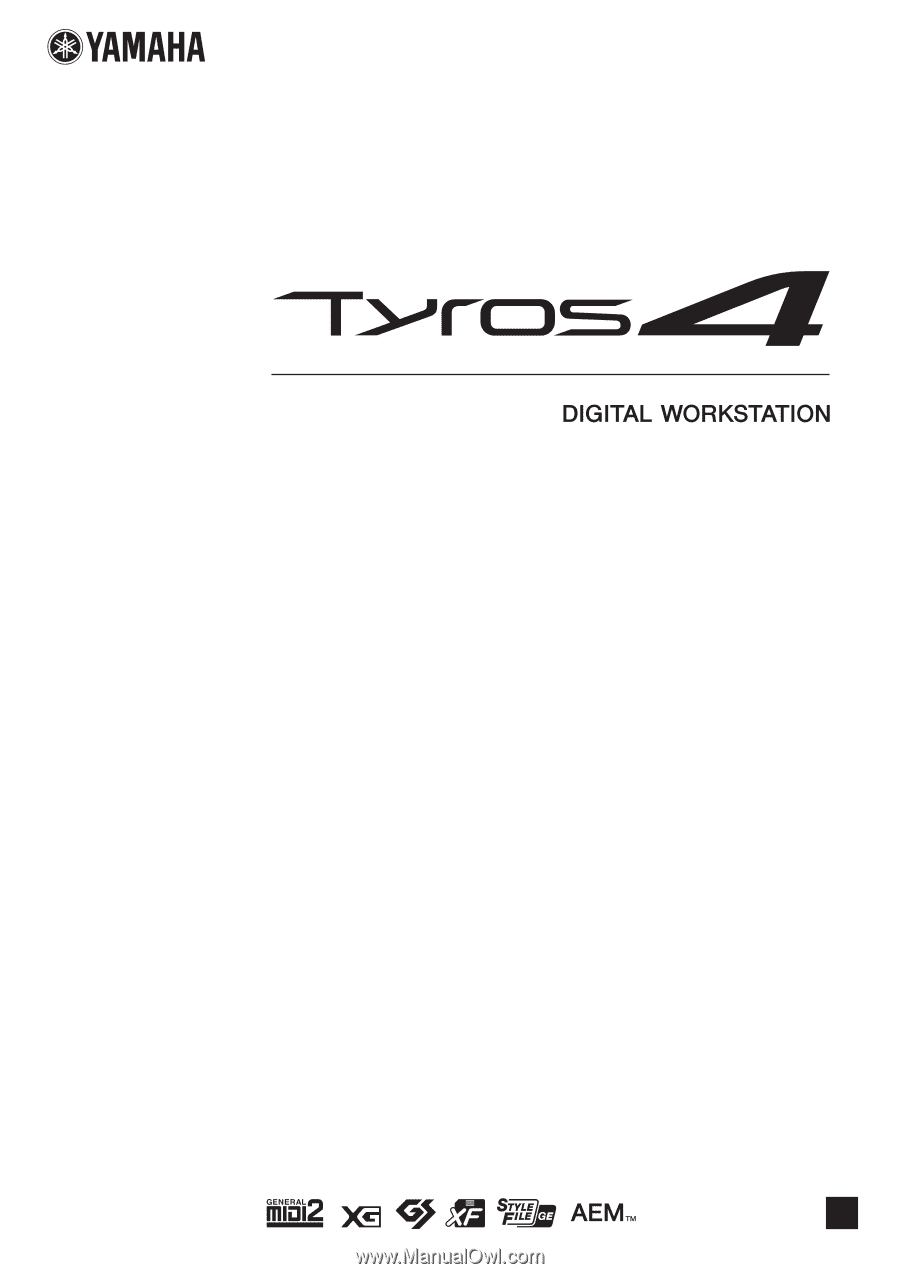
EN
Owner’s Manual
Before using the instrument, be sure to read “PRECAUTIONS” on pages 4–5.