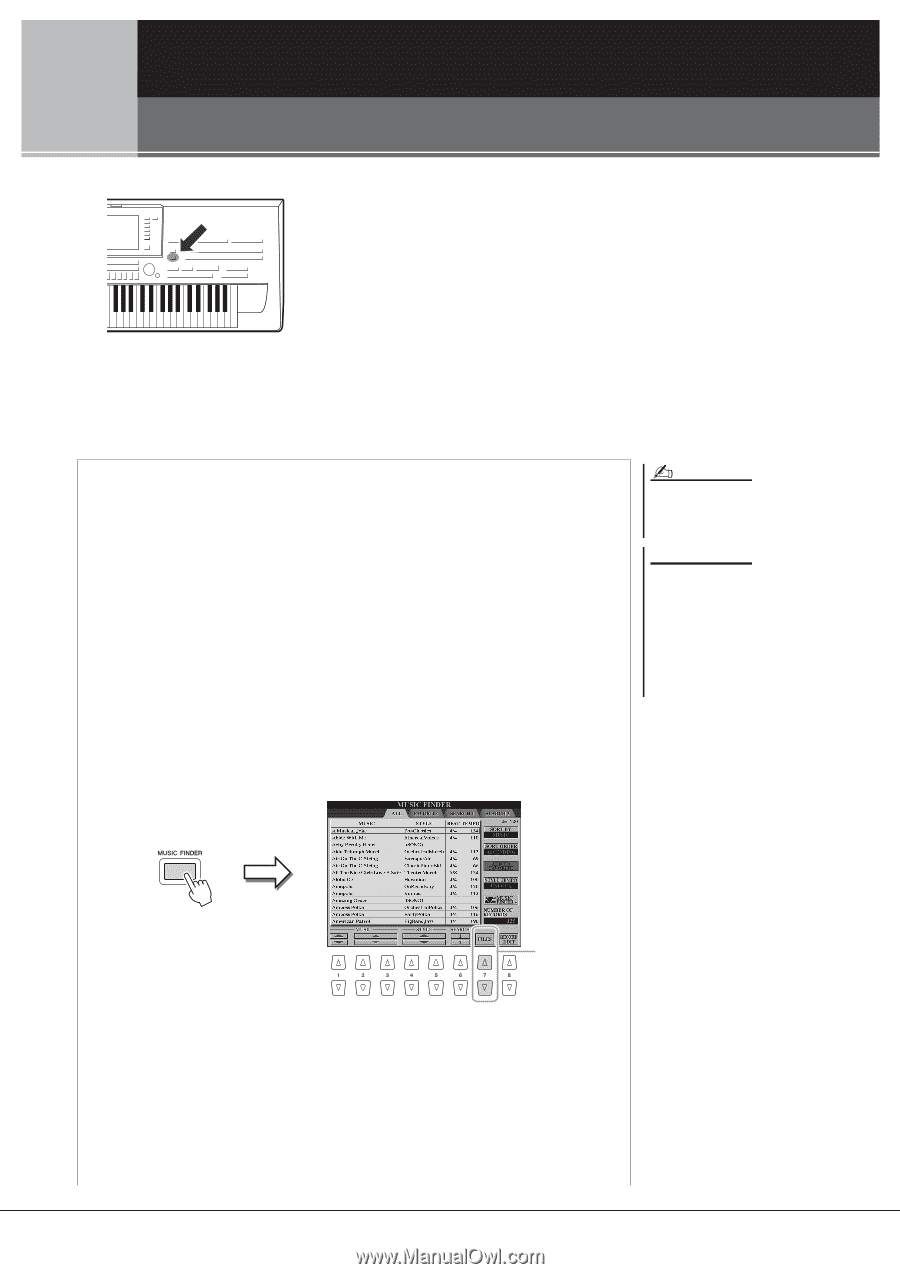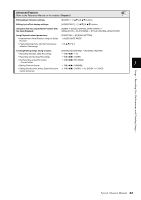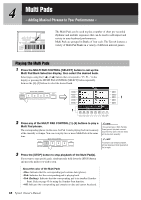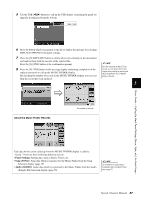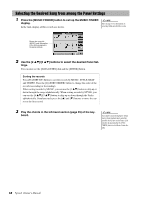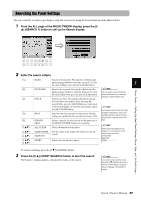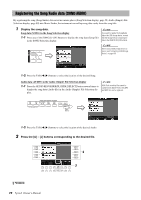Yamaha Tyros4 Owner's Manual - Page 66
Music Finder – Calling Up Ideal Panel Settings (Voice, Style, etc.) for Each Song
 |
UPC - 086792947280
View all Yamaha Tyros4 manuals
Add to My Manuals
Save this manual to your list of manuals |
Page 66 highlights
5 Music Finder - Calling Up Ideal Panel Settings (Voice, Style, etc.) for Each Song - If you want to play in a certain genre of music but don't know which Style and Voice settings would be appropriate, the convenient Music Finder function can help you out. Simply select the desired music genre (or song title) from among the Music Finder panel settings, and the instrument automatically makes all appropriate panel settings to let you play in that music style. Moreover, by registering the Song/Audio data saved in various places into Music Finder, the instrument can easily call up the relevant data from the song title. The Music Finder Plus function gives you the added capability, by connecting the instrument to the Internet, of searching for and adding desired panel settings and song data via the Internet to the instrument. Loading panel settings from the website As a factory default, some sample records (panel settings) are provided in the Music Finder. By downloading many panel settings from Yamaha website and importing them to the instrument, you can use the Music Finder function more conveniently and effectively. Moreover, the Repertoire function (page 50) can also be enhanced by importing the panel settings. Before using the Music Finder function, we recommend that you load the panel settings from the website following the instructions below. http://services.music.yamaha.com/musicfinder/ 1 Download the Music Finder panel settings file from the website to the USB stor- age device. 2 Connect the USB storage device which contains the panel settings file to the [USB TO DEVICE] terminal of the instrument. 3 Press the [MUSIC FINDER] button to call up the MUSIC FINDER display. NOTE Before using a USB storage device, be sure to read "Connecting a USB Storage Device" on page 100. NOTICE Replacing automatically overwrites all your records (panel settings/song data shown in the MUSIC FINDER display). Make sure that all important data has been saved to the USER or USB in the File Section display (step 4 as described at left). 4 4 Press the [7 ] (FILES) button to call up the File Selection display. 66 Tyros4 Owner's Manual