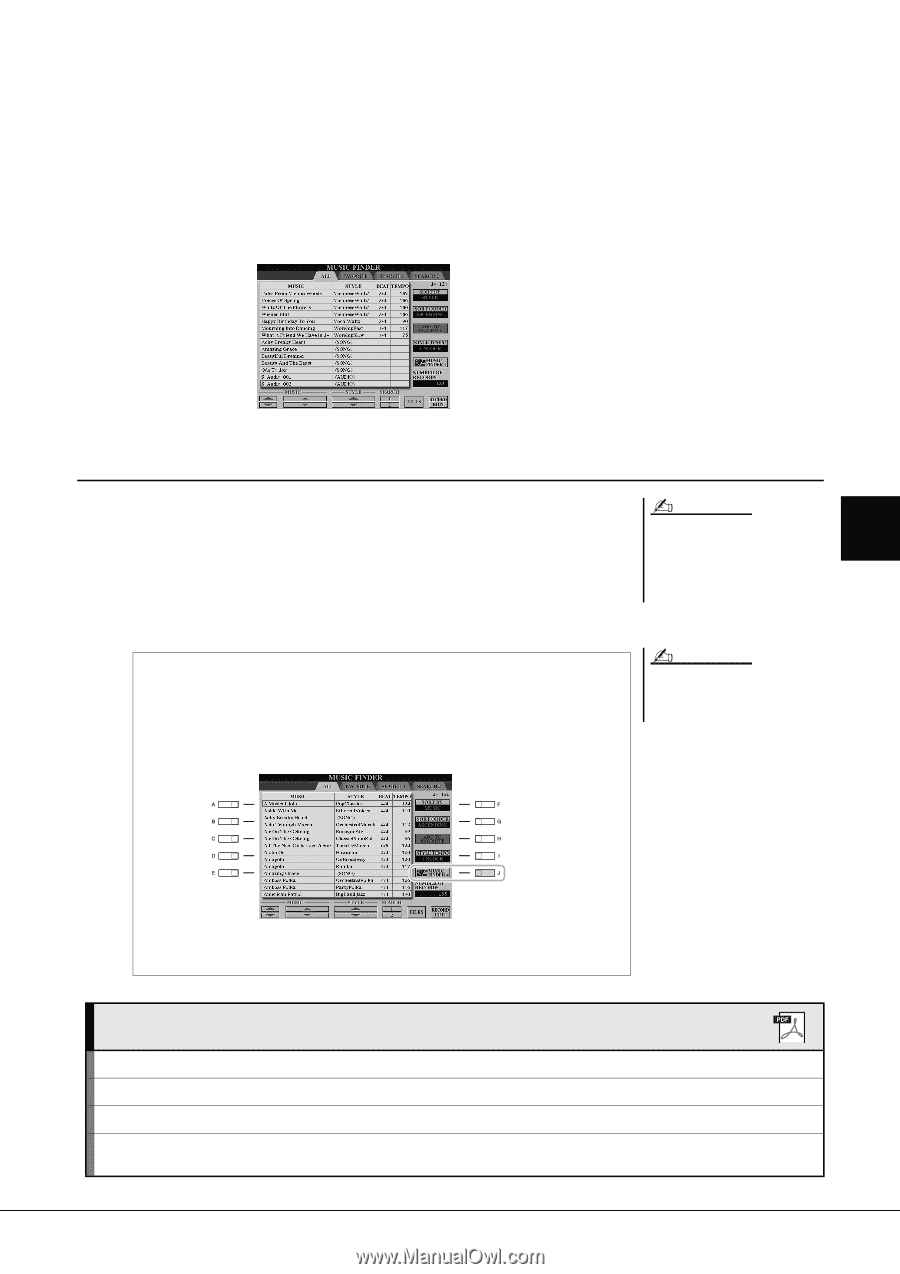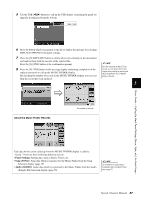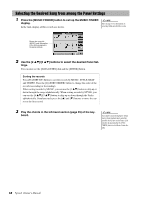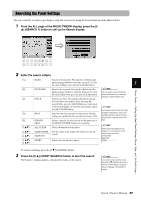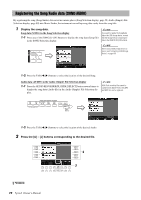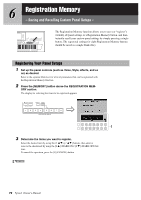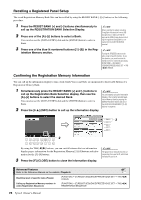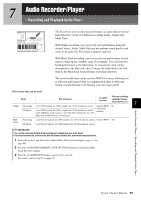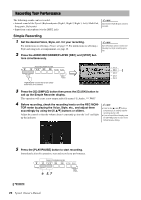Yamaha Tyros4 Owner's Manual - Page 71
Recalling the registered song data from Music Finder
 |
UPC - 086792947280
View all Yamaha Tyros4 manuals
Add to My Manuals
Save this manual to your list of manuals |
Page 71 highlights
3 Press the [5 ] (ADD TO MF) button to register the selected data to Music Finder. The display automatically changes to the Music Finder Record Edit display. 4 Press [8 ] (OK) button to start the registration. Press the [8 ] (CANCEL) button to cancel the registration. 5 Check the song data is added in the MUSIC FINDER display. The song data is shown as SONG or AUDIO in the STYLE column. Music Finder - Calling Up Ideal Panel Settings (Voice, Style, etc.) for Each Song - Recalling the registered song data from Music Finder You can recall the registered song data in the same way as done in the "Selecting the NOTE Desired Song from among the Panel Settings" and "Searching the Panel Settings" (page 69). If you want to play back Song/Audio 5 data in the USB storage device, connect • To play back the recalled Song data, press the SONG [PLAY/PAUSE] button after selecting the SONG record. the USB storage device containing the data to the [USB TO DEVICE] terminal beforehand. • To play back the recalled Audio data, press the AUDIO RECORDER/PLAYER [PLAY/ PAUSE] button after selecting the AUDIO record. Added convenience using the Internet (Music Finder+) This service gives you the capability, by connecting the instrument to the Internet, of searching for and adding desired panel settings and song data via the Internet to the instrument. Let's connect the instrument to the Internet, and press the [J] (MUSIC FINDER+) button on the MUSIC FINDER display! NOTE The available contents of the Music Finder Plus service are subject to change. For more details about this service, refer to the following website. http://services.music.yamaha.com/musicfinder/ Advanced Features Refer to the Reference Manual on the website, Chapter 5. Creating a Set of Favorite Records: [MUSIC FINDER] TAB [][] ALL [H] (ADD TO FAVORITE) Editing Records: [MUSIC FINDER] [8 ] (RECORD EDIT) Saving the Record as a Single File: [MUSIC FINDER] [7 ] (FILES) Viewing Record Information on the Internet (MUSIC FINDER Plus): [MUSIC FINDER] [J] (MUSIC FINDER +) Tyros4 Owner's Manual 71