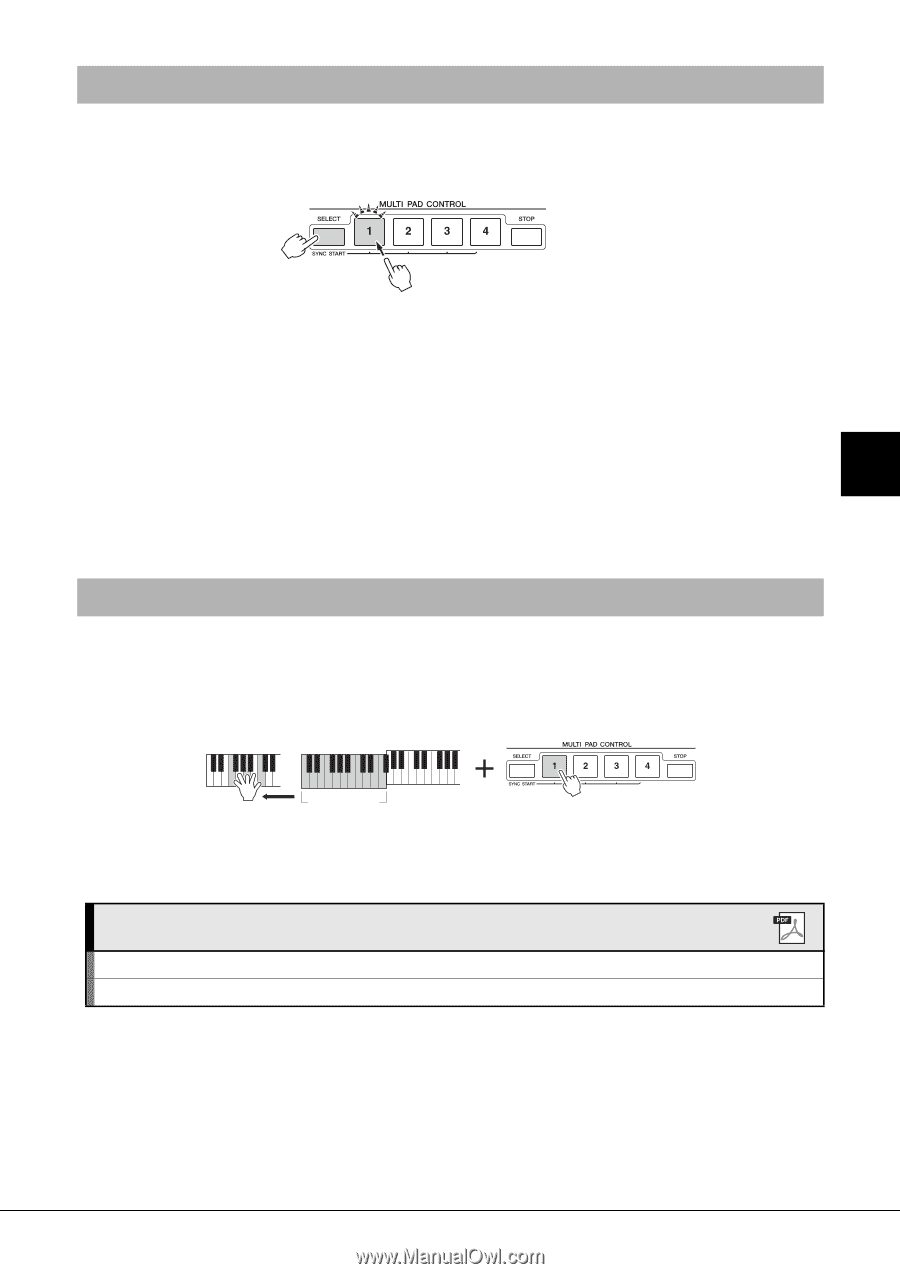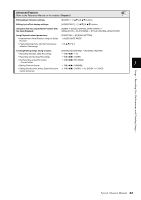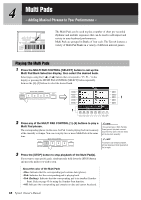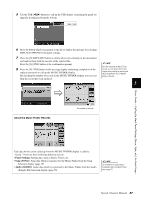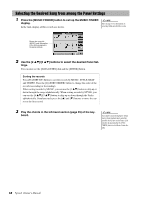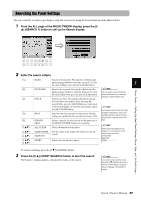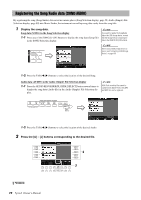Yamaha Tyros4 Owner's Manual - Page 65
Using the Multi Pad Synchro Start Function, Using Chord Match, Tyros4, Owner's Manual
 |
UPC - 086792947280
View all Yamaha Tyros4 manuals
Add to My Manuals
Save this manual to your list of manuals |
Page 65 highlights
Multi Pads - Adding Musical Phrases to Your Performance - Using the Multi Pad Synchro Start Function While holding the MULTI PAD CONTROL [SELECT] button, press one of the MULTI PAD CONTROL [1]-[4] buttons to put the Multi Pad playback in standby. The corresponding button will flash in red. You can even play two, three, or four Multi Pads at the same time. The Multi Pad currently set to standby will start playing when you play back a Style, press any note on the keyboard (when [ACMP] is off), or play a chord with your left hand (when [ACMP] is on). If you put the Multi Pad in standby during Song/Style playback, pressing any note on the keyboard will start the Multi Pad playback at the top of next bar. When two or more Multi Pads are in standby, pressing one of them simultaneously starts all Multi Pads that are set to standby. To cancel Synchro Start, while holding the MULTI PAD CONTROL [SELECT] (or 4 [STOP]) button, press one of the [1]-[4] buttons. Pressing the MULTI PAD CONTROL [STOP] button once cancels Synchro Start of all buttons. Using Chord Match Many of the Multi Pad phrases are melodic or chordal and you can have these phrases automatically change chords along with the chords you play with your left hand. When the [ACMP] is on or LEFT part is on, simply play a chord with your left hand and press any of the Multi Pads-Chord Match changes the pitch to match the chords you play. Keep in mind that some Multi Pads are not affected by Chord Match. Chord Section In this example, the phrase for Pad 1 will be transposed into F major before playing back. Try out other various chord types while playing the Multi Pads. Advanced Features Refer to the Reference Manual on the website, Chapter 4. Multi Pad creating (Multi Pad Creator): [DIGITAL RECORDING] [C] MULTI PAD CREATOR Multi Pad editing: Multi Pad Bank Selection display [8 ] (EDIT) Tyros4 Owner's Manual 65