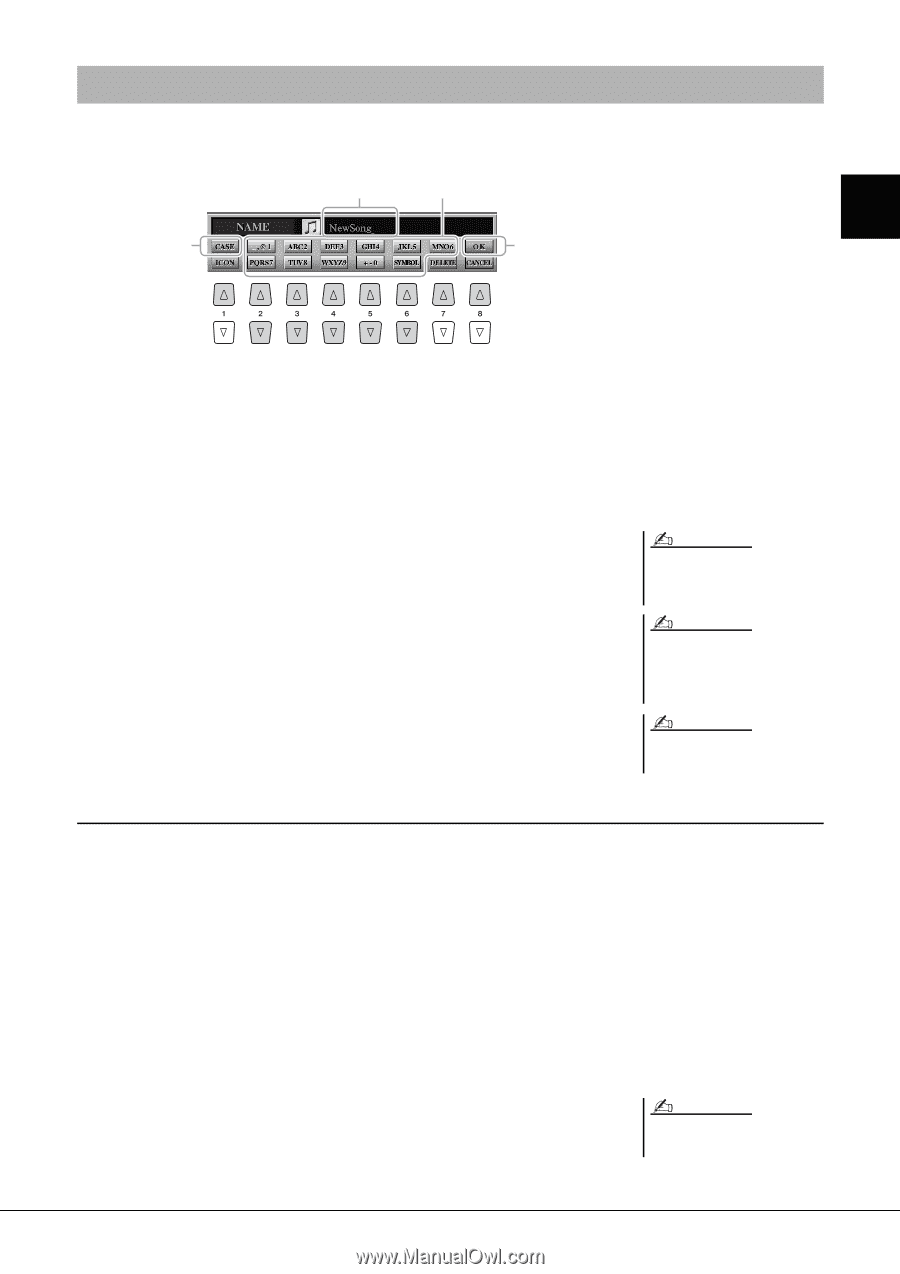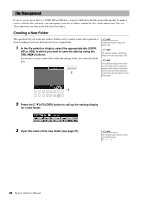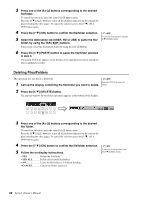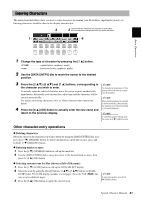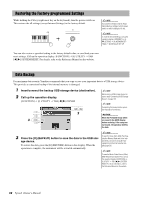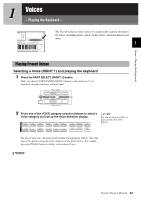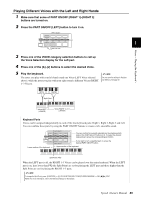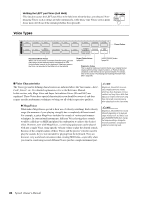Yamaha Tyros4 Owner's Manual - Page 31
Entering Characters, Other character-entry operations - file converter
 |
UPC - 086792947280
View all Yamaha Tyros4 manuals
Add to My Manuals
Save this manual to your list of manuals |
Page 31 highlights
Entering Characters The instructions that follow show you how to enter characters for naming your files/folders, inputting keywords, etc. Entering characters should be done in the display shown below. 2 3 Several different characters are assigned to each button, and the characters change each time you press the button. 1 4 Basic Operations 1 Change the type of character by pressing the [1 ] button. • CASE capital letters, numbers, marks • case lowercase letters, numbers, marks 2 Use the [DATA ENTRY] dial to move the cursor to the desired position. 3 Press the [2 ]-[6 ] and [7 ] buttons, corresponding to the character you wish to enter. To actually enter the selected character, move the cursor or press another letterinput button. Alternately, you can wait for a short time and the characters will be entered automatically. For details on entering characters, refer to "Other character-entry operations" below. 4 Press the [8 ] (OK) button to actually enter the new name and return to the previous display. NOTE The file name can contain up to 41 characters and the folder name can contain up to 50 characters. NOTE When entering a password for a website or the key for wireless LAN connection, the characters are converted to asterisks (*) for security purposes. NOTE To cancel the character-entering operation, press the [8 ] (CANCEL) button. Other character-entry operations Deleting characters Move the cursor to the character you wish to delete by using the [DATA ENTRY] dial, and press the [7 ] (DELETE) button. To delete all characters on the line at once, press and hold the [7 ] (DELETE) button. Entering marks or space 1 Press the [6 ] (SYMBOL) button to call up the mark list. 2 Use the [DATA ENTRY] dial to move the cursor to the desired mark or space, then press the [8 ] (OK) button. Selecting custom icons for files (shown at left of file name) 1 Press the [1 ] (ICON) button to call up the ICON SELECT display. 2 Select the icon by using the [A]-[J] buttons, [3 ]-[5 ] buttons or [DATA ENTRY] dial. The ICON display includes several pages. Press the TAB [][] buttons to select different pages. 3 Press the [8 ] (OK) button to apply the selected icon. NOTE To cancel the operation, press the [8 ] (CANCEL) button. Tyros4 Owner's Manual 31