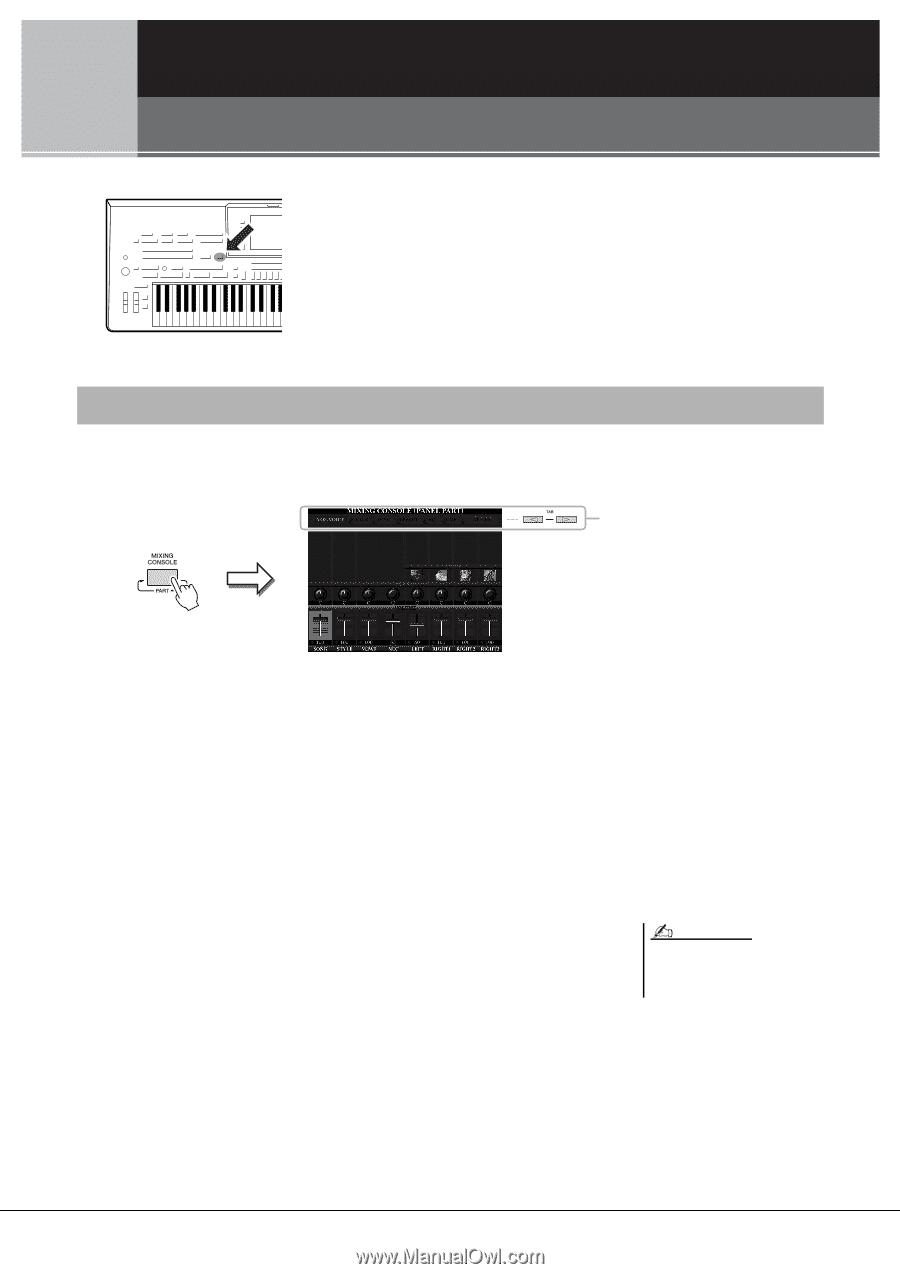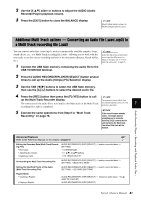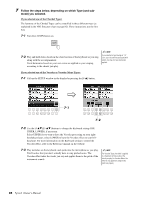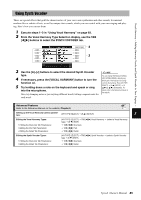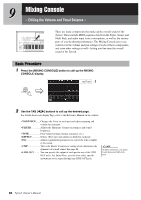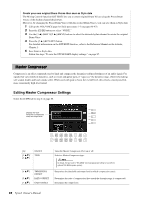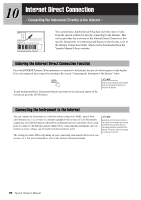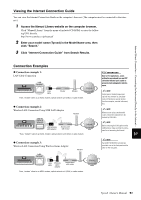Yamaha Tyros4 Owner's Manual - Page 86
Mixing Console – Editing the Volume and Tonal Balance –, Basic Procedure
 |
UPC - 086792947280
View all Yamaha Tyros4 manuals
Add to My Manuals
Save this manual to your list of manuals |
Page 86 highlights
9 Mixing Console - Editing the Volume and Tonal Balance - There are many components that make up the overall sound of the Tyros4. These include MIDI sequence data from the Styles, Songs, and Multi Pads, and audio input from a microphone, as well as the various parts of your keyboard performance. The Mixing Console gives you control over the volume and pan settings of each of these componentsand some other settings as well-letting you fine-tune the overall sound of the Tyros4. Basic Procedure 1 Press the [MIXING CONSOLE] button to call up the MIXING CONSOLE display. 2 2 Use the TAB [][] buttons to call up the desired page. For details about each display Page, refer to the Reference Manual on the website. • VOL/VOICE .......Changes the Voice for each part and adjusts panning and volume for each part. • FILTER Adjusts the Harmonic Content (resonance) and sound brightness. • TUNE Pitch-related settings (tuning, transpose, etc.). • EFFECT Selects effect type and adjusts its depth for each part. • EQ Adjusts equalization parameters to correct the tone or timbre of the sound. • CMP This is the Master Compressor setting which determines the dynamics of overall sound. See page 88. • LINE OUT ..........You can specify the output of each part to any of the LINE OUT jacks. For Drum Parts, you can even select specific instruments to be output through any LINE OUT jack. NOTE The Master Compressor is not applied to audio playback and Metronome sound. 86 Tyros4 Owner's Manual