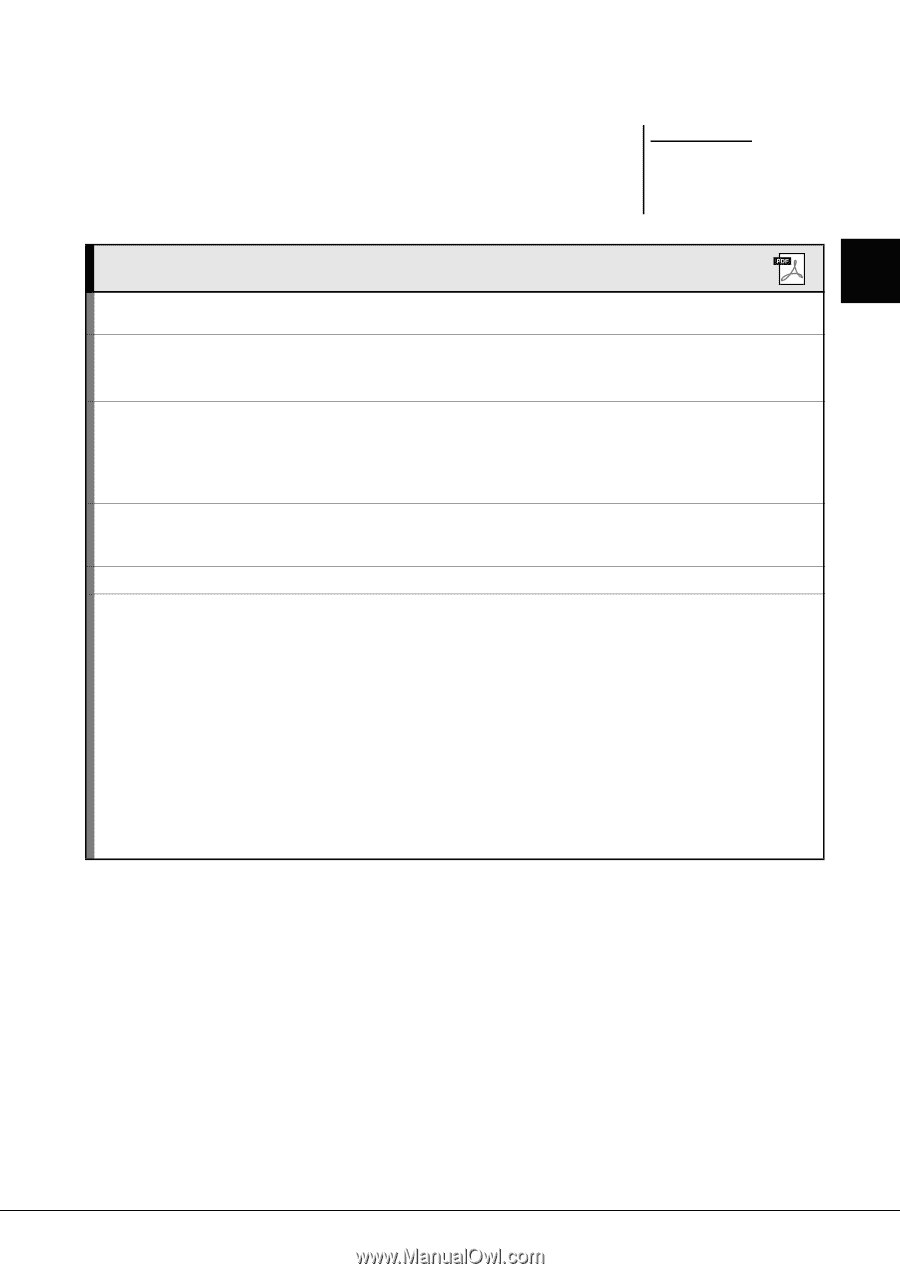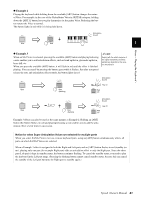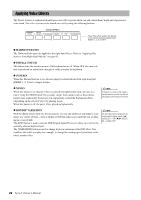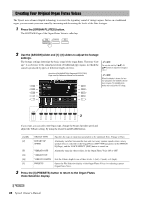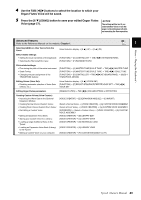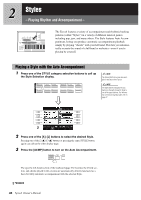Yamaha Tyros4 Owner's Manual - Page 45
Use the TAB, Press the [6
 |
UPC - 086792947280
View all Yamaha Tyros4 manuals
Add to My Manuals
Save this manual to your list of manuals |
Page 45 highlights
Voices - Playing the Keyboard - 4 Use the TAB [][] buttons to select the location to which your Organ Flutes Voice will be saved. 5 Press the [6 ] (SAVE) button to save your edited Organ Flutes Voice (page 57). NOTICE The settings will be lost if you select another Voice or turn the power to the instrument off without executing the Save operation. Advanced Features Refer to the Reference Manual on the website, Chapter 1. 1 Selecting GM/XG or other Voices from the Panel: Voice Selection display [8 ] (UP) [2 ] (P2) Effect-related settings: • Setting the touch sensitivity of the keyboard: • Selecting the Harmony/Echo type: [FUNCTION] [D] CONTROLLER TAB [][] KEYBOARD/PANEL [FUNCTION] [F] HARMONY/ECHO Pitch-related settings: • Fine-tuning the pitch of the entire instrument • Scale Tuning: • Changing the part assignment of the TRANSPOSE buttons: [FUNCTION] [A] MASTER TUNE/SCALE TUNE TAB [][] MASTER TUNE [FUNCTION] [A] MASTER TUNE/SCALE TUNE TAB [][] SCALE TUNE [FUNCTION] [D] CONTROLLER TAB [][] KEYBOARD/PANEL [A]/[B] 4 TRANSPOSE ASSIGN Editing Voices (Voice Set): • Disabling automatic selection of Voice Sets (effects, etc.): Editing Organ Flutes parameters: Voice Selection display [5 ] (VOICE SET) [FUNCTION] [E] REGIST SEQUENCE/FREEZE/VOICE SET TAB [][] VOICE SET [ORGAN FLUTES] TAB [][] VOLUME/ATTACK or EFFECT/EQ Creating Custom Voices (Voice Creator): • Importing the Wave Data to the Optional Expansion Module: • Creating Normal Voices (Custom Voice): • Creating Drum Voices (Custom Drum Voice): • Re-Editing a Custom Voice: • Editing an Expansion Voice Bank: • Saving your Custom Voice to a Library: • Loading a single Additional Voice to the Tyros4: • Loading an Expansion Voice Bank (Library) to the Tyros4: • Editing a Custom Voice on your computer: [VOICE CREATOR] [E] (EXPANSION MODULE) [I] (IMPORT) (Select a Normal Voice) [VOICE CREATOR] [G] CUSTOM VOICE ASSEMBLY (Select a Drum Voice) [VOICE CREATOR] [G] CUSTOM VOICE ASSEMBLY [EXPANSION] (Select a Custom Voice) [VOICE CREATOR] [G] CUSTOM VOICE ASSEMBLY [VOICE CREATOR] [B] LIBRARY EDIT [VOICE CREATOR] [C] LIBRARY SAVE [VOICE CREATOR] [D] INDIVIDUAL LOAD [VOICE CREATOR] [A] LIBRARY LOAD [VOICE CREATOR] [F] CUSTOM VOICE EDIT via PC Tyros4 Owner's Manual 45