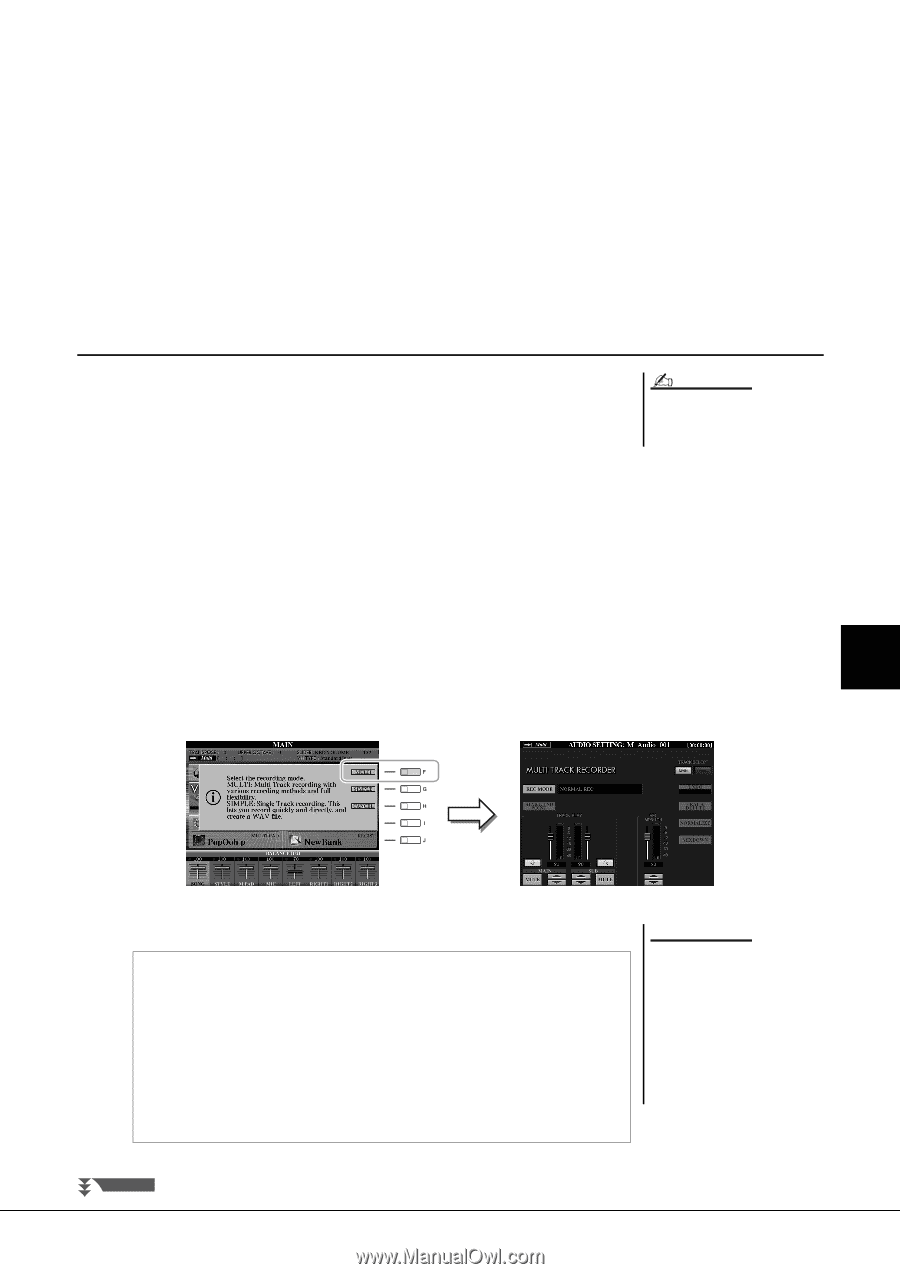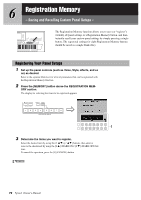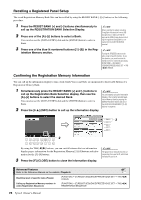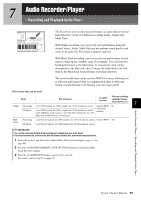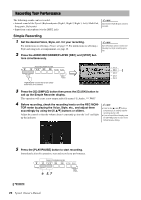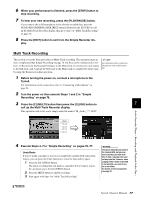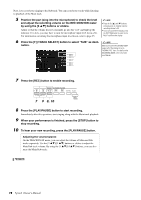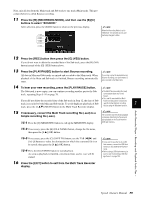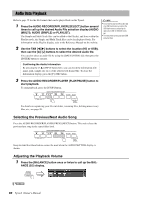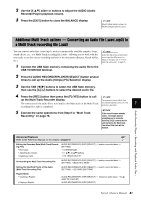Yamaha Tyros4 Owner's Manual - Page 77
Multi Track Recording, Turn the power on then execute Steps 1 and 2 in Simple
 |
UPC - 086792947280
View all Yamaha Tyros4 manuals
Add to My Manuals
Save this manual to your list of manuals |
Page 77 highlights
6 When your performance is finished, press the [STOP] button to stop recording. 7 To hear your new recording, press the [PLAY/PAUSE] button. If you want to add a different phrase to the already-recorded data, press the AUDIO RECORDER/PLAYER [REC] button followed by the [F] (YES) to call up the Multi Track Recorder display, then go to step 5 of "Multi Track Recording" on page 78. 8 Press the [EXIT] button to exit from the Simple Recorder dis- play. Multi Track Recording This section covers the basic procedure of Multi Track recording. The operation steps are more complicated than Simple Recording on page 76, but they can be summarized as follows: 1) Record your keyboard performance to the Main track, 2) record your vocal sound to the Sub track, and 3) merge the Sub track to the Main track to complete the entire song by using the Bounce recording operation. NOTE Up to 80 minutes can be recorded continuously in a single recording operation. 1 Before turning the power on, connect a microphone to the Tyros4. For information on the connection, refer to "Connecting a Microphone" on page 94. 2 Turn the power on then execute Steps 1 and 2 in "Simple Recording" on page 76. 3 Press the [F] (MULTI) button then press the [G] (OK) button to 7 call up the Multi Track Recorder display. This operation will create a new empty audio file named "M_Audio_***.AUD." Audio Recorder/Player - Recording and Playback Audio Files - 4 Execute Steps 4-7 in "Simple Recording" on pages 76-77. Undo/Redo If you've made a mistake or you're not completely satisfied with your performance, you can press the Undo function to erase the take and try again. 1 Press the [G] (UNDO) button. The latest recording that you made is cancelled. If you want to restore the operation, press the [G] (REDO) button. 2 Press the [REC] button to enable recording. 3 Start again with Step 4 in "Multi Track Recording". NOTICE The data is automatically saved in the internal HDD, but you may want to backup your data from time to time. Copying is the easiest way to do this. However, since copying within a folder in the HDD is not possible, you need to create a new folder. For details on file management, see page 28. NEXT PAGE Tyros4 Owner's Manual 77