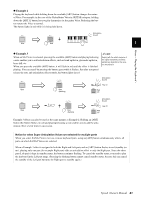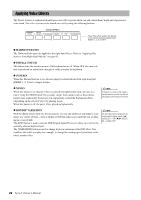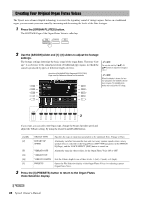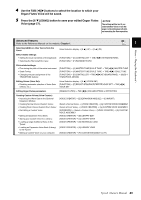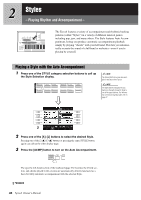Yamaha Tyros4 Owner's Manual - Page 43
Applying Harmony to Your Right-hand Melody HARMONY/ECHO
 |
UPC - 086792947280
View all Yamaha Tyros4 manuals
Add to My Manuals
Save this manual to your list of manuals |
Page 43 highlights
Voices - Playing the Keyboard - Applying Harmony to Your Right-hand Melody (HARMONY/ECHO) Among the Voice Effects, Harmony is one of the most impressive. It automatically adds harmony parts to the notes you play with your right hand-immediately giving you a more full and professional sound. 1 Turn the [HARMONY/ECHO] button on. 1 2 Turn on both the [ACMP] button and [SYNC START] button (pages 46-47) and make sure that the RIGHT 1 part is on (page 33). 3 Play a chord with your left hand to start the Style (page 47) and play some notes in the right-hand range of the keyboard. NOTE Depending on the harmony/echo type, harmony will be applied even when the [ACMP] button is off. Split Point Chord section In this example, harmony notes in the scale of C major (the chord played in the left hand) are automatically added to the notes played in the right-hand range of the keyboard. You can also use the Harmony effect with the Style stopped. Simply hold down a chord with your left hand and play a melody with your right. Many of the Voices have been automatically set to play certain Harmony/Echo types that match the particular Voice. Try out some of Voices. You can also change the Harmony/Echo type: [FUNCTION] [F] HARMONY/ECHO. Tyros4 Owner's Manual 43