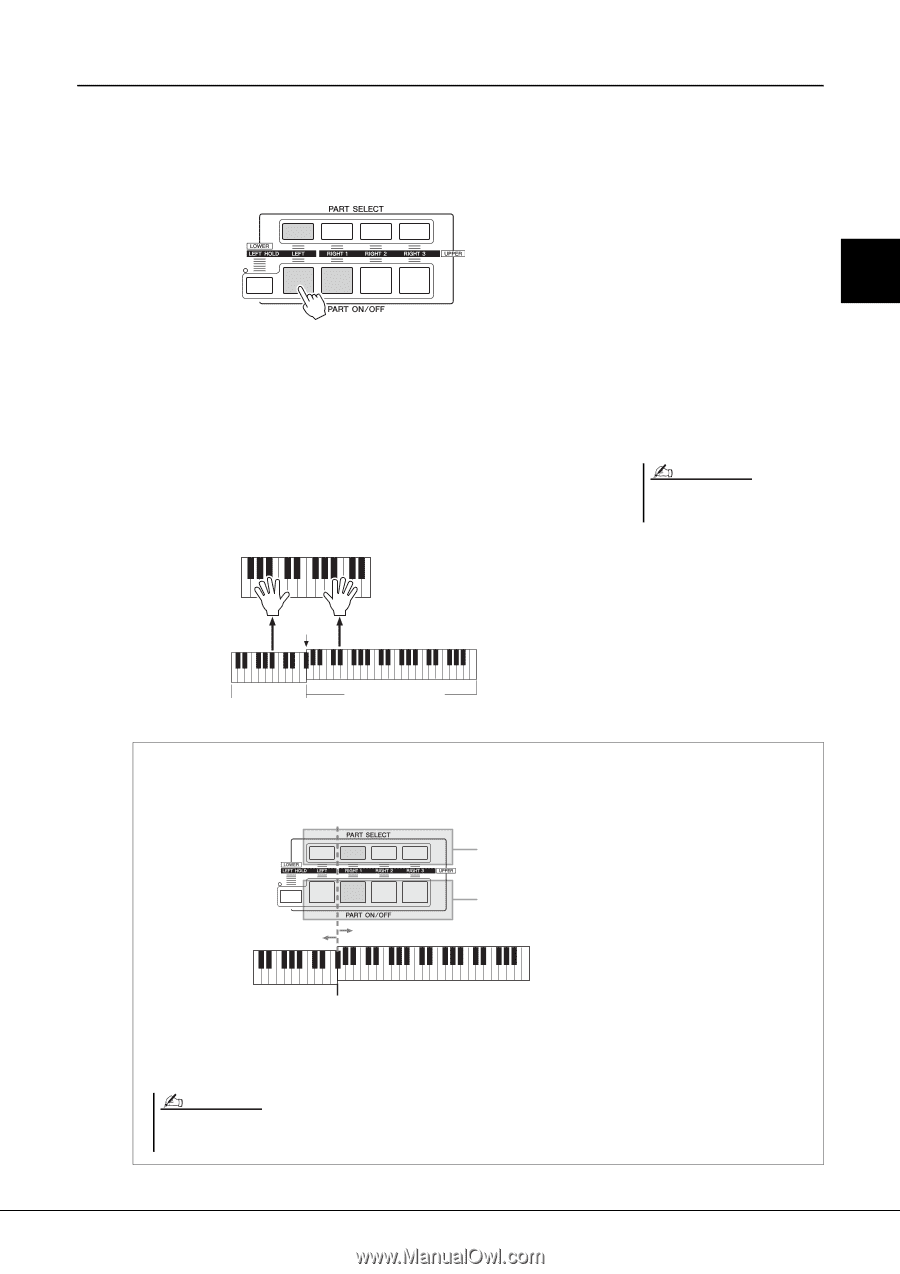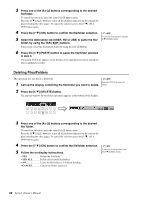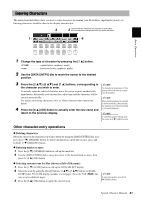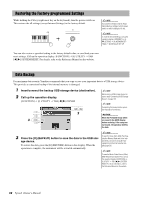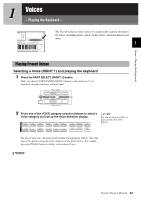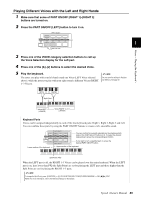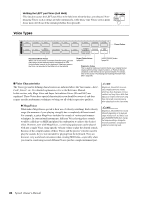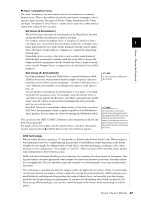Yamaha Tyros4 Owner's Manual - Page 35
Playing Different Voices with the Left and Right Hands
 |
UPC - 086792947280
View all Yamaha Tyros4 manuals
Add to My Manuals
Save this manual to your list of manuals |
Page 35 highlights
Playing Different Voices with the Left and Right Hands 1 Make sure that some of PART ON/OFF [RIGHT 1]-[RIGHT 3] buttons are turned on. 2 Press the PART ON/OFF [LEFT] button to turn it on. 1 3 Press one of the VOICE category selection buttons to call up the Voice Selection display for the Left part. 4 Press one of the [A]-[J] buttons to select the desired Voice. 5 Play the keyboard. The notes you play with your left hand sound one Voice (LEFT Voice selected above), while the notes you play with your right sound a different Voices (RIGHT 1-3 Voices). NOTE You can save the settings to Registration Memory. See page 72. Voices - Playing the Keyboard - Split Point Voice LEFT (LOWER) Voice RIGHT 1, 2, 3 (UPPER) Keyboard Parts Voices can be assigned independently to each of the four keyboard parts: Right 1, Right 2, Right 3 and Left. You can combine these parts by using the PART ON/OFF buttons to create a rich, ensemble sound. Lower section of the keyboard You can confirm the currently selected part by checking which lamp of the PART SELECT buttons is lit. To select the desired keyboard part, press the corresponding part button. If you want to turn a specified part on, press the desired PART ON/OFF button. Upper section of the keyboard Split Point (F#2) When the LEFT part is off, the RIGHT 1-3 Voices can be played over the entire keyboard. When the LEFT part is on, keys lower than F#2 (the Split Point) are set for playing the LEFT part and those higher than the Split Point are set for playing the RIGHT 1-3 parts. NOTE To change the Split Point, press: [FUNCTION] [C] STYLE SETTING/SPLIT POINT/CHORD FINGERING TAB [][] SPLIT POINT. For more information, refer to the Reference Manual on the website. Tyros4 Owner's Manual 35