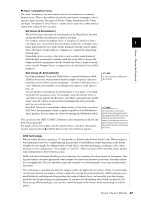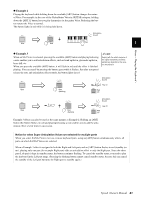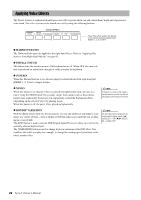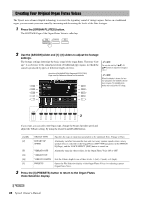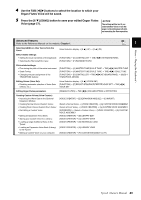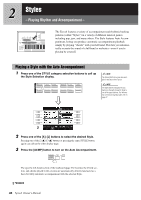Yamaha Tyros4 Owner's Manual - Page 42
Applying Voice Effects, HARMONY/ECHO, INITIAL TOUCH, SUSTAIN, DSP/DSP VARIATION
 |
UPC - 086792947280
View all Yamaha Tyros4 manuals
Add to My Manuals
Save this manual to your list of manuals |
Page 42 highlights
Applying Voice Effects The Tyros4 features a sophisticated multi-processor effect system which can add extraordinary depth and expression to your sound. This effect system can be turned on or off by using the following buttons. These three effect systems are applied to the currently selected keyboard part (RIGHT 1, 2, 3, or LEFT) HARMONY/ECHO The Harmony/Echo types are applied to the right-hand Voices. Refer to "Applying Harmony to Your Right-hand Melody" on page 43. INITIAL TOUCH This button turns the touch response of the keyboard on or off. When OFF, the same volume is produced no matter how strongly or softly you play the keyboard. SUSTAIN When this Sustain function is on, all notes played on the keyboard with right-hand part (RIGHT 1, 2, 3) have a longer sustain. MONO When this button is on, the part's Voice is played monophonically (only one note at a time). Using the MONO mode lets you play single, lead sounds (such as brass instruments) more realistically. It also lets you expressively control the Portamento effect (depending on the selected Voice) by playing legato. When this button is off, the part's Voice played polyphonically. NOTE Portamento is a function that creates a smooth transition in pitch from the first note played on the keyboard to the next. DSP/DSP VARIATION With the digital effects built into the instrument, you can add ambience and depth to your music in a variety of ways-such as adding reverb that makes you sound like you are playing in a concert hall. The [DSP] button is used to turn the DSP (Digital Signal Processor) effect on or off for the currently selected keyboard part. The [VARIATION] button is used to change between variations of the DSP effect. You could use this while you play, for example, to change the rotating speed (slow/fast) of the rotary speaker effect. NOTE The effect type can be changed. On the Voice Selection display, select [5 ] (VOICE SET) TAB [][] EFFECT/ EQ [A]/[B] 2 DSP. 42 Tyros4 Owner's Manual