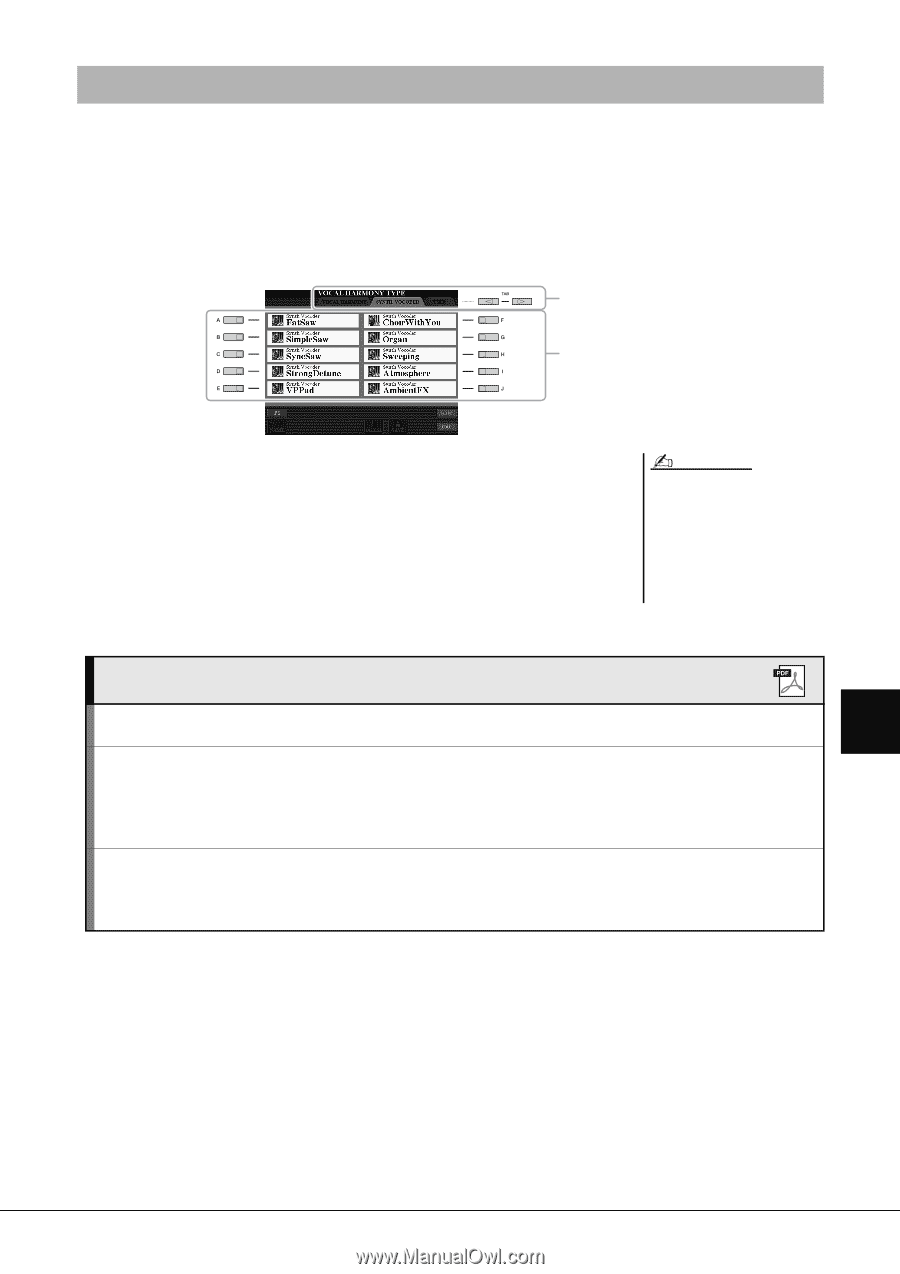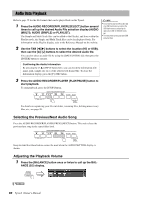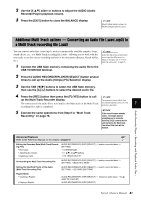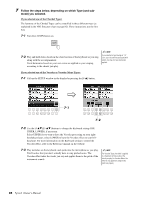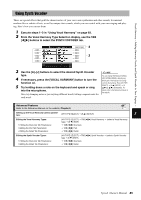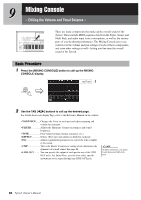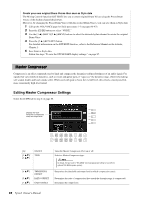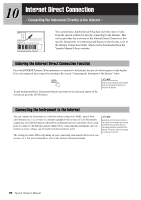Yamaha Tyros4 Owner's Manual - Page 85
Using Synth Vocoder, From the Vocal Harmony Type Selection display, use the TAB - special edition
 |
UPC - 086792947280
View all Yamaha Tyros4 manuals
Add to My Manuals
Save this manual to your list of manuals |
Page 85 highlights
Vocal Harmony - Adding Harmony Vocals and Synth Vocoder to Your Singing - Using Synth Vocoder These are special effects that graft the characteristics of your voice onto synthesizer and other sounds, for unusual machine‐like or robotic effects, as well as unique choir sounds, which you can control with your own singing and playing. Here's how you can use them. 1 Execute steps 1-3 in "Using Vocal Harmony" on page 83. 2 From the Vocal Harmony Type Selection display, use the TAB [][] buttons to select the SYNTH VOCODER tab. 2 3 3 Use the [A]-[J] buttons to select the desired Synth Vocoder type. 4 If necessary, press the [VOCAL HARMONY] button to turn the function on. 5 Try holding down a note on the keyboard and speak or sing into the microphone. Also, try changing notes as you say/sing different words, hitting a separate note for each word. NOTE You can change the Keyboard setting (OFF/UPPER/LOWER), determining which part of the keyboard (or Song) controls the harmony. Press [VH TYPE SELECT] [8 ] (SETUP) [4 ]/[5 ] (KEYBOARD). For details, refer to the Reference manual on the website. Advanced Features Refer to the Reference Manual on the website, Chapter 8. Setting up the Vocal Harmony Control parameters: [VH TYPE SELECT] [8 ] (SETUP) 8 Editing the Vocal Harmony Types: • Editing the Overview Tab Parameters: • Editing the Part Tab Parameters: • Editing the Detail Tab Parameters: [VH TYPE SELECT] TAB [][] Vocal Harmony (select a Vocal Harmony type) [8 ] (EDIT) TAB [][] Overview TAB [][] Part TAB [][] Detail Editing the Synth Vocoder Types: • Editing the Overview Tab Parameters: • Editing the Detail Tab Parameters: [VH TYPE SELECT] TAB [][] Synth Vocoder (select a Synth Vocoder type [8 ] (EDIT) TAB [][] Overview TAB [][] Detail Tyros4 Owner's Manual 85