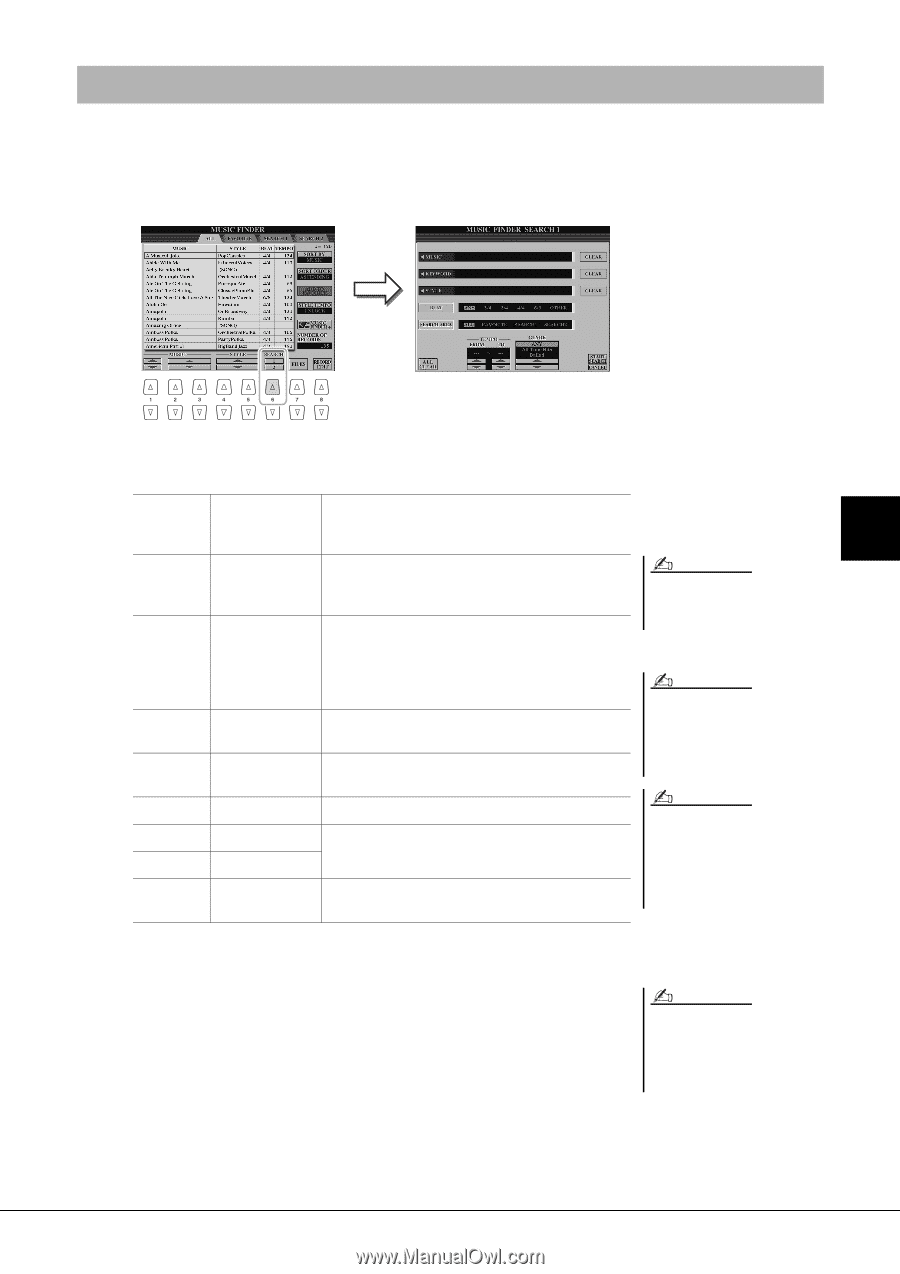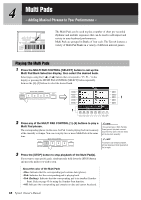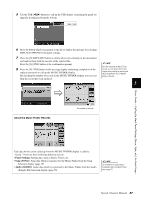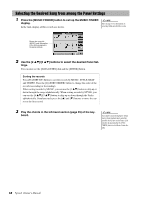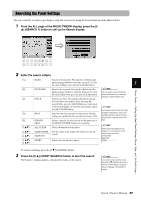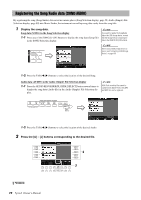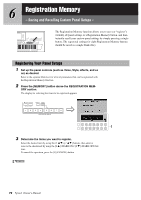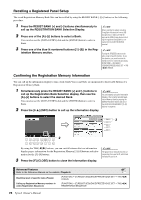Yamaha Tyros4 Owner's Manual - Page 69
Searching the Panel Settings, SEARCH 1 button to call up the Search display.
 |
UPC - 086792947280
View all Yamaha Tyros4 manuals
Add to My Manuals
Save this manual to your list of manuals |
Page 69 highlights
Searching the Panel Settings You can search the records by specifying a song title or keyword, using the Search function of the Music Finder. 1 From the ALL page of the MUSIC FINDER display, press the [6 ] (SEARCH 1) button to call up the Search display. Music Finder - Calling Up Ideal Panel Settings (Voice, Style, etc.) for Each Song - 2 Enter the search criteria. [A] MUSIC Searches by song title. Pressing the [A] button calls up the pop-up window to enter the song title. To clear the entered Music, press the [F] (CLEAR) button. 5 [B] [C] [D] [E] [1 ] [3 ] [4 ] [5 ]/ [6 ] KEYWORD STYLE BEAT SEARCH AREA ALL CLEAR TEMPO FROM TEMPO TO GENRE Searches by keyword. Pressing the [B] button calls up the pop-up window to enter the keyword. To clear the entered Keyword, press the [G] (CLEAR) button. Searches by Style. Pressing the [C] button calls up the Style Selection display. After selecting the desired Style, press the [EXIT] button to return back to the Search display. To clear the entered Style, press the [H] (CLEAR) button. Specifies the time signature for the search. All beat settings are included in the search if you select ANY. Selects a specific location (the tab of the upper part of the MUSIC FINDER display) for searching. Clears all entered search criteria. Sets the range of the tempo you want to use for the search. Selects the desired music genre. NOTE You can search several different Keywords simultaneously by inserting a separator (comma) between each. NOTE If you select a beat of 2/4 or 6/8, a Style suitable for performing a song in 2/4 and 6/8 beat can be searched, but the actual Style is created by using a 4/4 beat. NOTE When searching Song/Audio files (page 67), it is necessary to set the search criteria as follows. STYLE: Blank BEAT: ANY TEMPO To cancel searching, press the [8 ] (CANCEL) button. 3 Press the [8 ] (START SEARCH) button to start the search. The Search 1 display appears, showing the results of the search. NOTE If you wish to search another criteria, press the [6 ] (SEARCH 2) button in the Music Finder display. The search result is displayed in the SEARCH 2 display. Tyros4 Owner's Manual 69