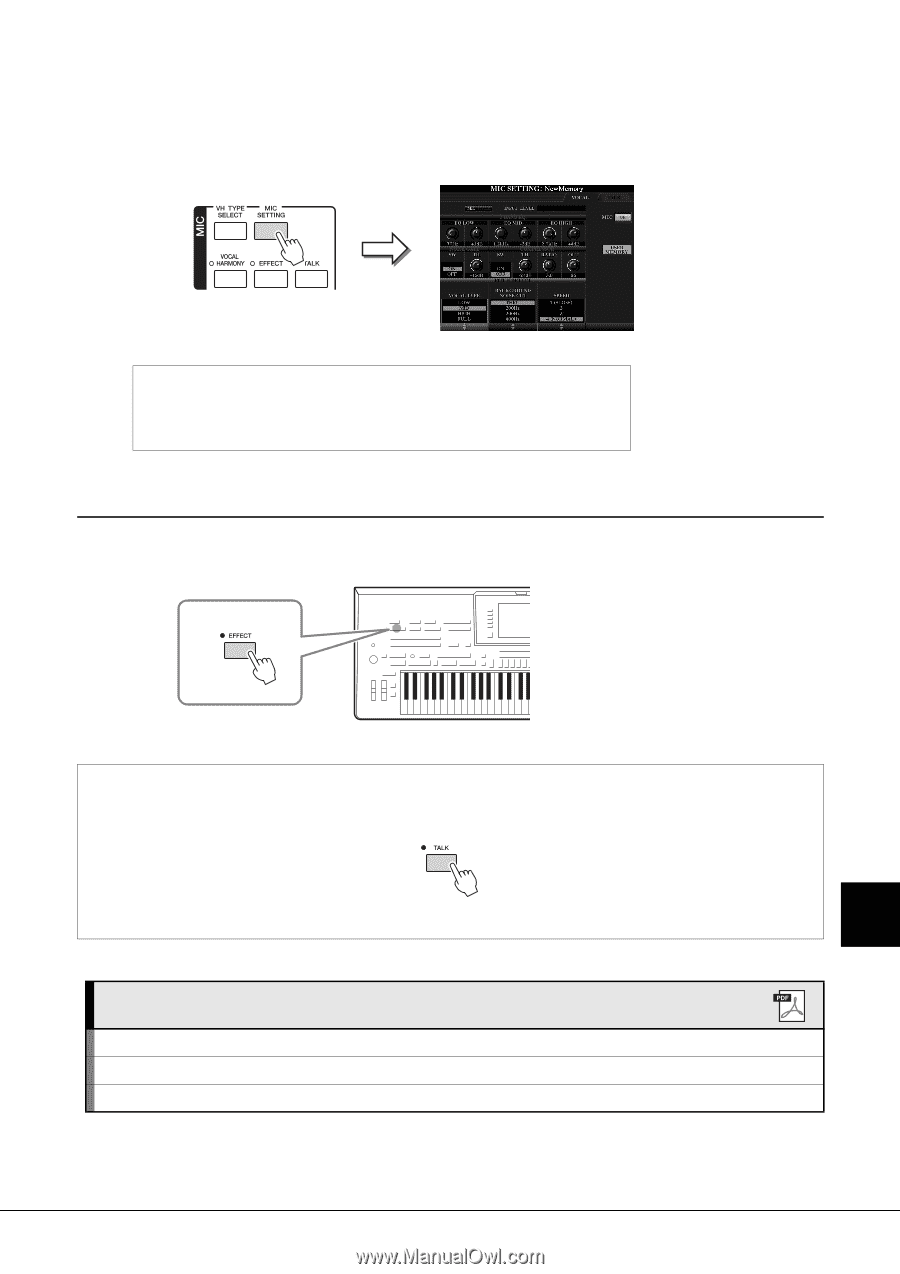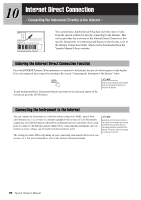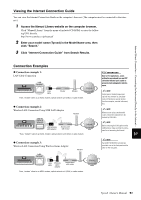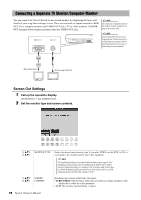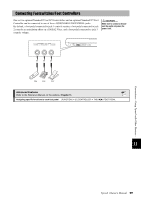Yamaha Tyros4 Owner's Manual - Page 95
Adding Vocal Effects to The Microphone Sound, Adjust the [MIC GAIN] while singing into the microphone.
 |
UPC - 086792947280
View all Yamaha Tyros4 manuals
Add to My Manuals
Save this manual to your list of manuals |
Page 95 highlights
4 Adjust the [MIC GAIN] while singing into the microphone. Adjust the controls so that the INPUT LEVEL meter lights in green or yellow on the MIC SETTING display (called up by pressing the [MIC SETTING] button). Make sure that the meter does not light in orange or red, since this indicates that the input level is too high. Disconnecting the microphone 1 Set the [MIC GAIN] to "MIN." 2 Disconnect the microphone from the Tyros4. Adding Vocal Effects to The Microphone Sound Use the [EFFECT] button to determine the on/off setting of the effect applied to the microphone. For information on setting the effect, refer to the Reference manual on the website. Connections - Using Tyros4 with Other Devices - Using the Talk function Turning the [TALK] button on lets you temporarily cancel the vocal harmony and change the microphone settings to a more natural, less processed sound. This is especially useful when you talk between songs during a performance. You can also change the Talk settings to suit your preferences. For details, refer to the Reference Manual on the website. 11 Advanced Features Refer to the Reference Manual on the website, Chapter 11. Vocal settings: [MIC SETTING] TAB [][] VOCAL Talk settings: [MIC SETTING] TAB [][] TALK Saving the Microphone Settings: [MIC SETTING] [H] USER MEMORY [6 ] SAVE Tyros4 Owner's Manual 95