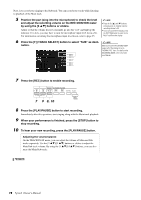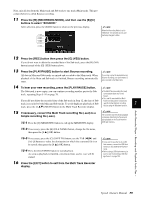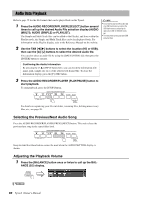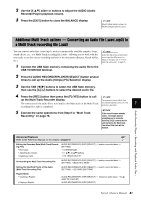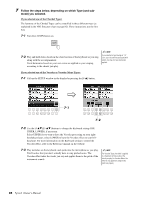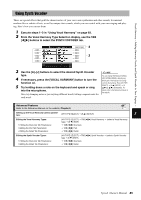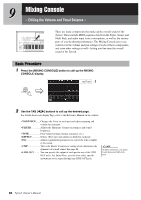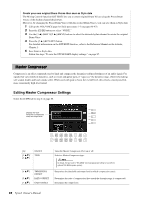Yamaha Tyros4 Owner's Manual - Page 83
Using Vocal Harmony, Song, Style, Voices, Audio Recorder/Player, Multi Pads, etc..
 |
UPC - 086792947280
View all Yamaha Tyros4 manuals
Add to My Manuals
Save this manual to your list of manuals |
Page 83 highlights
Vocal Harmony - Adding Harmony Vocals and Synth Vocoder to Your Singing - Using Vocal Harmony The main use for Vocal Harmony is in live performance. Not only does the Tyros4 give you professional quality instrumental accompaniment as you play, it also lets you add professional quality vocal harmonies to your singing-as you perform! The three different Vocal Harmony sub-modes (Chordal, Vocoder and Vocoder-Mono) produce harmony in different ways. 1 Connect a microphone to the Tyros4, then adjust the [MIC GAIN] while singing into the microphone. For information on the connection, refer to "Connecting a Microphone" on pages 94-95. 2 From the Main display, adjust the balance of the microphone (MIC) sound with the other sounds of the instrument (i.e., Song, Style, Voices, Audio Recorder/Player, Multi Pads, etc.). Use the [BALANCE] button to switch between the two Balance pages. (See page 53.) NOTE You may find that the microphone sound is distorted. If so, try adjusting the sound, making sure that the INPUT LEVEL meter does not light in orange or red in the MIC SETTING display (called up by pressing the [MIC SETTING] button). For details on the input level, refer to the Reference Manual, Chapter 11. 3 Press the [VH TYPE SELECT] button to call up the Vocal Har- mony Type Selection display. 3 4 5 6 4 Use the TAB [][] buttons to select the VOCAL HARMONY 8 tab. 5 Use the [A]-[J] buttons to select the desired Vocal Harmony type. To call up the other display pages for further selections, press one of the [1 ]-[5 ] buttons or press the [VH TYPE SELECT] button again. 6 If necessary, press the [VOCAL HARMONY] button to turn the function on. NEXT PAGE Tyros4 Owner's Manual 83