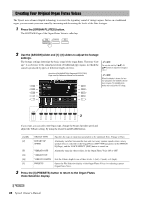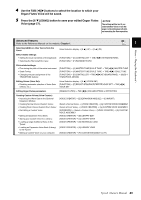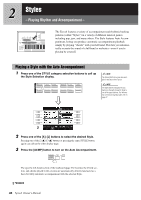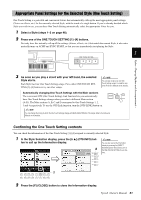Yamaha Tyros4 Owner's Manual - Page 49
Changing Pattern Variation s During Style playback, Adjusting the Tempo, Fading In/Out
 |
UPC - 086792947280
View all Yamaha Tyros4 manuals
Add to My Manuals
Save this manual to your list of manuals |
Page 49 highlights
Styles - Playing Rhythm and Accompaniment - Changing Pattern Variation (Sections) During Style playback Each Style features four different Main sections, four Fill-in sections and a Break section. By using these sections effectively, you can easily make your performance sound more dynamic and professional. The section can be freely changed while the Style is playing back. MAIN VARIATION [A]-[D] buttons Press one of the MAIN VARIATION [A]-[D] buttons to select the desired Main section (the button lights in red). Each is an accompaniment pattern of a few measures or more and it plays indefinitely. Pressing the selected MAIN VARIATION button again plays an appropriate fill-in pattern to spice up the rhythm and break the repetition. After the fill-in finishes playing, it leads smoothly into the Main section. Selected Main section's lamp is lit in red AUTO FILL function When the [AUTO FILL IN] button is turned on, pressing any of the Main [A]-[D] buttons as you play automatically plays fill-in section. 2 Selected Fill In section's lamp flashes in red [BREAK] button This lets you add dynamic breaks in the rhythm of the accompaniment. Press the [BREAK] button during Style playback. When the one-measure Break pattern finishes playing, the Style playback automatically shifts to the Main section. Adjusting the Tempo [TEMPO] button By pressing the TEMPO [-] or [+] button, you can decrease/increase the tempo over a range of 5-500. While the TEMPO pop-up is shown on the display, you can also use the [DATA ENTRY] dial to adjust the value. NOTE This operation is common for Song playback (page 58). Pressing the TEMPO [-]/[+] buttons simultaneously resets the tempo to the default value (programmed for each Style). [TAP TEMPO] button During Style playback, you can change the tempo by tapping the [TAP TEMPO] button twice at the desired tempo. When the Style is stopped, tapping the [TAP TEMPO] button (four times for a 4/4 time signature) starts Style playback at the tempo you tapped. Fading In/Out [FADE IN/OUT] button This produces smooth fade-ins and fade-outs when starting/stopping playback. Press the [FADE IN/OUT] button when playback is stopped and press the [START/STOP] button to start playback with a fade in. To stop the playback with a fade out, press the [FADE IN/ OUT] button during playback. NOTE This operation is common for Song playback (page 58). Tyros4 Owner's Manual 49