Adobe 65011817 User Guide - Page 22
About Fireworks panels, Color Palette panel Window
 |
UPC - 883919157368
View all Adobe 65011817 manuals
Add to My Manuals
Save this manual to your list of manuals |
Page 22 highlights
USING FIREWORKS CS4 16 Workspace About Fireworks panels Panels are floating controls that help you edit aspects of a selected object or elements of the document. Panels let you work on states, layers, symbols, color swatches, and more. Each panel is draggable, so you can group panels in custom arrangements. Optimize panel Lets you manage the settings that control size and type of a file and work with the color palette of the file or slice. Layers panel Organizes the structure of a document and contains options for creating, deleting, and manipulating layers. Common Library panel Displays the contents of the Common Library folder, which contains symbols. You can easily drag instances of these symbols from the Document Library panel to your document. Pages panel Displays the pages in the current file and contains options for manipulating pages. States panel Displays the states in the current file and includes options for creating animations. History panel Lists commands you have recently used so that you can quickly undo and redo them. In addition, you can select multiple actions, and then save and reuse them as commands. Auto Shapes panel Contains Auto Shapes that are not displayed in the Tools panel. Styles panel Lets you store and reuse combinations of object characteristics or select a stock style. Document Library panel Contains graphic symbols, button symbols, and animation symbols that are already in the current Fireworks document. You can easily drag instances of these symbols from the Document Library panel to your document. You can make global changes to all instances by modifying only the symbol. URL panel Lets you create libraries containing frequently used URLs. Color Mixer panel Lets you create new colors to add to the color palette of the current document or to apply to selected objects. Swatches panel Manages the color palette of the current document. Info panel Provides information about the dimensions of selected objects and the exact coordinates of the pointer as you move it across the canvas. Behaviors panel Manages behaviors, which determine what hotspots and slices do in response to mouse movement. Find panel Lets you search for and replace elements such as text, URLs, fonts, and colors in a document or multiple documents. Align panel Contains controls for aligning and distributing objects on the canvas. Auto Shape Properties panel Lets you change the properties of an Auto Shape after you insert one into your document. Color Palette panel (Window > Others) Enables you to create and swap color palettes, export custom ACT color swatches, explore various color schemes and access commonly used controls for choosing colors. Image Editing (Window > Others) Organizes common tools and options used for bitmap editing into one panel. Path panel (Window > Others) Provides quick access to many path-related commands. Special Characters (Window > Others) Displays the special characters that can be used in text blocks. Symbol Properties Manages the customizable properties of graphic symbols. Last updated 3/8/2011
-
 1
1 -
 2
2 -
 3
3 -
 4
4 -
 5
5 -
 6
6 -
 7
7 -
 8
8 -
 9
9 -
 10
10 -
 11
11 -
 12
12 -
 13
13 -
 14
14 -
 15
15 -
 16
16 -
 17
17 -
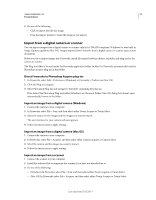 18
18 -
 19
19 -
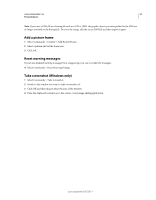 20
20 -
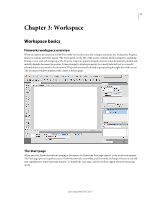 21
21 -
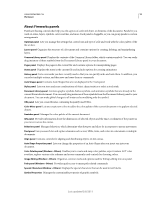 22
22 -
 23
23 -
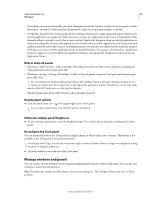 24
24 -
 25
25 -
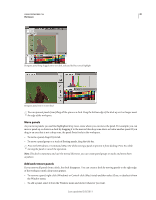 26
26 -
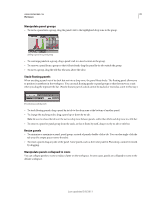 27
27 -
 28
28 -
 29
29 -
 30
30 -
 31
31 -
 32
32 -
 33
33 -
 34
34 -
 35
35 -
 36
36 -
 37
37 -
 38
38 -
 39
39 -
 40
40 -
 41
41 -
 42
42 -
 43
43 -
 44
44 -
 45
45 -
 46
46 -
 47
47 -
 48
48 -
 49
49 -
 50
50 -
 51
51 -
 52
52 -
 53
53 -
 54
54 -
 55
55 -
 56
56 -
 57
57 -
 58
58 -
 59
59 -
 60
60 -
 61
61 -
 62
62 -
 63
63 -
 64
64 -
 65
65 -
 66
66 -
 67
67 -
 68
68 -
 69
69 -
 70
70 -
 71
71 -
 72
72 -
 73
73 -
 74
74 -
 75
75 -
 76
76 -
 77
77 -
 78
78 -
 79
79 -
 80
80 -
 81
81 -
 82
82 -
 83
83 -
 84
84 -
 85
85 -
 86
86 -
 87
87 -
 88
88 -
 89
89 -
 90
90 -
 91
91 -
 92
92 -
 93
93 -
 94
94 -
 95
95 -
 96
96 -
 97
97 -
 98
98 -
 99
99 -
 100
100 -
 101
101 -
 102
102 -
 103
103 -
 104
104 -
 105
105 -
 106
106 -
 107
107 -
 108
108 -
 109
109 -
 110
110 -
 111
111 -
 112
112 -
 113
113 -
 114
114 -
 115
115 -
 116
116 -
 117
117 -
 118
118 -
 119
119 -
 120
120 -
 121
121 -
 122
122 -
 123
123 -
 124
124 -
 125
125 -
 126
126 -
 127
127 -
 128
128 -
 129
129 -
 130
130 -
 131
131 -
 132
132 -
 133
133 -
 134
134 -
 135
135 -
 136
136 -
 137
137 -
 138
138 -
 139
139 -
 140
140 -
 141
141 -
 142
142 -
 143
143 -
 144
144 -
 145
145 -
 146
146 -
 147
147 -
 148
148 -
 149
149 -
 150
150 -
 151
151 -
 152
152 -
 153
153 -
 154
154 -
 155
155 -
 156
156 -
 157
157 -
 158
158 -
 159
159 -
 160
160 -
 161
161 -
 162
162 -
 163
163 -
 164
164 -
 165
165 -
 166
166 -
 167
167 -
 168
168 -
 169
169 -
 170
170 -
 171
171 -
 172
172 -
 173
173 -
 174
174 -
 175
175 -
 176
176 -
 177
177 -
 178
178 -
 179
179 -
 180
180 -
 181
181 -
 182
182 -
 183
183 -
 184
184 -
 185
185 -
 186
186 -
 187
187 -
 188
188 -
 189
189 -
 190
190 -
 191
191 -
 192
192 -
 193
193 -
 194
194 -
 195
195 -
 196
196 -
 197
197 -
 198
198 -
 199
199 -
 200
200 -
 201
201 -
 202
202 -
 203
203 -
 204
204 -
 205
205 -
 206
206 -
 207
207 -
 208
208 -
 209
209 -
 210
210 -
 211
211 -
 212
212 -
 213
213 -
 214
214 -
 215
215 -
 216
216 -
 217
217 -
 218
218 -
 219
219 -
 220
220 -
 221
221 -
 222
222 -
 223
223 -
 224
224 -
 225
225 -
 226
226 -
 227
227 -
 228
228 -
 229
229 -
 230
230 -
 231
231 -
 232
232 -
 233
233 -
 234
234 -
 235
235 -
 236
236 -
 237
237 -
 238
238 -
 239
239 -
 240
240 -
 241
241 -
 242
242 -
 243
243 -
 244
244 -
 245
245 -
 246
246 -
 247
247 -
 248
248 -
 249
249 -
 250
250 -
 251
251 -
 252
252 -
 253
253 -
 254
254 -
 255
255 -
 256
256 -
 257
257 -
 258
258 -
 259
259 -
 260
260 -
 261
261 -
 262
262 -
 263
263 -
 264
264 -
 265
265 -
 266
266 -
 267
267 -
 268
268 -
 269
269 -
 270
270 -
 271
271 -
 272
272 -
 273
273 -
 274
274 -
 275
275 -
 276
276 -
 277
277 -
 278
278 -
 279
279 -
 280
280 -
 281
281 -
 282
282 -
 283
283 -
 284
284 -
 285
285 -
 286
286 -
 287
287 -
 288
288 -
 289
289 -
 290
290 -
 291
291 -
 292
292 -
 293
293 -
 294
294 -
 295
295 -
 296
296 -
 297
297 -
 298
298 -
 299
299 -
 300
300
 |
 |

