Adobe 65011817 User Guide - Page 264
Converted and unsupported Photoshop features in Fireworks, Drag, open
 |
UPC - 883919157368
View all Adobe 65011817 manuals
Add to My Manuals
Save this manual to your list of manuals |
Page 264 highlights
USING FIREWORKS CS4 258 Using Fireworks with other applications Converted and unsupported Photoshop features in Fireworks When you open or import a Photoshop file, Fireworks converts the image to PNG format using import preferences that you specify. (See "Photoshop Import and open preferences" on page 281.) • Individual layer masks convert to Fireworks object masks. Group masks are unsupported. • Clipping masks convert to object masks, but their appearance changes slightly. To maintain appearance but lose editability, select the Clipping Masks preference. • Blending modes for layers convert to blending modes for Fireworks objects, if corresponding modes exist. • Layer effects are retained by default. If you prefer to convert these effects to corresponding Live Filters, select the Layer Effects preference. Note, however, that similar effects and filters might differ slightly in appearance. • The first alpha channel in the Channels palette converts to transparent areas in the Fireworks image. Fireworks does not support additional Photoshop alpha channels. • All Photoshop color depths and modes convert to 8-bit RGB. • Adjustment layers are unsupported. Drag, open, or import Photoshop images into Fireworks Each image you drag, open, or import becomes a new bitmap object. Note: In Windows, Photoshop filenames must include a PSD extension for Fireworks to recognize the file type. 1 Do either of the following: • Drag a Photoshop image or file into an open Fireworks document. • Select File > Open or File > Import, and navigate to a Photoshop (PSD) file. 2 Click Open. 3 In the dialog box that appears, set image options, and then click OK. 4 If you used the File > Import command, a cursor shaped like an inverted L appears. On the canvas, click where you want to position the upper-left corner of the image. More Help topics "Photoshop Import and open preferences" on page 281 Import options for Photoshop files When you import or open a Photoshop file in Fireworks, a dialog box lets you specify how to import the image. The options you choose determine the appearance and editability of imported files. 1 Specify image dimensions in pixels or percent, and specify pixel resolution. To maintain the current ratio of width to height, select Constrain Proportions. 2 If the Photoshop file contains layer comps, select which version of the image to import. Select Show Preview to display a preview of the selected comp. The Comments text box displays comments from the Photoshop file. 3 From the bottom pop-up menu, choose how the Photoshop image opens in Fireworks: Maintain Layer Editability over Appearance Preserves as much layer structure and text editability as possible without sacrificing the appearance of the image. If the file includes features that Fireworks doesn't support, Fireworks preserves the appearance of the document by merging and rasterizing layers. Here are some examples: • CMYK layers, adjustment layers, and layers that use a Knockout option are merged with underlying layers. Last updated 3/8/2011
-
 1
1 -
 2
2 -
 3
3 -
 4
4 -
 5
5 -
 6
6 -
 7
7 -
 8
8 -
 9
9 -
 10
10 -
 11
11 -
 12
12 -
 13
13 -
 14
14 -
 15
15 -
 16
16 -
 17
17 -
 18
18 -
 19
19 -
 20
20 -
 21
21 -
 22
22 -
 23
23 -
 24
24 -
 25
25 -
 26
26 -
 27
27 -
 28
28 -
 29
29 -
 30
30 -
 31
31 -
 32
32 -
 33
33 -
 34
34 -
 35
35 -
 36
36 -
 37
37 -
 38
38 -
 39
39 -
 40
40 -
 41
41 -
 42
42 -
 43
43 -
 44
44 -
 45
45 -
 46
46 -
 47
47 -
 48
48 -
 49
49 -
 50
50 -
 51
51 -
 52
52 -
 53
53 -
 54
54 -
 55
55 -
 56
56 -
 57
57 -
 58
58 -
 59
59 -
 60
60 -
 61
61 -
 62
62 -
 63
63 -
 64
64 -
 65
65 -
 66
66 -
 67
67 -
 68
68 -
 69
69 -
 70
70 -
 71
71 -
 72
72 -
 73
73 -
 74
74 -
 75
75 -
 76
76 -
 77
77 -
 78
78 -
 79
79 -
 80
80 -
 81
81 -
 82
82 -
 83
83 -
 84
84 -
 85
85 -
 86
86 -
 87
87 -
 88
88 -
 89
89 -
 90
90 -
 91
91 -
 92
92 -
 93
93 -
 94
94 -
 95
95 -
 96
96 -
 97
97 -
 98
98 -
 99
99 -
 100
100 -
 101
101 -
 102
102 -
 103
103 -
 104
104 -
 105
105 -
 106
106 -
 107
107 -
 108
108 -
 109
109 -
 110
110 -
 111
111 -
 112
112 -
 113
113 -
 114
114 -
 115
115 -
 116
116 -
 117
117 -
 118
118 -
 119
119 -
 120
120 -
 121
121 -
 122
122 -
 123
123 -
 124
124 -
 125
125 -
 126
126 -
 127
127 -
 128
128 -
 129
129 -
 130
130 -
 131
131 -
 132
132 -
 133
133 -
 134
134 -
 135
135 -
 136
136 -
 137
137 -
 138
138 -
 139
139 -
 140
140 -
 141
141 -
 142
142 -
 143
143 -
 144
144 -
 145
145 -
 146
146 -
 147
147 -
 148
148 -
 149
149 -
 150
150 -
 151
151 -
 152
152 -
 153
153 -
 154
154 -
 155
155 -
 156
156 -
 157
157 -
 158
158 -
 159
159 -
 160
160 -
 161
161 -
 162
162 -
 163
163 -
 164
164 -
 165
165 -
 166
166 -
 167
167 -
 168
168 -
 169
169 -
 170
170 -
 171
171 -
 172
172 -
 173
173 -
 174
174 -
 175
175 -
 176
176 -
 177
177 -
 178
178 -
 179
179 -
 180
180 -
 181
181 -
 182
182 -
 183
183 -
 184
184 -
 185
185 -
 186
186 -
 187
187 -
 188
188 -
 189
189 -
 190
190 -
 191
191 -
 192
192 -
 193
193 -
 194
194 -
 195
195 -
 196
196 -
 197
197 -
 198
198 -
 199
199 -
 200
200 -
 201
201 -
 202
202 -
 203
203 -
 204
204 -
 205
205 -
 206
206 -
 207
207 -
 208
208 -
 209
209 -
 210
210 -
 211
211 -
 212
212 -
 213
213 -
 214
214 -
 215
215 -
 216
216 -
 217
217 -
 218
218 -
 219
219 -
 220
220 -
 221
221 -
 222
222 -
 223
223 -
 224
224 -
 225
225 -
 226
226 -
 227
227 -
 228
228 -
 229
229 -
 230
230 -
 231
231 -
 232
232 -
 233
233 -
 234
234 -
 235
235 -
 236
236 -
 237
237 -
 238
238 -
 239
239 -
 240
240 -
 241
241 -
 242
242 -
 243
243 -
 244
244 -
 245
245 -
 246
246 -
 247
247 -
 248
248 -
 249
249 -
 250
250 -
 251
251 -
 252
252 -
 253
253 -
 254
254 -
 255
255 -
 256
256 -
 257
257 -
 258
258 -
 259
259 -
 260
260 -
 261
261 -
 262
262 -
 263
263 -
 264
264 -
 265
265 -
 266
266 -
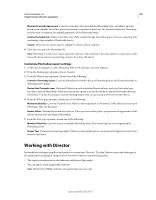 267
267 -
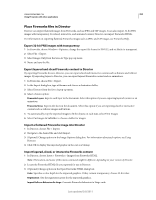 268
268 -
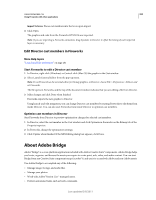 269
269 -
 270
270 -
 271
271 -
 272
272 -
 273
273 -
 274
274 -
 275
275 -
 276
276 -
 277
277 -
 278
278 -
 279
279 -
 280
280 -
 281
281 -
 282
282 -
 283
283 -
 284
284 -
 285
285 -
 286
286 -
 287
287 -
 288
288 -
 289
289 -
 290
290 -
 291
291 -
 292
292 -
 293
293 -
 294
294 -
 295
295 -
 296
296 -
 297
297 -
 298
298 -
 299
299 -
 300
300
 |
 |

