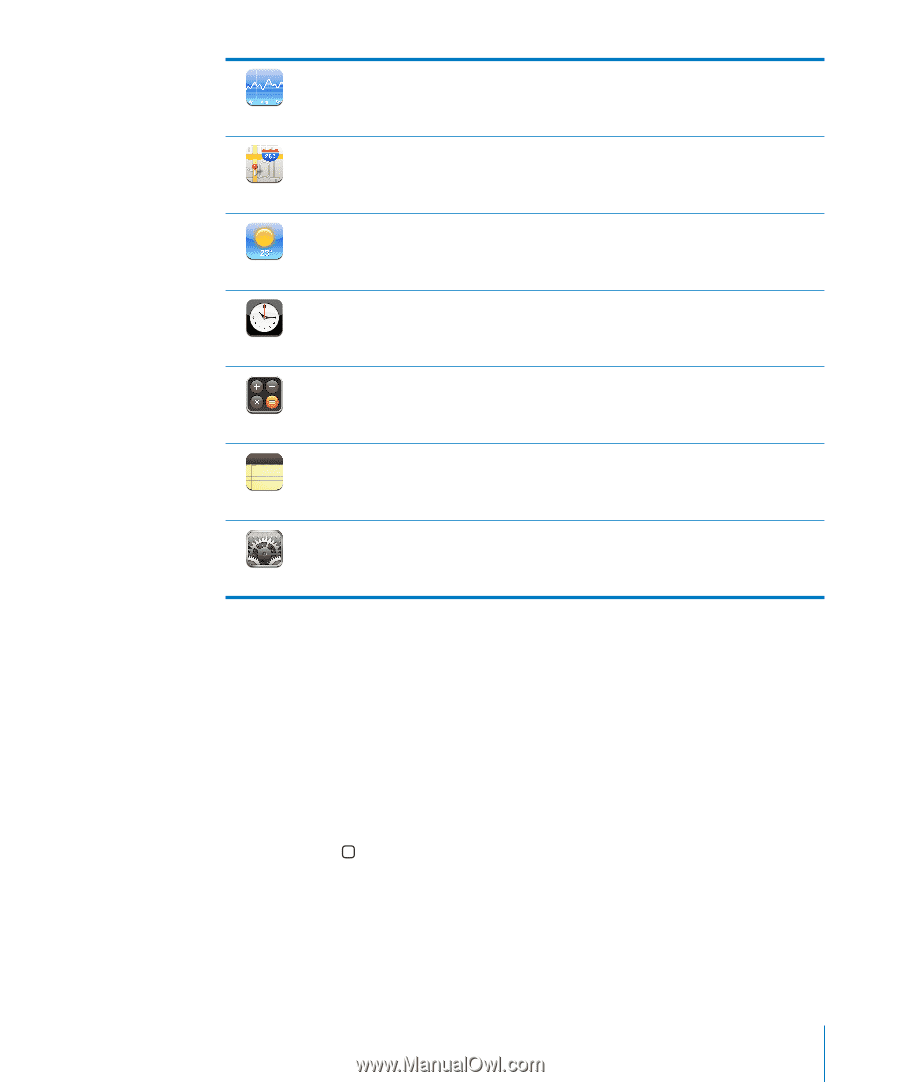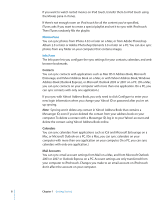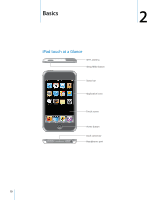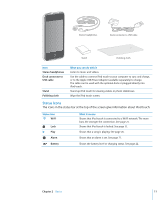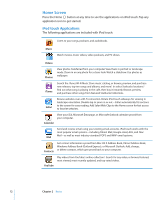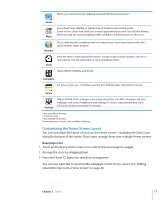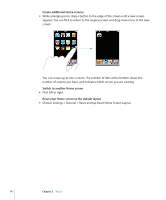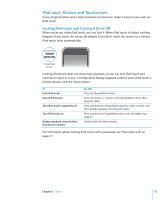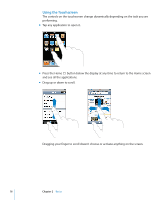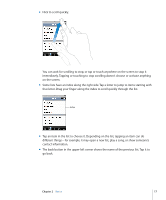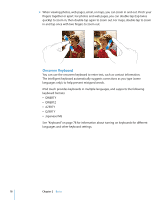Apple MA623LL User Manual - Page 13
Customizing the Home Screen Layout, Rearrange icons - b features
 |
UPC - 885909221035
View all Apple MA623LL manuals
Add to My Manuals
Save this manual to your list of manuals |
Page 13 highlights
Watch your favorite stocks, updated automatically from the Internet. Stocks Maps See a street map, satellite, or hybrid view of locations around the world. Zoom in for a closer look. Find your current approximate location. Get detailed driving directions and see current highway traffic conditions. Find businesses in the area.4 Weather Get current weather conditions and a six-day forecast. Store your favorite cities for a quick weather report anytime. Clock View the time in cities around the world-create clocks for your favorites. Set one or more alarms. Use the stopwatch, or set a countdown timer. Add, subtract, multiply, and divide. Calculator Jot notes on the go-reminders, grocery lists, brilliant ideas. Send them in email. Notes Settings Adjust all iPod touch settings in one convenient place. Join Wi-Fi networks. Set your wallpaper and screen brightness, and settings for music, video, photos, and more. Set auto-lock and a passcode for security. 1 Not available in all areas. 2 In the U.S. only. 3 Not available in all areas. 4 Some features or services not available in all areas. Customizing the Home Screen Layout You can customize the layout of icons on the Home screen-including the Dock icons along the bottom of the screen. If you want, arrange them over multiple Home screens. Rearrange icons 1 Touch and hold any Home screen icon until all the icons begin to wiggle. 2 Arrange the icons by dragging them. 3 Press the Home button to save your arrangement. You can also add links to your favorite webpages on the Home screen. See "Adding Safari Web Clips to the Home Screen" on page 49. Chapter 2 Basics 13