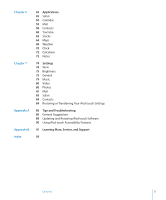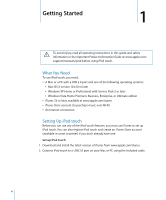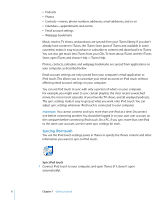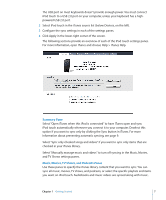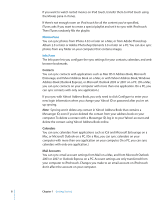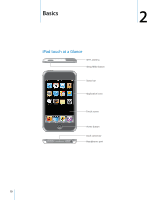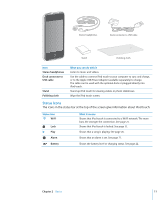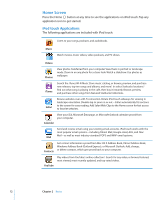Apple MA623LL User Manual - Page 7
Summary Pane, Music, Movies, TV Shows, and Podcasts Panes, checked in your iTunes library. - overview
 |
UPC - 885909221035
View all Apple MA623LL manuals
Add to My Manuals
Save this manual to your list of manuals |
Page 7 highlights
The USB port on most keyboards doesn't provide enough power. You must connect iPod touch to a USB 2.0 port on your computer, unless your keyboard has a highpowered USB 2.0 port. 2 Select iPod touch in the iTunes source list (below Devices, on the left). 3 Configure the sync settings in each of the settings panes. 4 Click Apply in the lower-right corner of the screen. The following sections provide an overview of each of the iPod touch settings panes. For more information, open iTunes and choose Help > iTunes Help. Summary Pane Select "Open iTunes when this iPod is connected" to have iTunes open and sync iPod touch automatically whenever you connect it to your computer. Deselect this option if you want to sync only by clicking the Sync button in iTunes. For more information about preventing automatic syncing, see page 9. Select "Sync only checked songs and videos" if you want to sync only items that are checked in your iTunes library. Select "Manually manage music and videos" to turn off syncing in the Music, Movies, and TV Shows settings panes. Music, Movies, TV Shows, and Podcasts Panes Use these panes to specify the iTunes library content that you want to sync. You can sync all music, movies, TV shows, and podcasts, or select the specific playlists and items you want on iPod touch. Audiobooks and music videos are synced along with music. Chapter 1 Getting Started 7