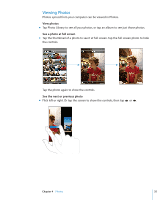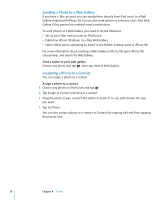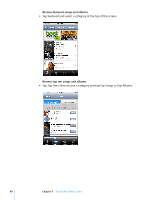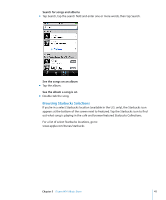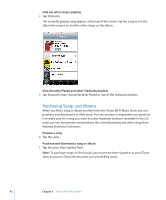Apple MA623LL User Manual - Page 37
Viewing Slideshows, Using a Photo as Wallpaper, Emailing a Photo
 |
UPC - 885909221035
View all Apple MA623LL manuals
Add to My Manuals
Save this manual to your list of manuals |
Page 37 highlights
Viewing Slideshows View photos in a slideshow m Choose an album and tap a photo, then tap show the controls. . If you don't see , tap the photo to Stop a slideshow m Tap the screen. Set slideshow settings 1 From the Home screen choose Settings > Photos. 2 To set: Â The length of time each slide is shown, tap Play Each Slide For and choose a time. Â Transition effects when moving from photo to photo, tap Transition and choose a transition type. Â Whether slideshows repeat, turn Repeat on or off. Â Whether photos are shown in random order, turn Shuffle on or off. Play music during a slideshow m From the Home screen choose Music, and play a song. Then choose Photos from the Home screen and start a slideshow. Using a Photo as Wallpaper You see a wallpaper background picture as you unlock iPod touch. Set a photo as wallpaper 1 Choose any photo. 2 Drag to pan, or pinch to zoom in or out, until the photo looks the way you want. 3 Tap the photo to display the controls, then tap and tap Set Wallpaper. You can also choose from several wallpaper pictures included with iPod touch by choosing Settings > General > Wallpaper > Wallpaper from the Home screen. Emailing a Photo Email a photo m Choose any photo and tap , then tap Email Photo. iPod touch must be set up for email (see "Setting Up Email Accounts" on page 53). Chapter 4 Photos 37