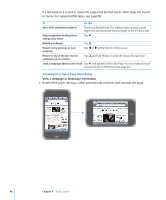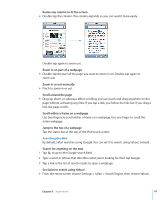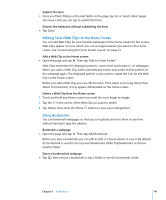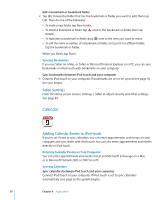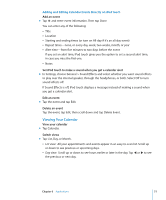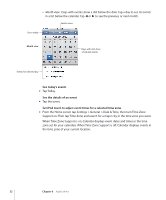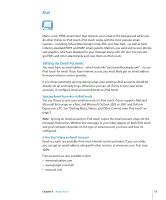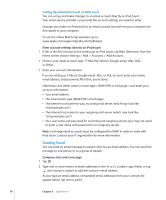Apple MA623LL User Manual - Page 49
Adding Safari Web Clips to the Home Screen, Using Bookmarks, Delete a Web Clip from the Home screen
 |
UPC - 885909221035
View all Apple MA623LL manuals
Add to My Manuals
Save this manual to your list of manuals |
Page 49 highlights
Submit the form m Once you finish filling out the text fields on the page, tap Go or Search. Most pages also have a link you can tap to submit the form. Dismiss the keyboard without submitting the form m Tap Done. Adding Safari Web Clips to the Home Screen You can add Web Clips for your favorite webpages to the Home screen for fast access. Web Clips appear as icons, which you can arrange however you want on the Home screen. See "Customizing the Home Screen Layout" on page 13. Add a Web Clip to the Home screen m Open the page and tap . Then tap "Add to Home Screen." Web Clips remember the displayed portion-zoom level and location-of webpages. When you open a Web Clip, Safari automatically zooms and scrolls to that portion of the webpage again. The displayed portion is also used to create the icon for the Web Clip on the Home screen. Before you add a Web Clip, you can edit its name. If the name is too long (more than about 10 characters), it may appear abbreviated on the Home screen. Delete a Web Clip from the Home screen 1 Touch and hold any Home screen icon until the icons begin to wiggle. 2 Tap the "x" in the corner of the Web Clip you want to delete. 3 Tap Delete, then press the Home button to save your arrangement. Using Bookmarks You can bookmark webpages so that you can quickly return to them at any time without having to type the address. Bookmark a webpage m Open the page and tap . Then tap Add Bookmark. Before you save a bookmark you can edit its title or choose where to save it. By default, the bookmark is saved in the top-level Bookmarks folder. Tap Bookmarks to choose another folder. Open a bookmarked webpage m Tap , then choose a bookmark or tap a folder to see the bookmarks inside. Chapter 6 Applications 49