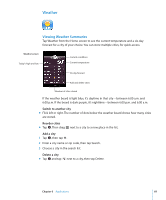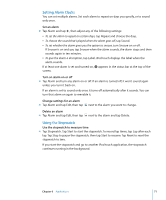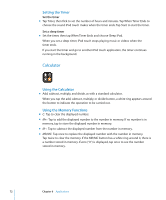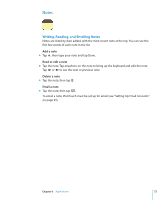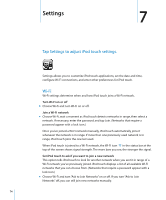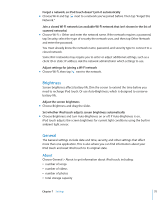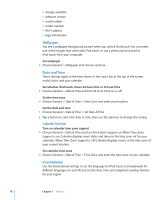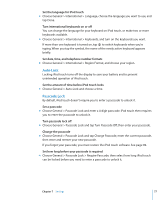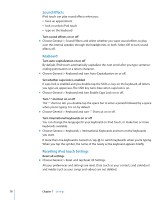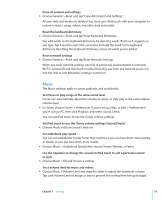Apple MA623LL User Manual - Page 74
Settings, Wi-Fi, Tap Settings to adjust iPod touch settings.
 |
UPC - 885909221035
View all Apple MA623LL manuals
Add to My Manuals
Save this manual to your list of manuals |
Page 74 highlights
Settings 7 7 Tap Settings to adjust iPod touch settings. Settings allows you to customize iPod touch applications, set the date and time, configure Wi-Fi connections, and enter other preferences for iPod touch. Wi-Fi Wi-Fi settings determine when and how iPod touch joins a Wi-Fi network. Turn Wi-Fi on or off m Choose Wi-Fi and turn Wi-Fi on or off. Join a Wi-Fi network m Choose Wi-Fi, wait a moment as iPod touch detects networks in range, then select a network. If necessary, enter the password and tap Join. (Networks that require a password appear with a lock icon.) Once you've joined a Wi-Fi network manually, iPod touch automatically joins it whenever the network is in range. If more than one previously used network is in range, iPod touch joins the one last used. When iPod touch is joined to a Wi-Fi network, the Wi-Fi icon in the status bar at the top of the screen shows signal strength. The more bars you see, the stronger the signal. Set iPod touch to ask if you want to join a new network This option tells iPod touch to look for another network when you aren't in range of a Wi-Fi network you've previously joined. iPod touch displays a list of all available Wi-Fi networks that you can choose from. (Networks that require a password appear with a lock icon.) m Choose Wi-Fi and turn "Ask to Join Networks" on or off. If you turn "Ask to Join Networks" off, you can still join new networks manually. 74