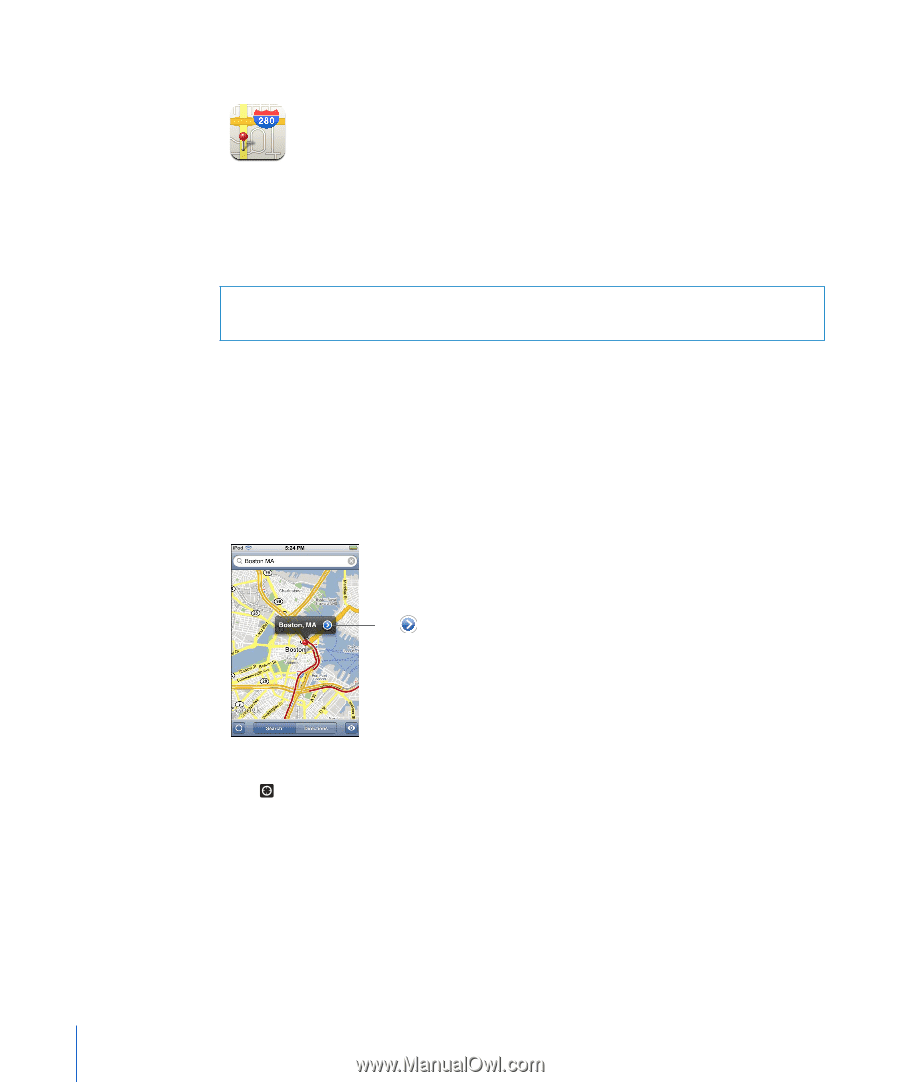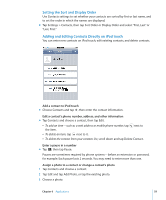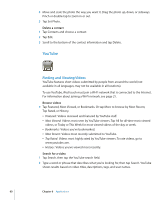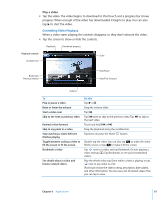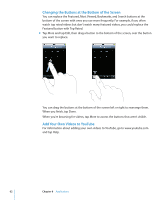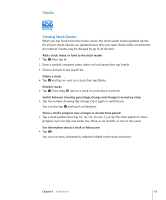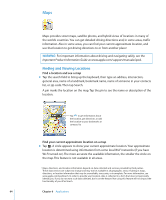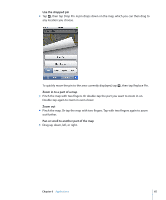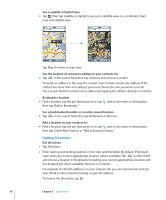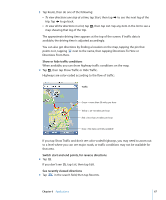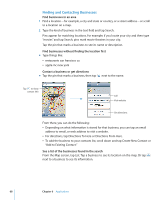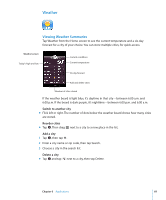Apple MA623LL User Manual - Page 64
Maps, Finding and Viewing Locations, Find a location and see a map - ipod touch manual
 |
UPC - 885909221035
View all Apple MA623LL manuals
Add to My Manuals
Save this manual to your list of manuals |
Page 64 highlights
Maps Maps provides street maps, satellite photos, and hybrid views of locations in many of the world's countries. You can get detailed driving directions and, in some areas, traffic information. Also in some areas, you can find your current approximate location, and use that location to get driving directions to or from another place.1 WARNING: For important information about driving and navigating safely, see the Important Product Information Guide at www.apple.com/support/manuals/ipod. Finding and Viewing Locations Find a location and see a map m Tap the search field to bring up the keyboard, then type an address, intersection, general area, name of a landmark, bookmark name, name of someone in your contacts list, or zip code. Then tap Search. A pin marks the location on the map. Tap the pin to see the name or description of the location. Tap to get information about the location, get directions, or add the location to your bookmarks or contacts list Find your current approximate location on a map m Tap . A circle appears to show your current approximate location. Your approximate location is determined using information from some local Wi-Fi networks (if you have Wi-Fi turned on). The more accurate the available information, the smaller the circle on the map. This feature is not available in all areas. 1 Maps, directions, and location information depend on data collected and services provided by third parties. These data services are subject to change and may not be available in all geographic areas, resulting in maps, directions, or location information that may be unavailable, inaccurate, or incomplete. For more information, see www.apple.com/ipodtouch. In order to provide your location, data is collected in a form that does not personally identify you. If you do not want such data collected, don't use the feature. Not using this feature will not impact the functionality of your iPod touch. 64 Chapter 6 Applications