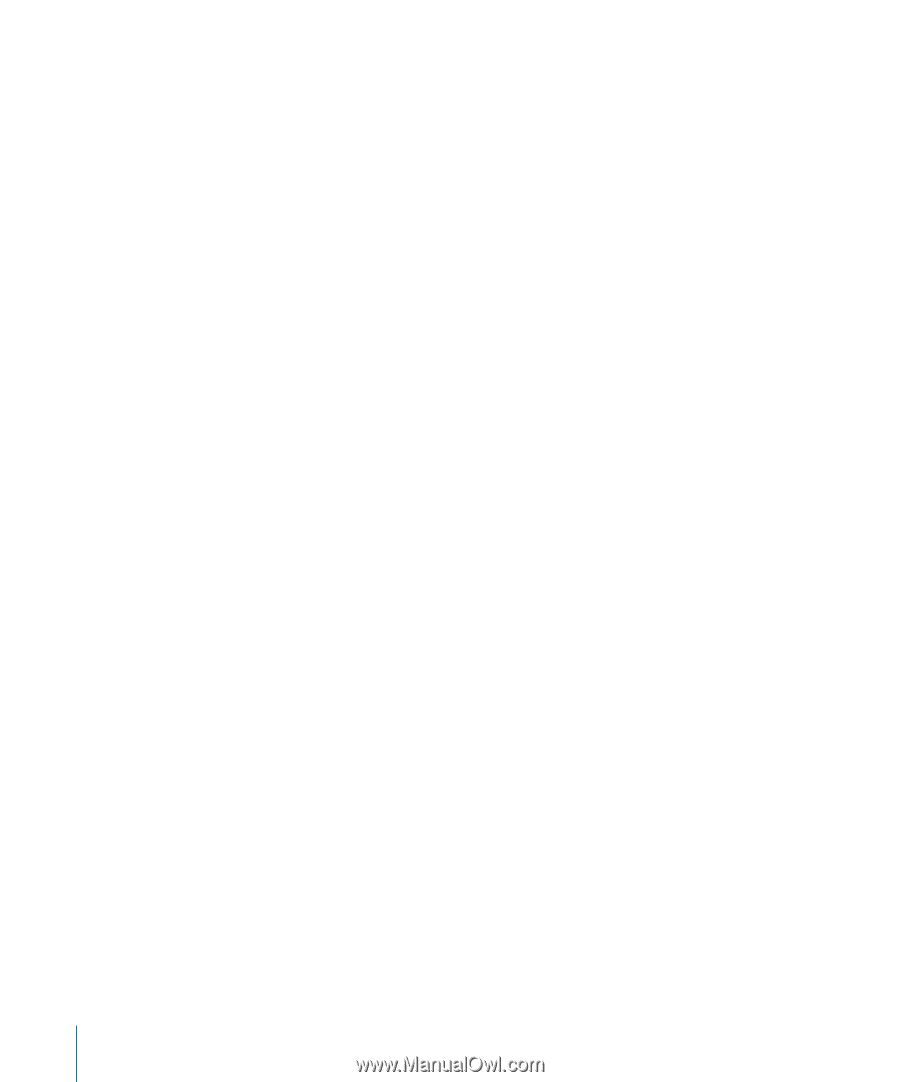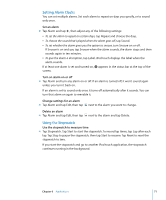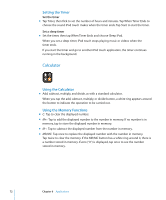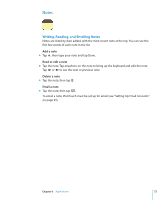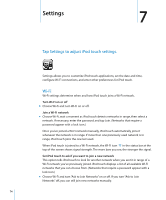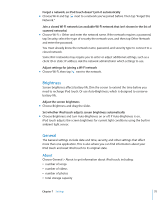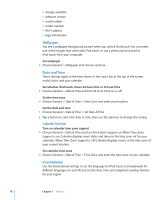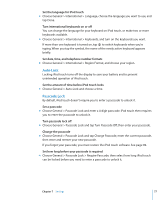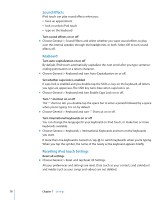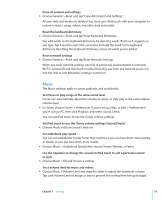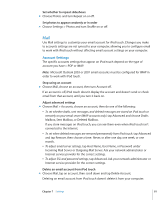Apple MA623LL User Manual - Page 76
Wallpaper, Date and Time, International, Calendar Settings - ipod software
 |
UPC - 885909221035
View all Apple MA623LL manuals
Add to My Manuals
Save this manual to your list of manuals |
Page 76 highlights
 storage available  software version  serial number  model number  Wi-Fi address  legal information Wallpaper You see a wallpaper background picture when you unlock iPod touch. You can select one of the images that came with iPod touch, or use a photo you've synced to iPod touch from your computer. Set wallpaper m Choose General > Wallpaper and choose a picture. Date and Time These settings apply to the time shown in the status bar at the top of the screen, world clocks, and your calendar. Set whether iPod touch shows 24-hour time or 12-hour time m Choose General > Date & Time and turn 24-Hour Time on or off. Set the time zone m Choose General > Date & Time > Time Zone and enter your location. Set the date and time 1 Choose General > Date & Time > Set Date & Time 2 Tap a button to select the date or time, then use the spinners to change the setting. Calendar Settings Turn on calendar time zone support m Choose General > Date & Time and turn Time Zone Support on. When Time Zone Support is on, Calendar displays event dates and times in the time zone set for your calendars. When Time Zone Support is off, Calendar displays events in the time zone of your current location. Set calendar time zone m Choose General > Date & Time > Time Zone and enter the time zone of your calendar. International Use the International settings to set the language for iPod touch, turn keyboards for different languages on and off, and set the date, time, and telephone number formats for your region. 76 Chapter 7 Settings