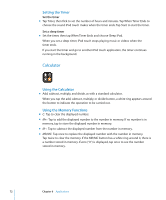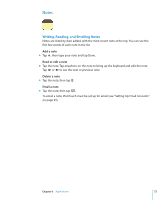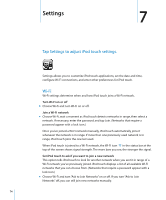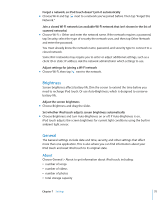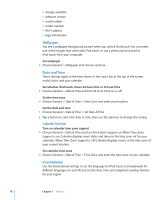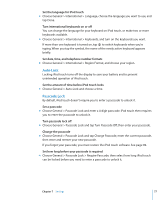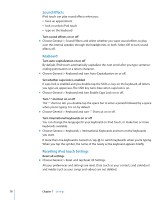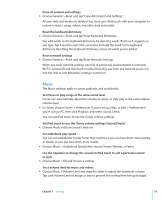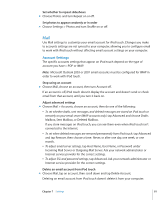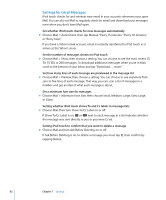Apple MA623LL User Manual - Page 77
Auto-Lock, Passcode Lock, Set a passcode - software
 |
UPC - 885909221035
View all Apple MA623LL manuals
Add to My Manuals
Save this manual to your list of manuals |
Page 77 highlights
Set the language for iPod touch m Choose General > International > Language, choose the language you want to use, and tap Done. Turn international keyboards on or off You can change the language for your keyboard on iPod touch, or make two or more keyboards available. m Choose General > International > Keyboards, and turn on the keyboards you want. If more than one keyboard is turned on, tap to switch keyboards when you're typing. When you tap the symbol, the name of the newly active keyboard appears briefly. Set date, time, and telephone number formats m Choose General > International > Region Format, and choose your region. Auto-Lock Locking iPod touch turns off the display to save your battery and to prevent unintended operation of iPod touch. Set the amount of time before iPod touch locks m Choose General > Auto-Lock and choose a time. Passcode Lock By default, iPod touch doesn't require you to enter a passcode to unlock it. Set a passcode m Choose General > Passcode Lock and enter a 4-digit passcode. iPod touch then requires you to enter the passcode to unlock it. Turn passcode lock off m Choose General > Passcode Lock and tap Turn Passcode Off, then enter your passcode. Change the passcode m Choose General > Passcode Lock and tap Change Passcode, enter the current passcode, then enter and reenter your new passcode. If you forget your passcode, you must restore the iPod touch software. See page 89. Set how long before your passcode is required m Choose General > Passcode Lock > Require Passcode, then select how long iPod touch can be locked before you need to enter a passcode to unlock it. Chapter 7 Settings 77